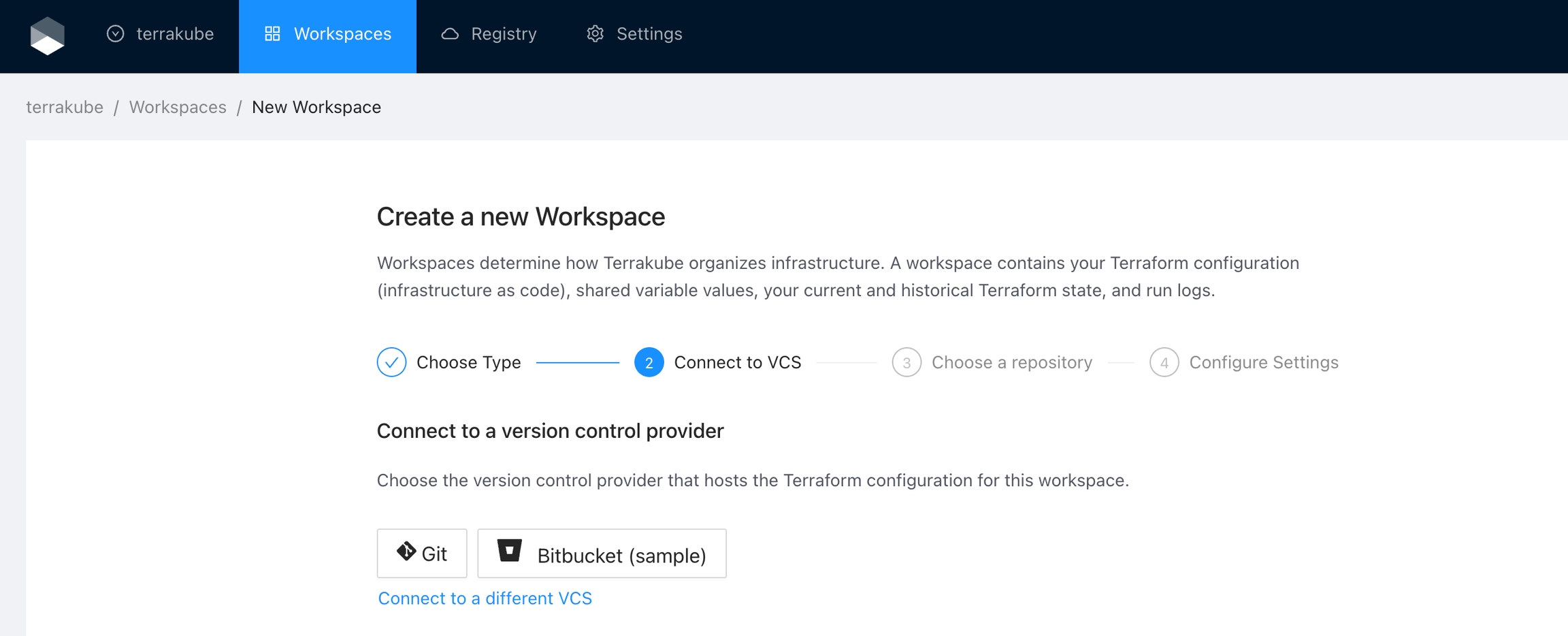Bitbucket
Work in progress
For using repositories from Bitbucket.com with Terrakube workspaces and modules you will need to follow these steps:
Navigate to the desired organization and click the Settings button, then on the left menu select VCS Providers
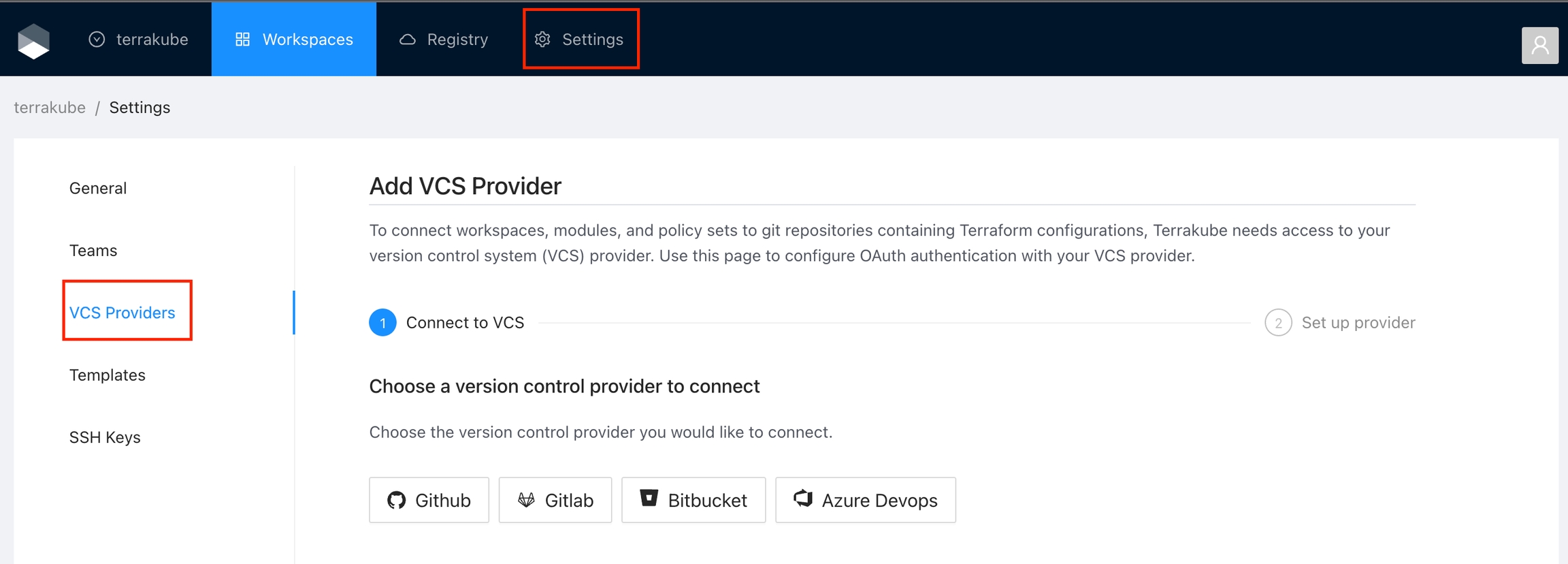
Click the Bitbucket button and then click the Bitbucket Cloud option
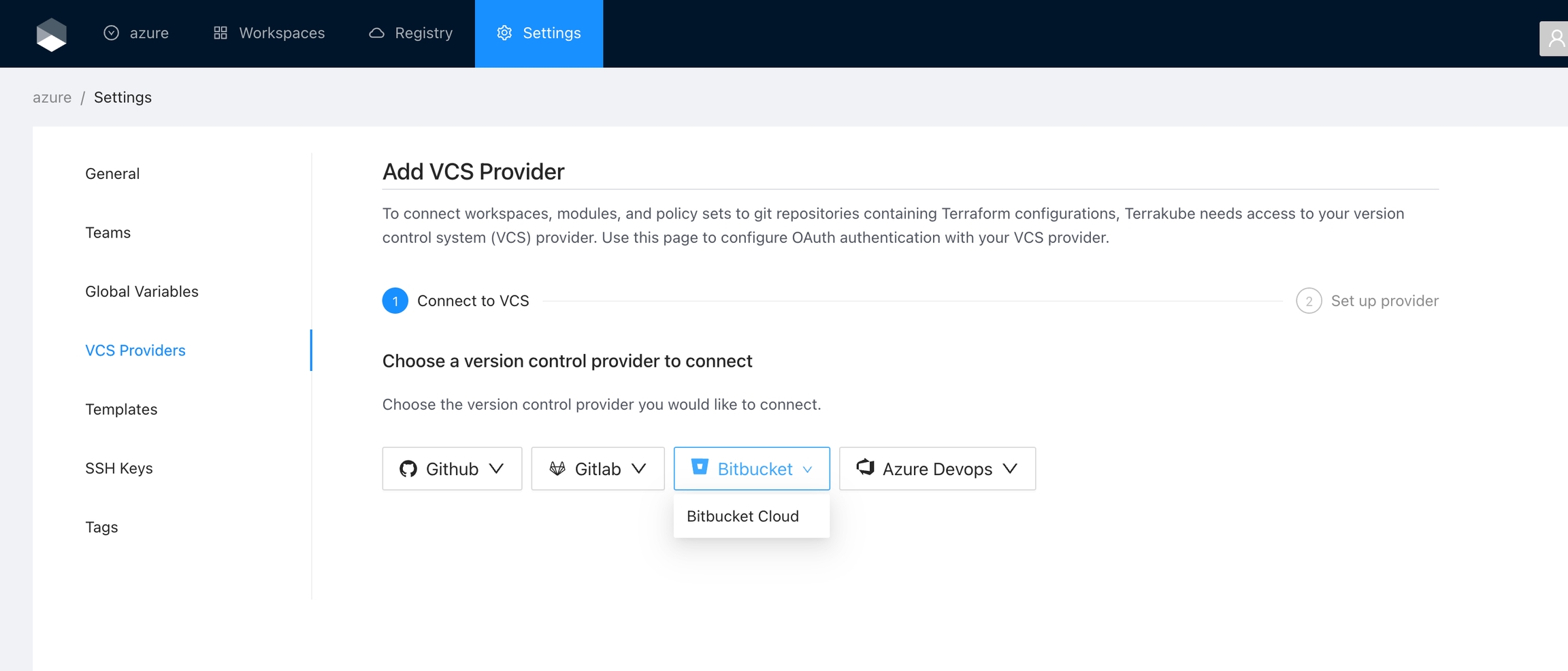
Open Bitbucket Cloud and log in as whichever account you want Terrakube to use and click the settings button in your workspace
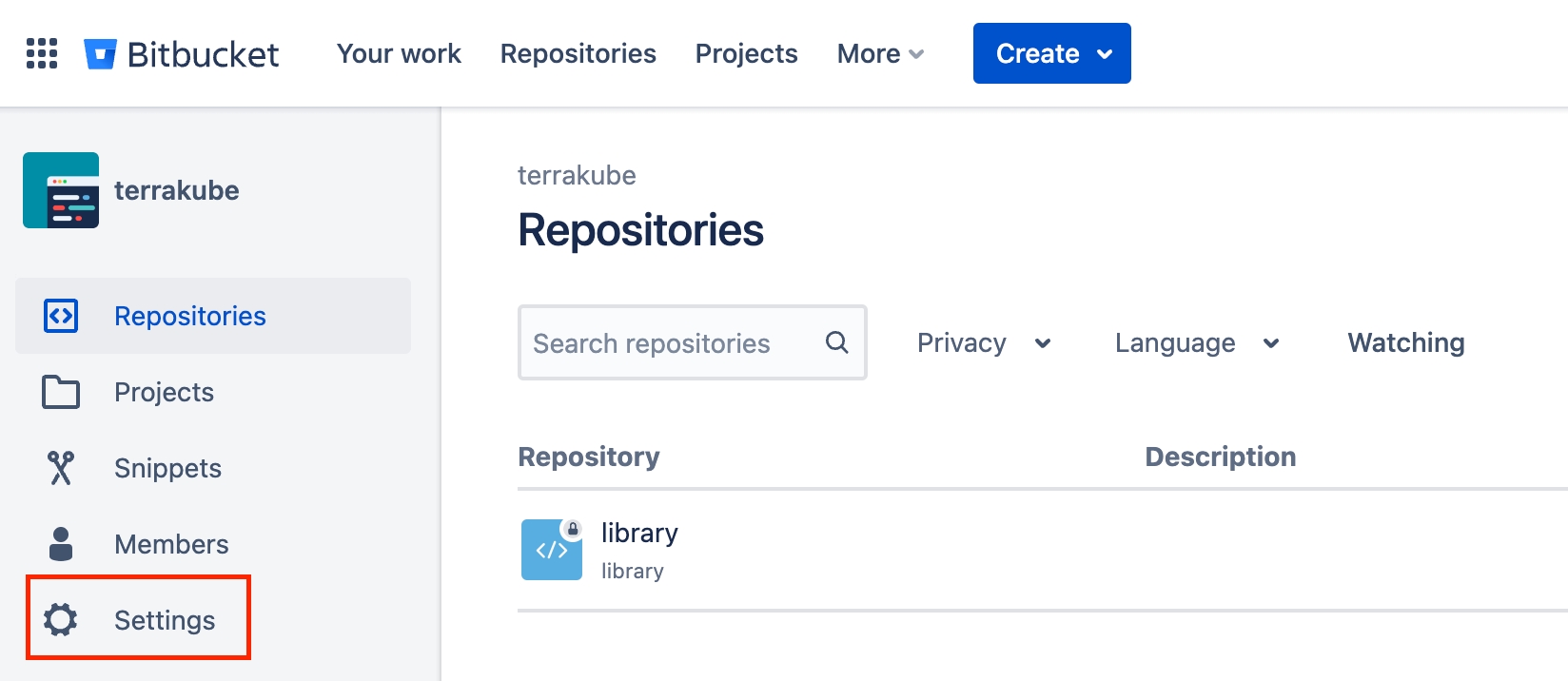
Click the OAuth consumers menu and then click the Add consumer button
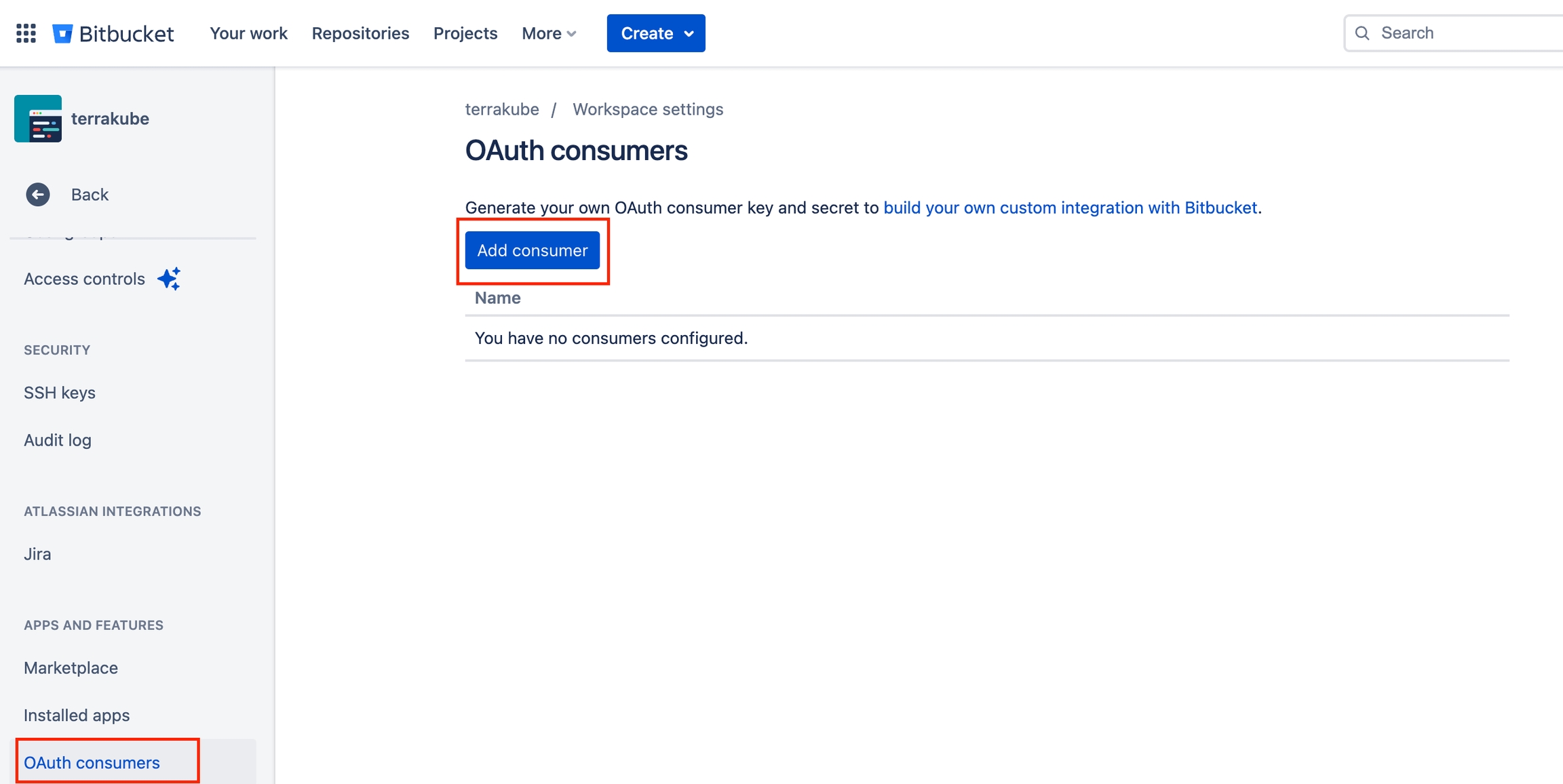
Complete the required fields and click Save button
Name
Your application name, for example you can use your organization name.
Description
Any description of your choice
Redirect URI
Copy the Redirect URI from the Terrakube UI
This is a private consumer (checkbox)
Checked
Permissions (checkboxes)
The following should be checked:
Account: Write
Repositories: Admin
Pull requests: Write
Webhooks: Read and write
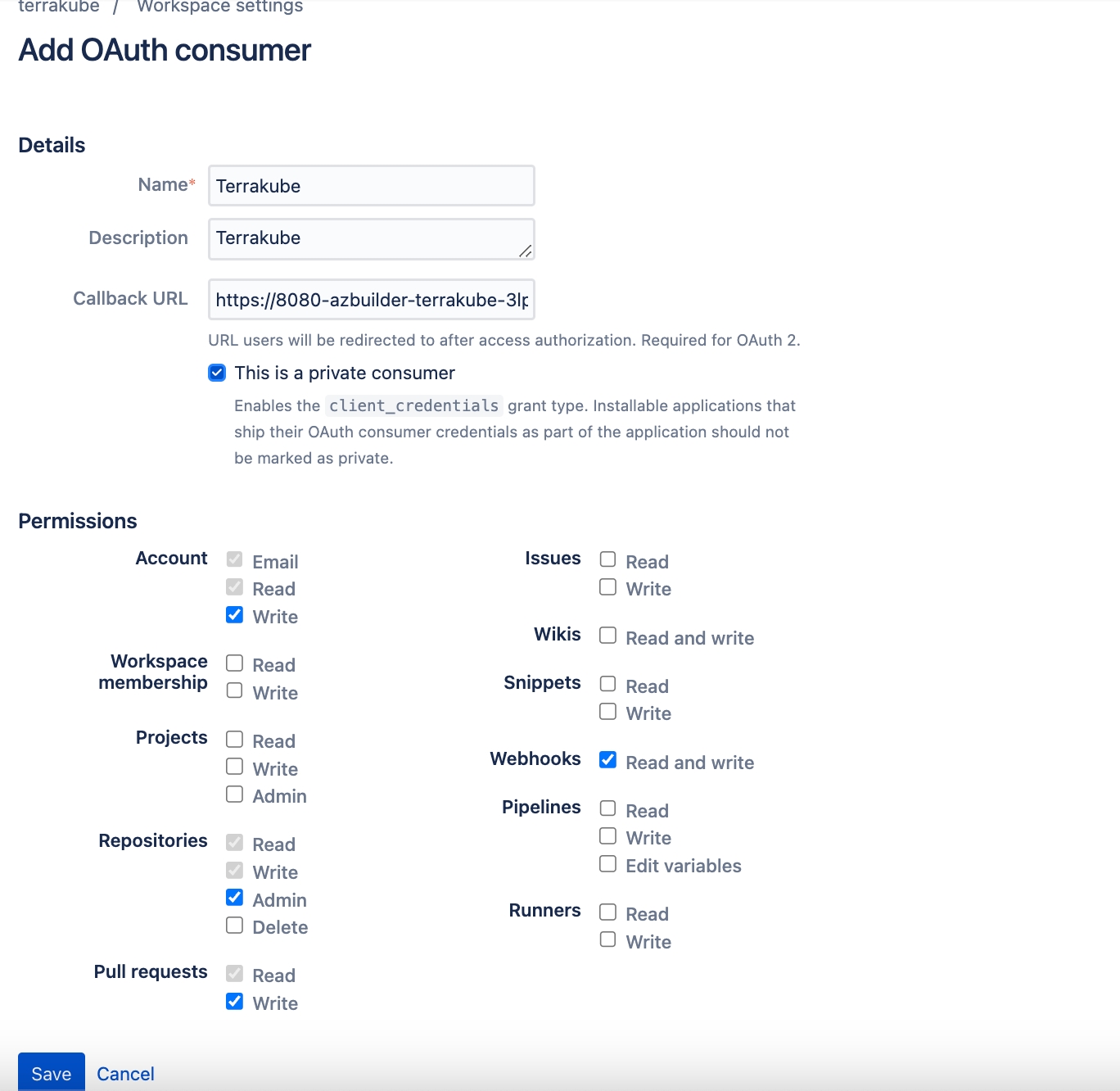
In the next screen, copy the Key and Secret
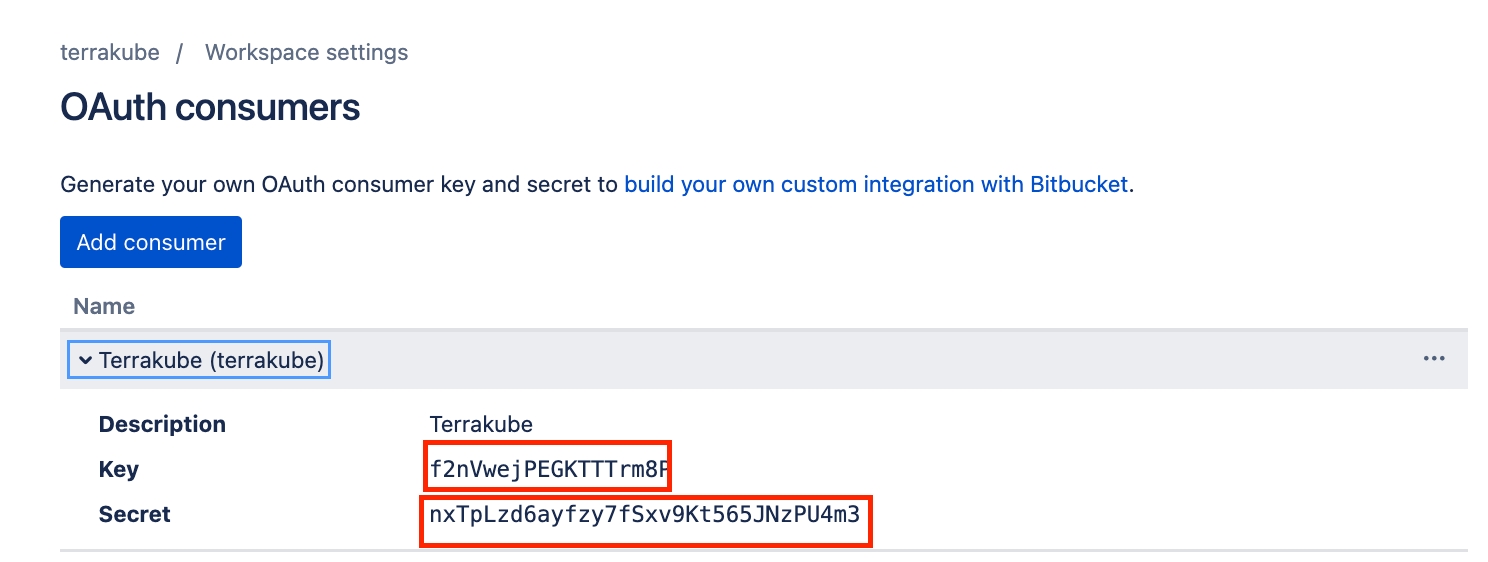
Go back to Terrakube to enter the information you copied from the previous step. Then, click the Connect and Continue button.
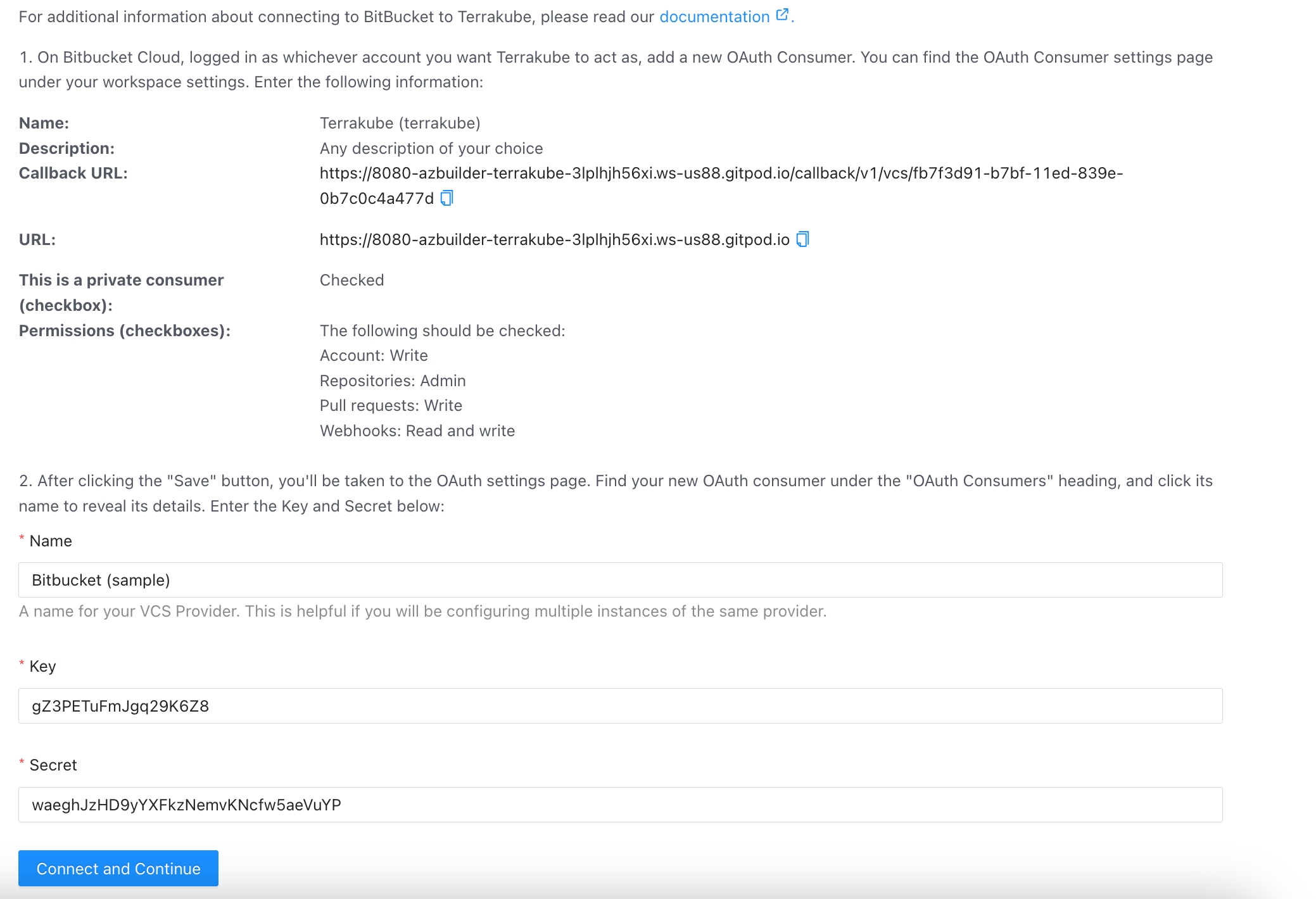
You will see a Bitbucket window, click the Grant Access button to complete the connection
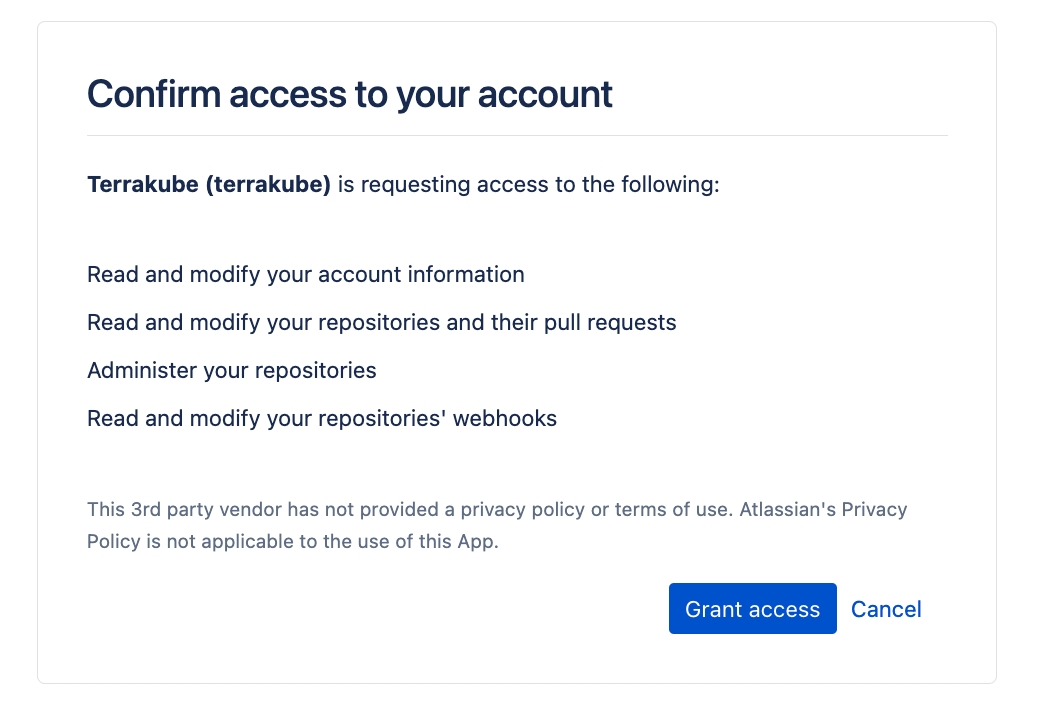
Finally, if the connection was established successfully, you will be redirected to the VCS provider’s page in your organization. You should see the connection status with the date and the user that created the connection.
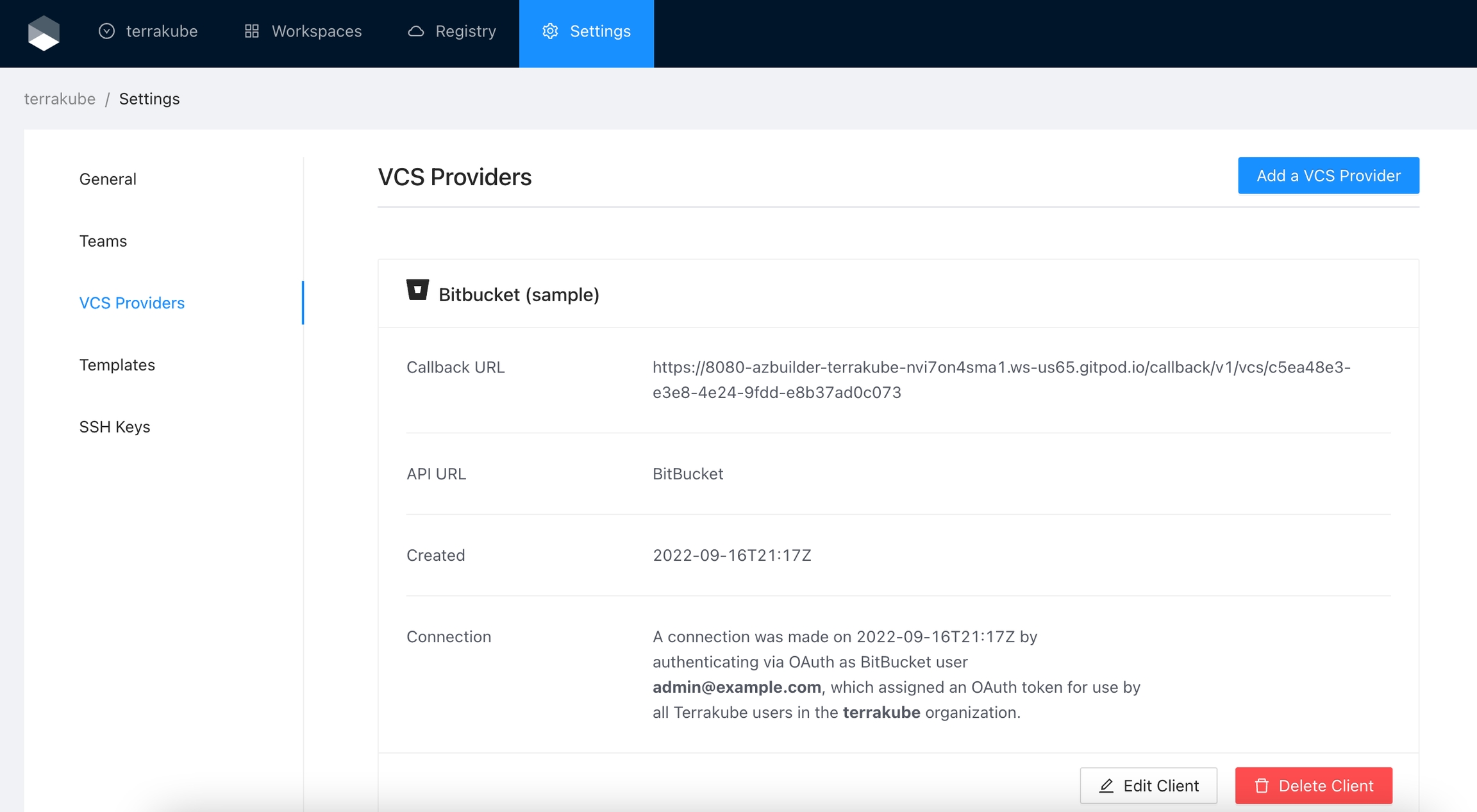
And now, you will be able to use the connection in your workspaces and modules: