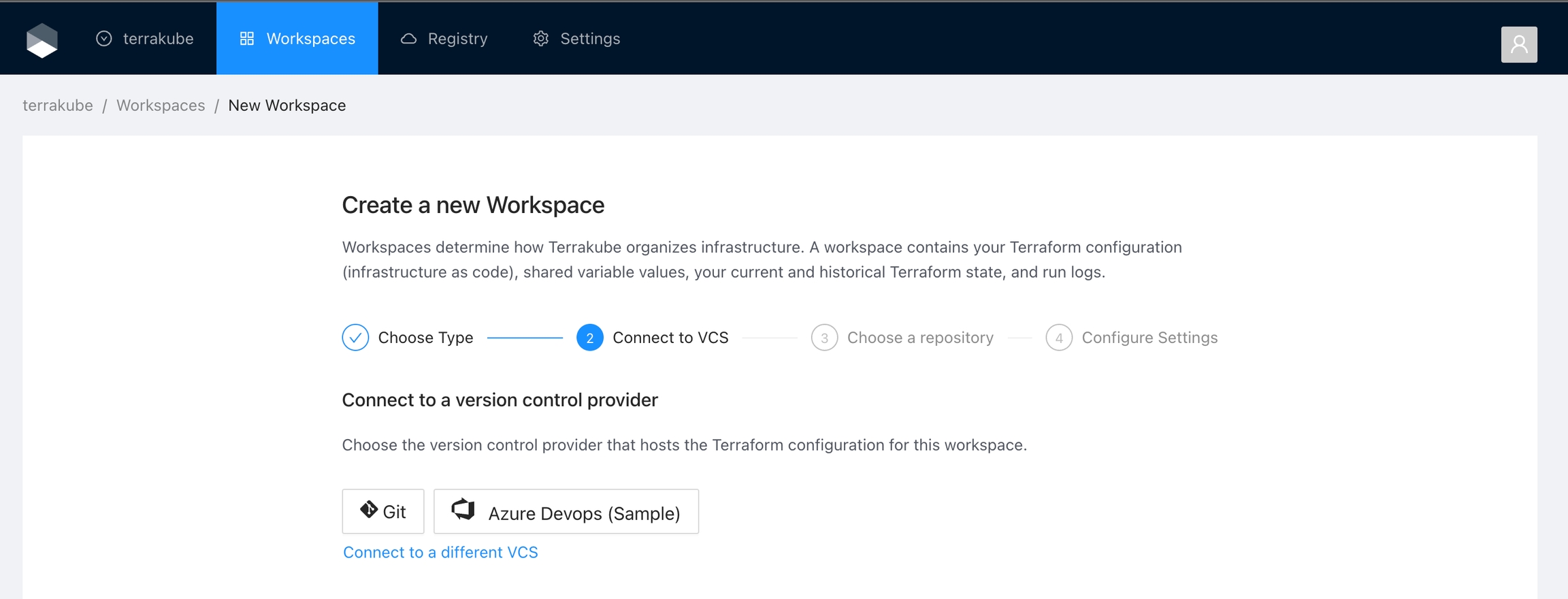Azure DevOps
For using repositories from Azure Devops with Terrakube workspaces and modules you will need to follow these steps:
Navigate to the desired organization and click the Settings button, then on the left menu select VCS Providers
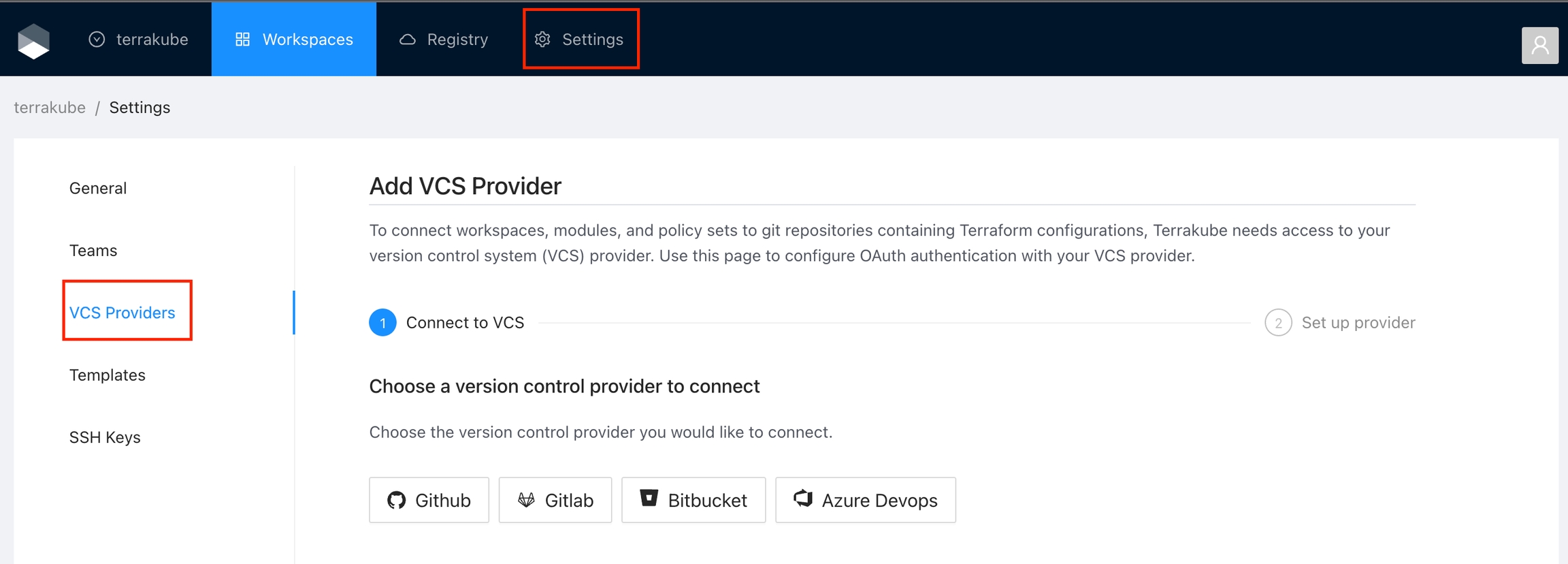
Click the Azure Devops button
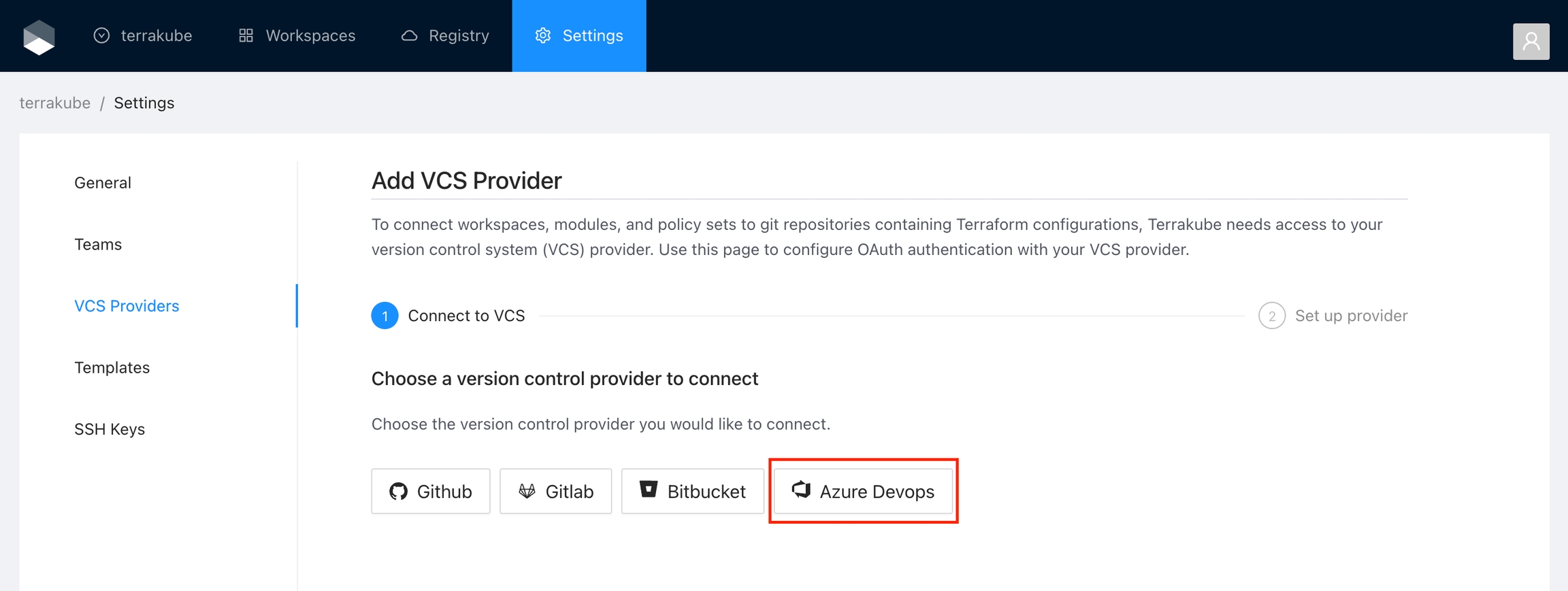
In the next screen click the link to register a new OAuth Application in Azure Devops
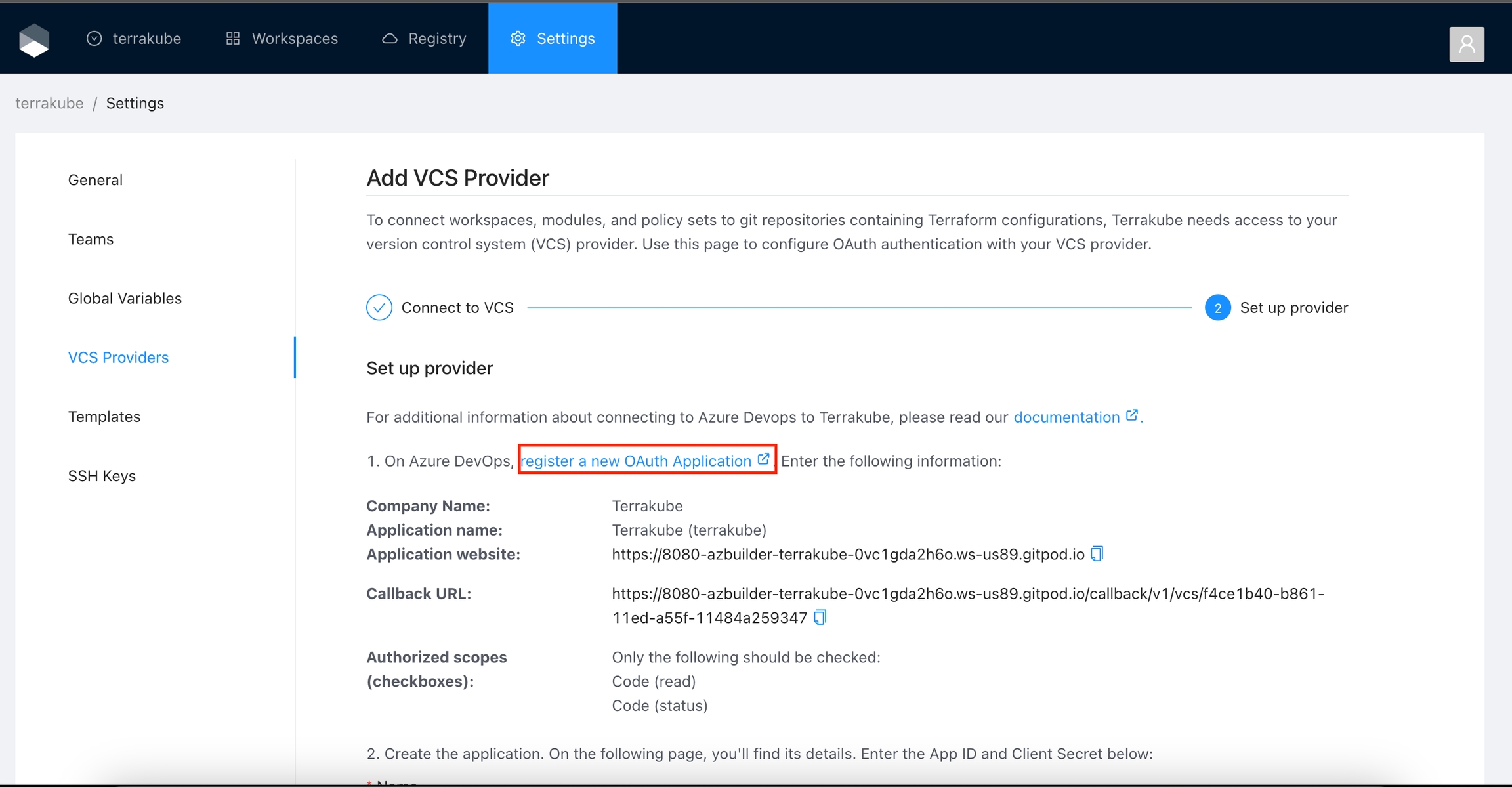
In the Azure Devops page, complete the required fields and click Create application
Company Name
Your company name.
Application name
The name of your application or you can use the Organization name
Application website
Your application or website url
Callback URL
Copy the Callback URL from the Terrakube URL
Authorized scopes (checkboxes)
Only the following should be checked: Code (read) Code (status)
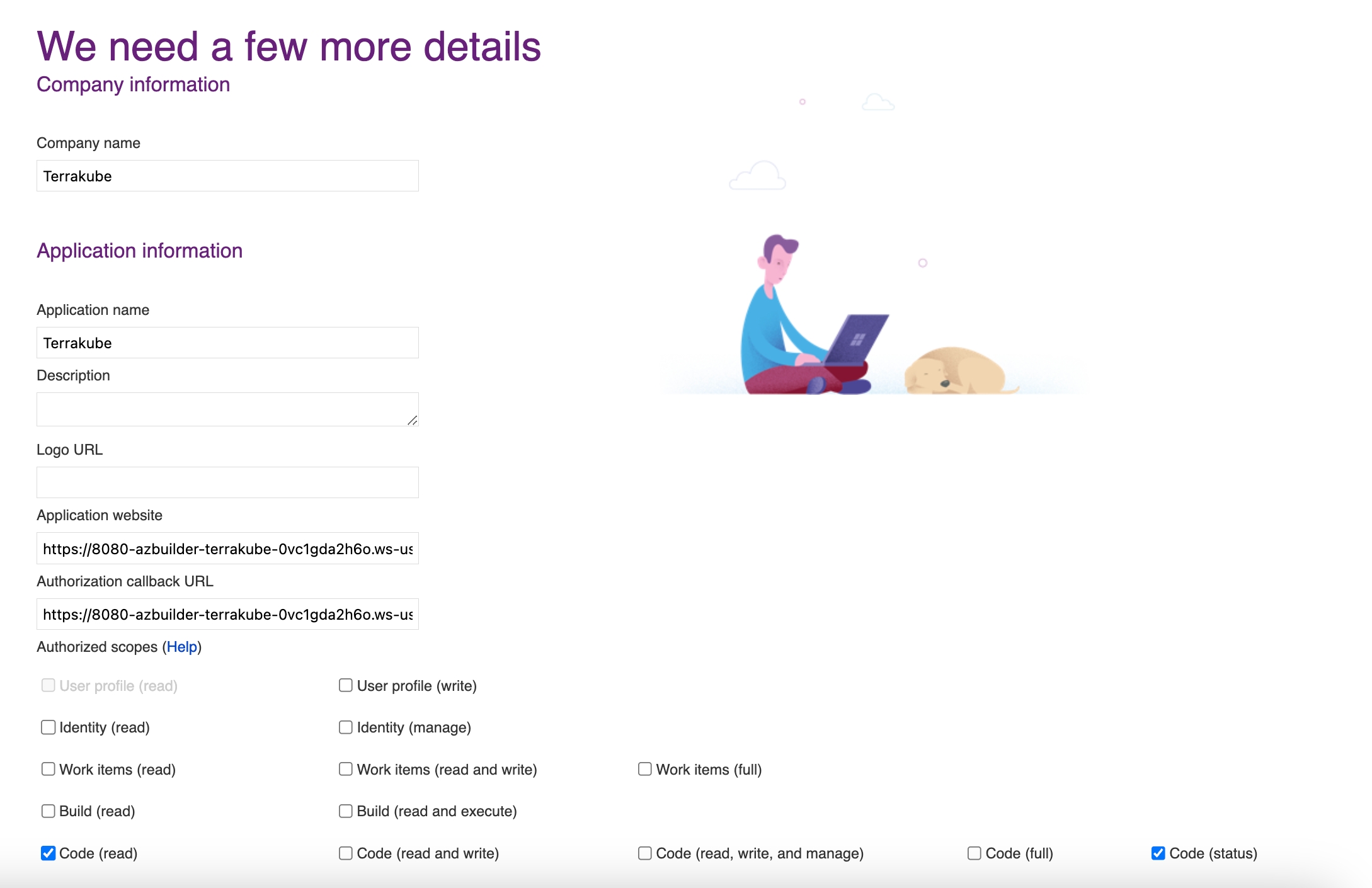
In the next screen, copy the App ID and Client Secret
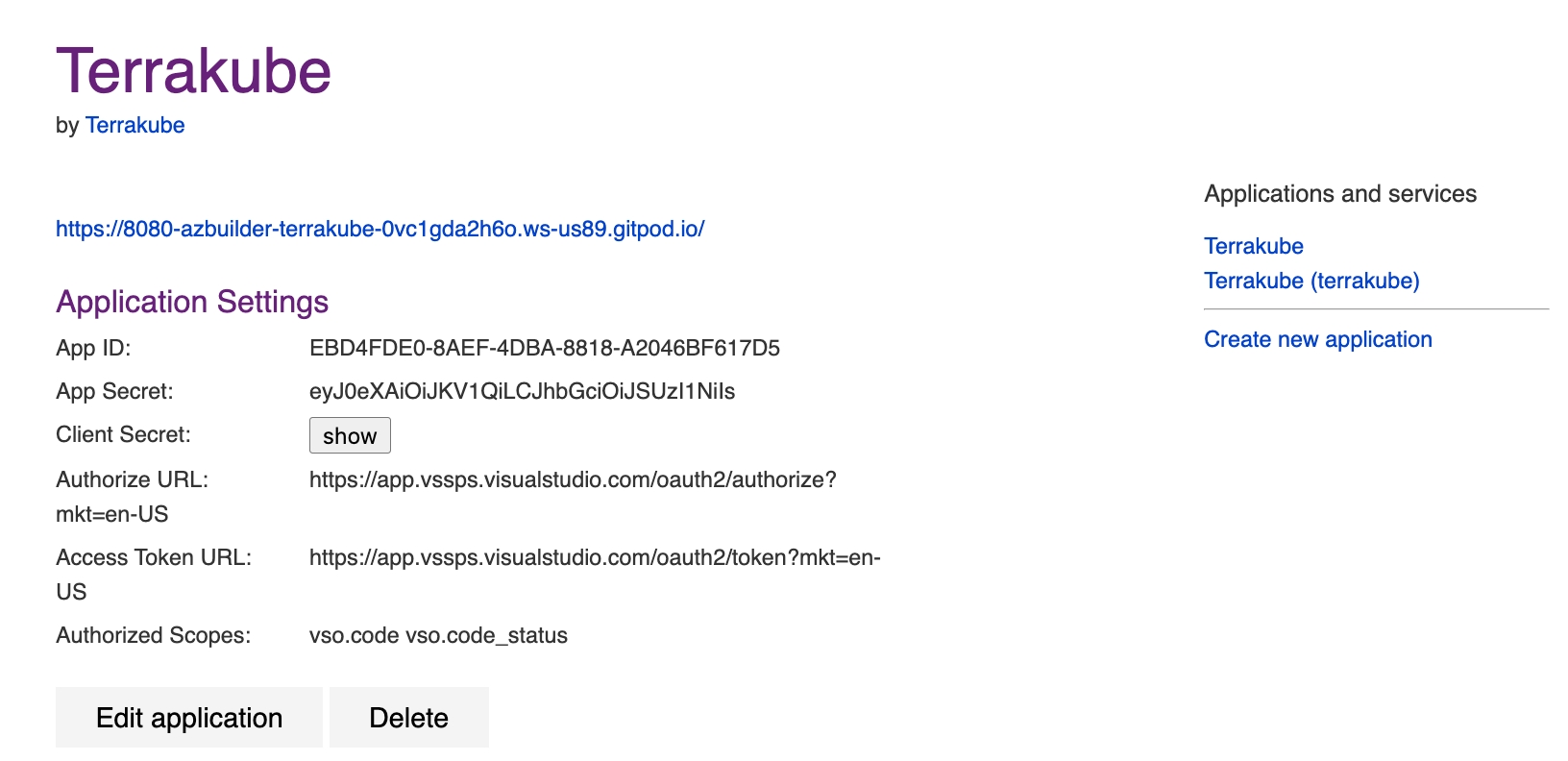
Go back to Terrakube to enter the information you copied from the previous step. Then, click the Connect and Continue button.
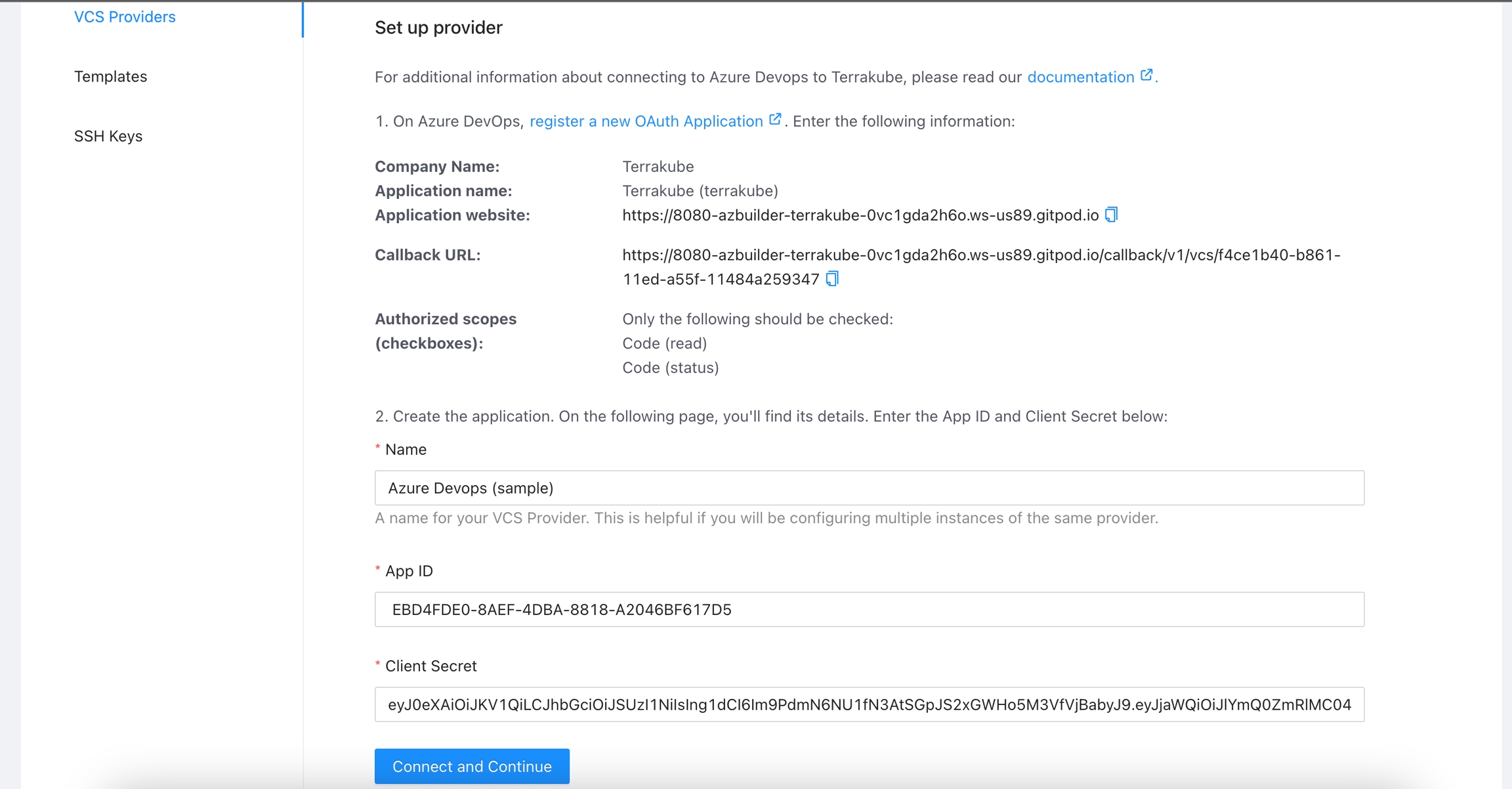
You will see an Azure Devops window, click the Accept button to complete the connection
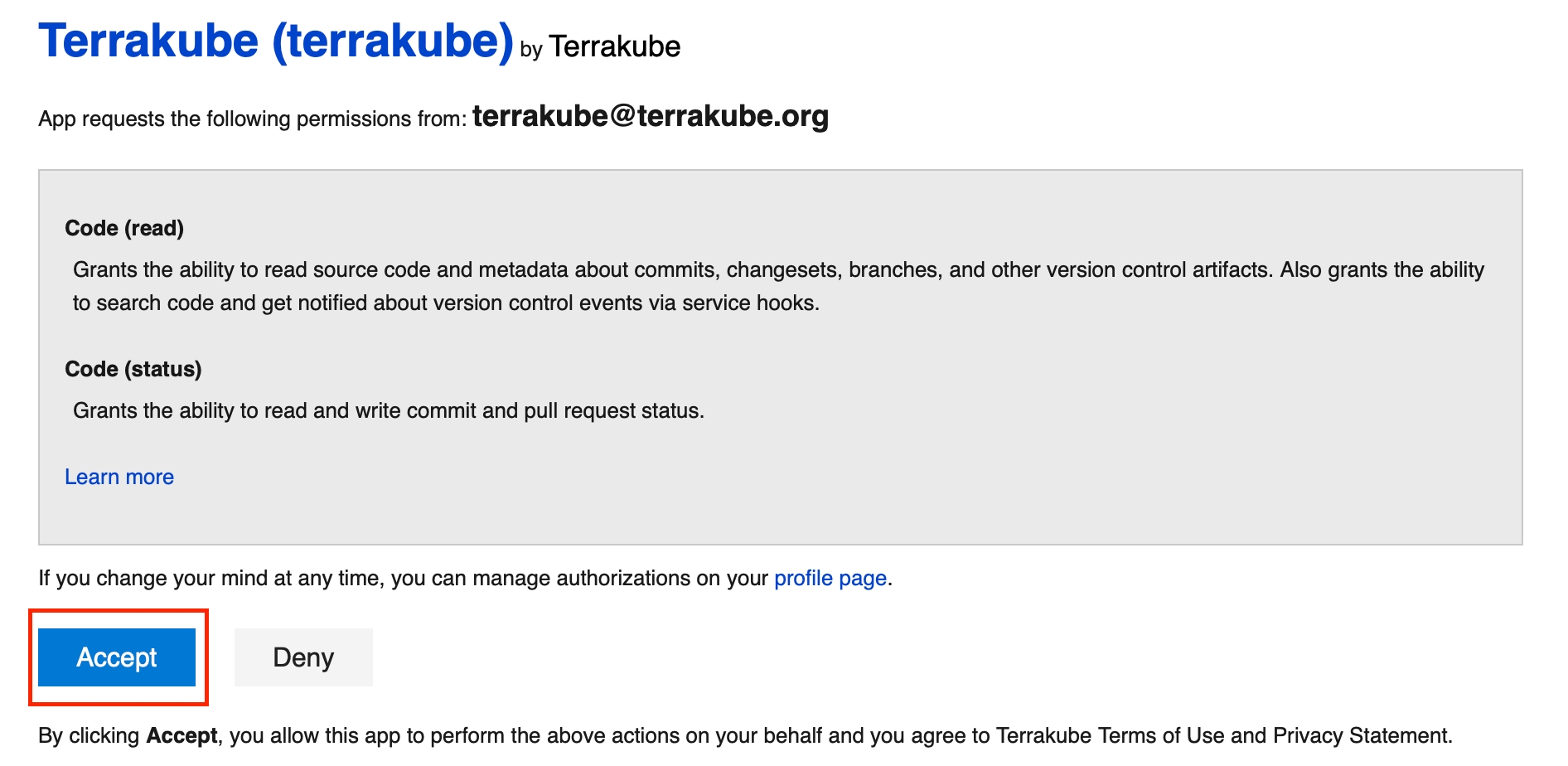
Finally, if the connection was established successfully, you will be redirected to the VCS provider’s page in your organization. You should see the connection status with the date and the user that created the connection.
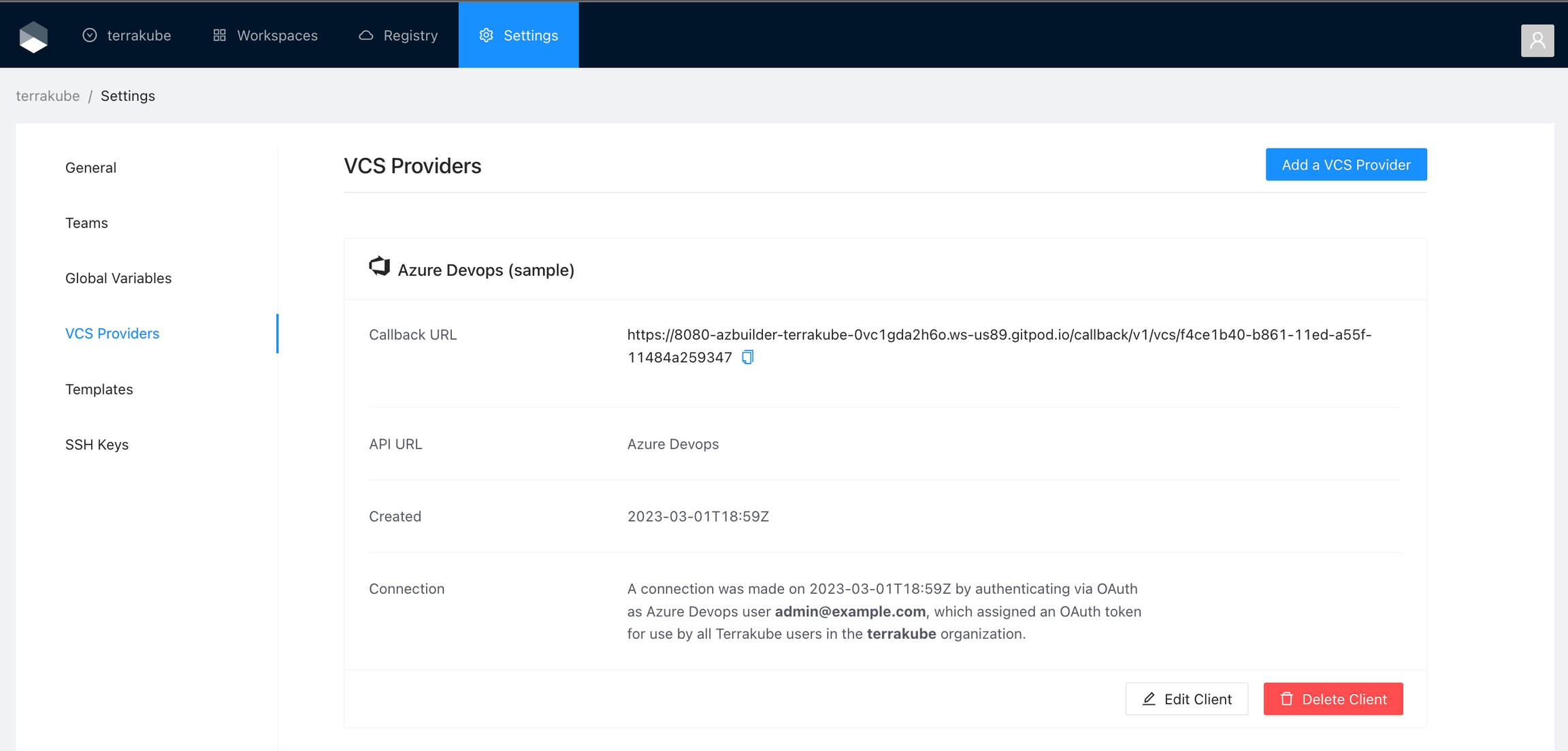
And now, you will be able to use the connection in your workspaces and modules: