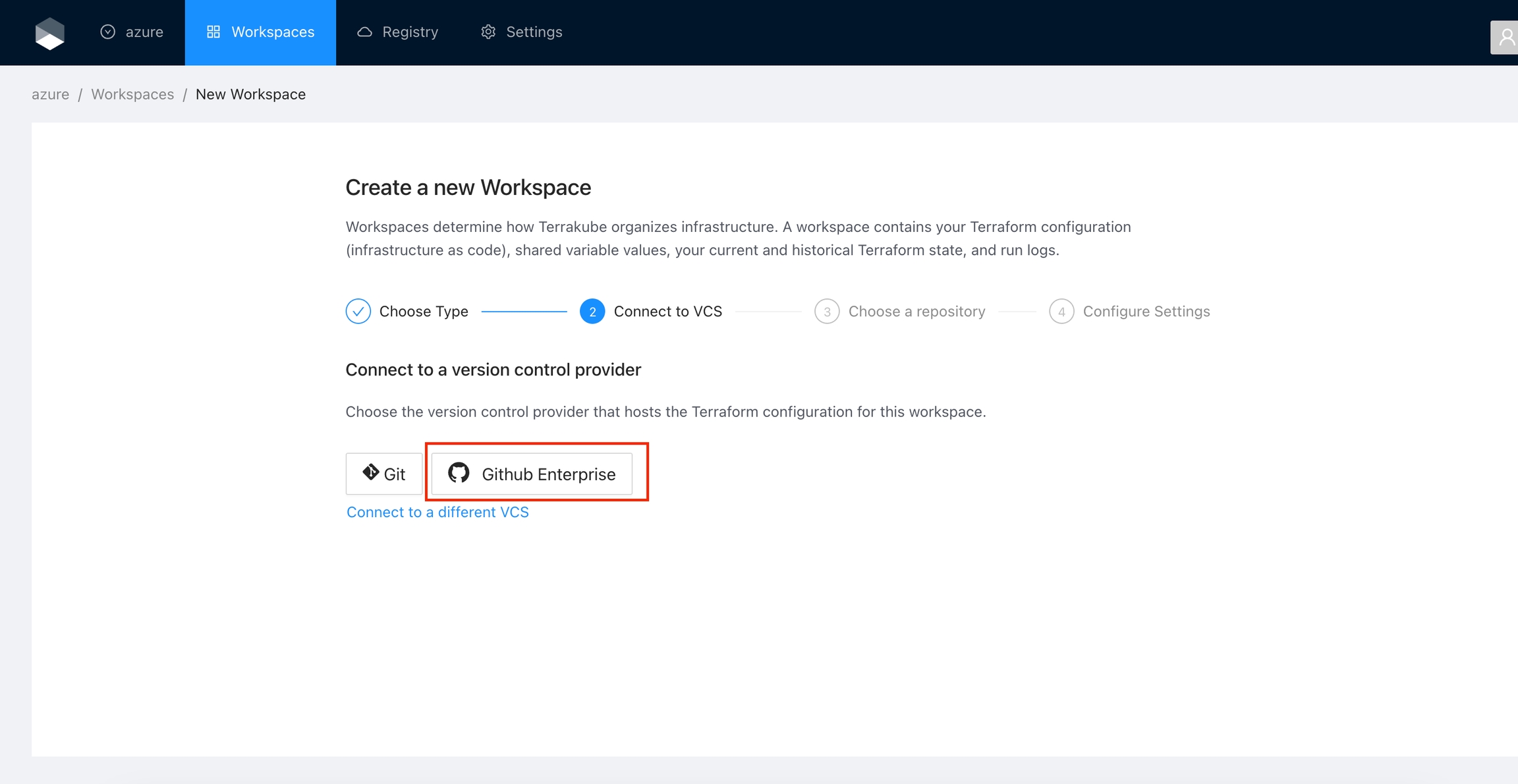Github Enterprise
To use Terrakube’s VCS features with a self-hosted GitHub Enterprise, follow these instructions. For GitHub.com, see the separate instructions.
Got to the organization settings you want to configure. Select the VCS Providers on the left menu and click the Add VCS provider button on the top right corner..
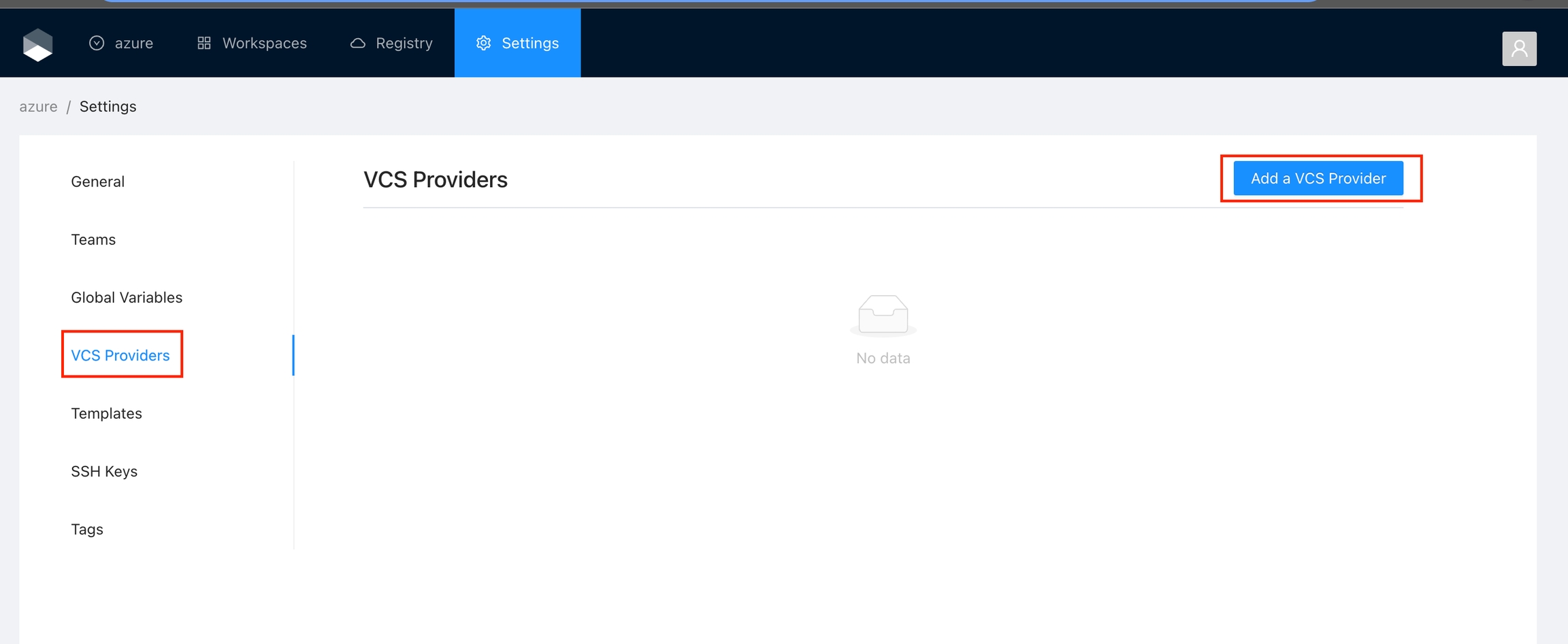
Click the Github button and then click the Github Enterprise option.
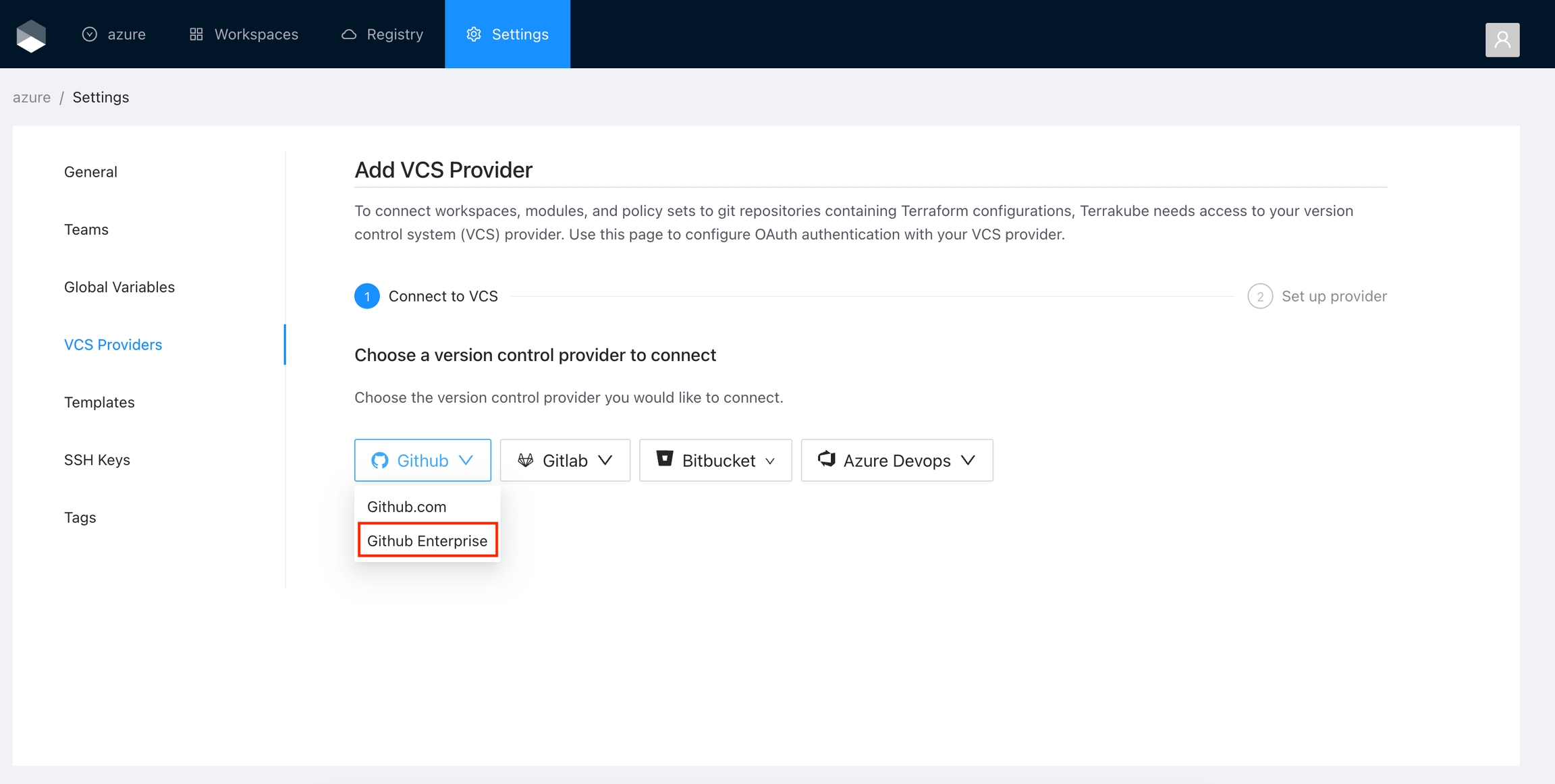
On the next screen, enter the following information about your Github Enterprise instance:
HTTP URL
https://<GITHUB INSTANCE HOSTNAME>
API URL
https://<GITHUB INSTANCE HOSTNAME>/api/v3
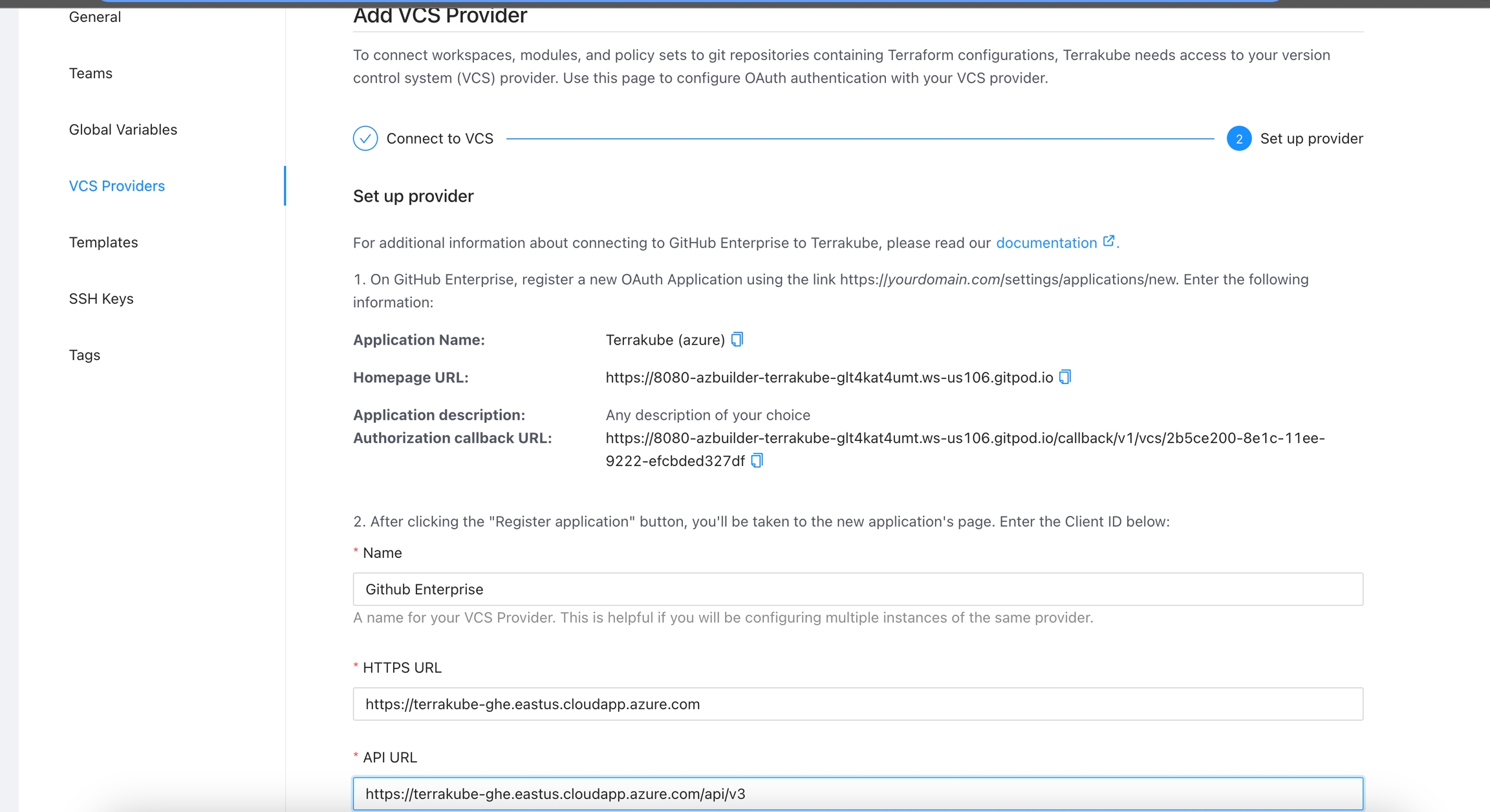
Use a different browser tab to access your GitHub Enterprise instance and sign in with the account that you want Terrakube to use. You should use a service user account for your organization, but you can also use a personal account.
Navigate to GitHub's Register a New OAuth Application page. This page is located at
https://<GITHUB INSTANCE HOSTNAME>/settings/applications/newIn the Github Enterprise page, complete the required fields and click Register application
Application Name
Your application name, for example you can use your organization name.
Homepage URL
The url for your application or website,
Application Description
Any description you choice
Authorization Callback URL
Copy the callback url from the Terrakube UI
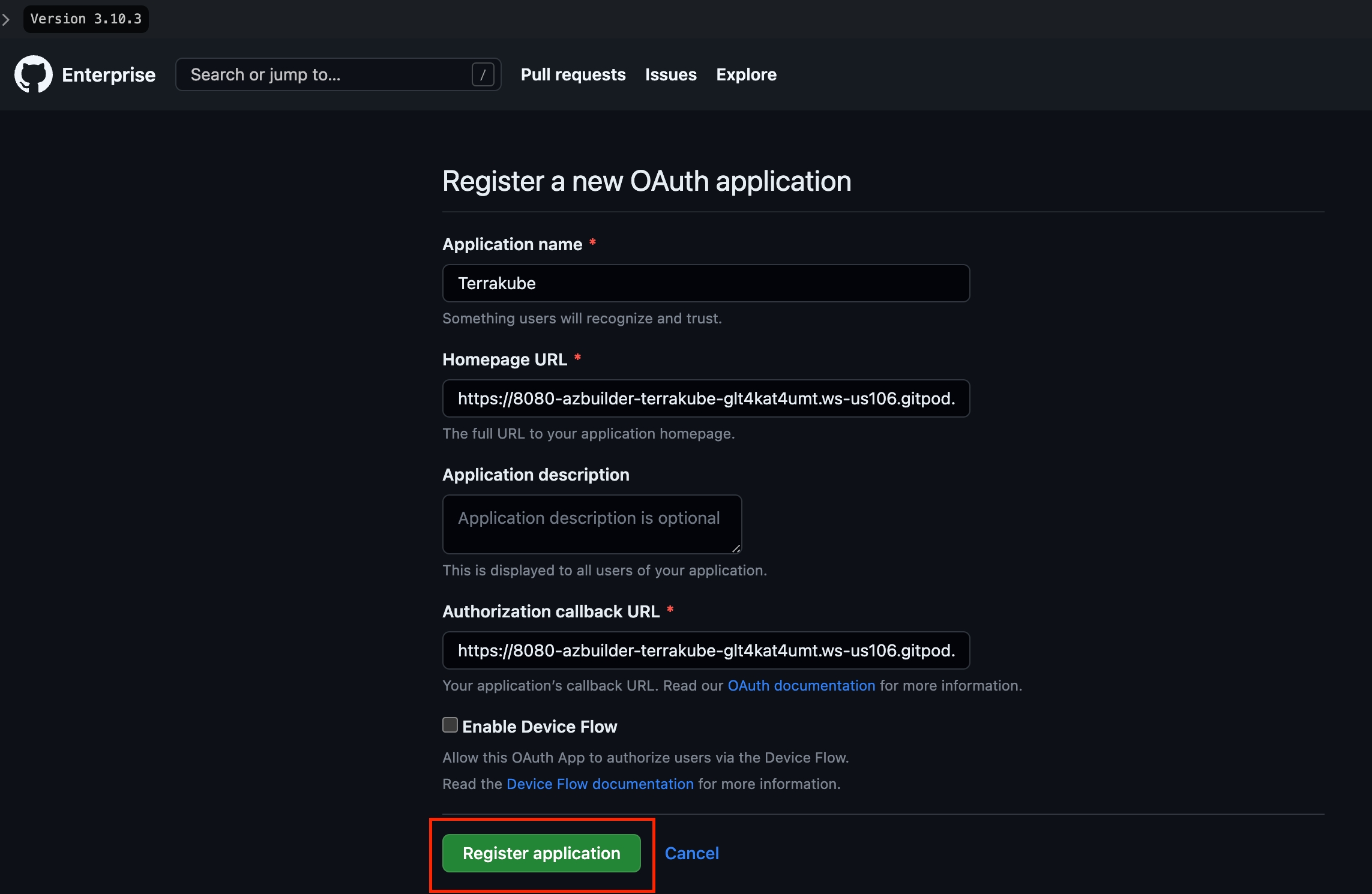
Next, generate a new client secret
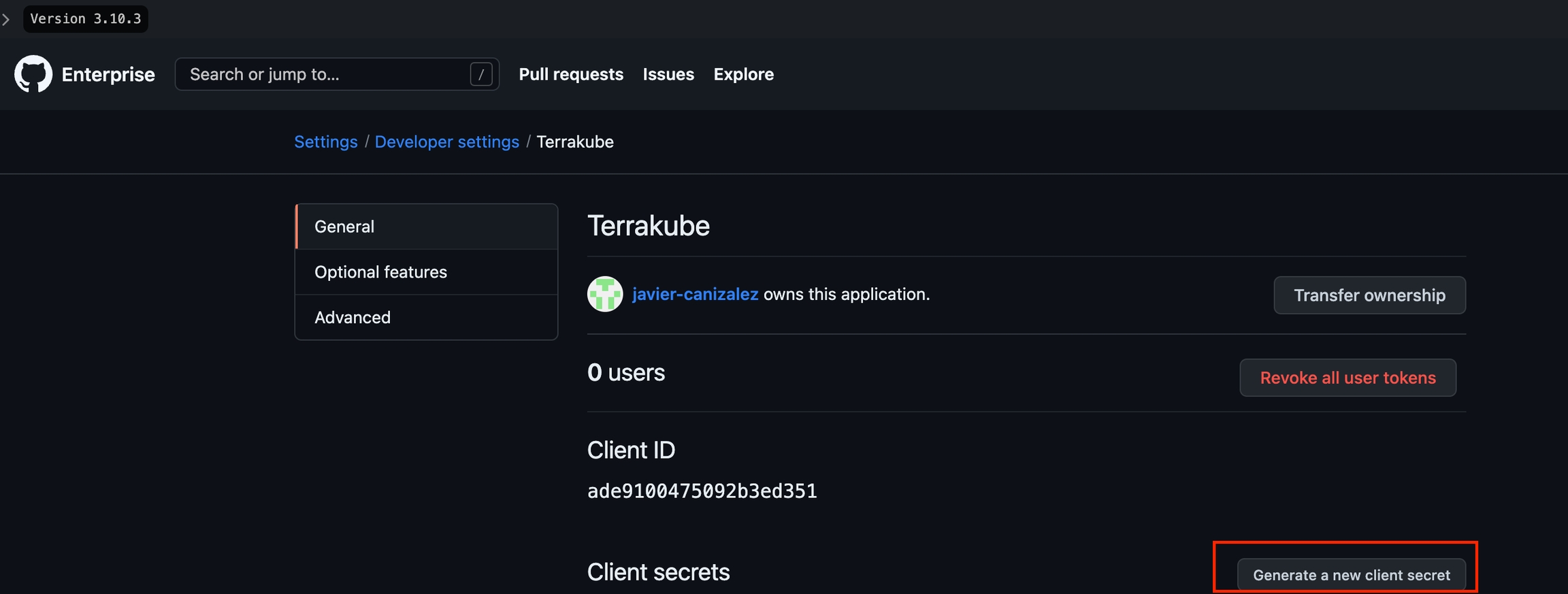
Copy the Client Id and Client Secret from Github Enterprise and go back to Terrakube to complete the required information. Then, click the Connect and Continue button
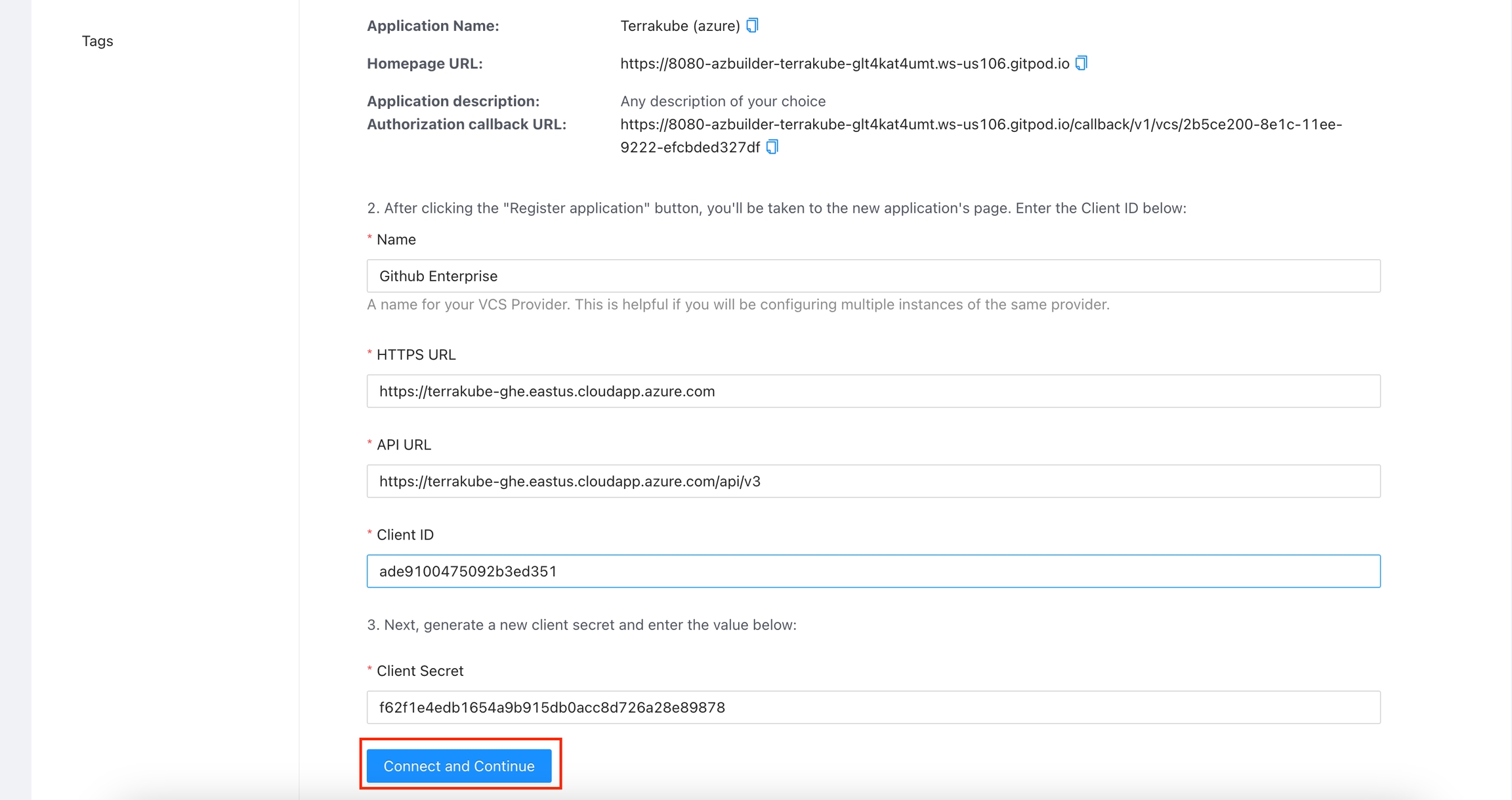
You will be redirected to Github Enterprise. Click the Authorize button to complete the connection.
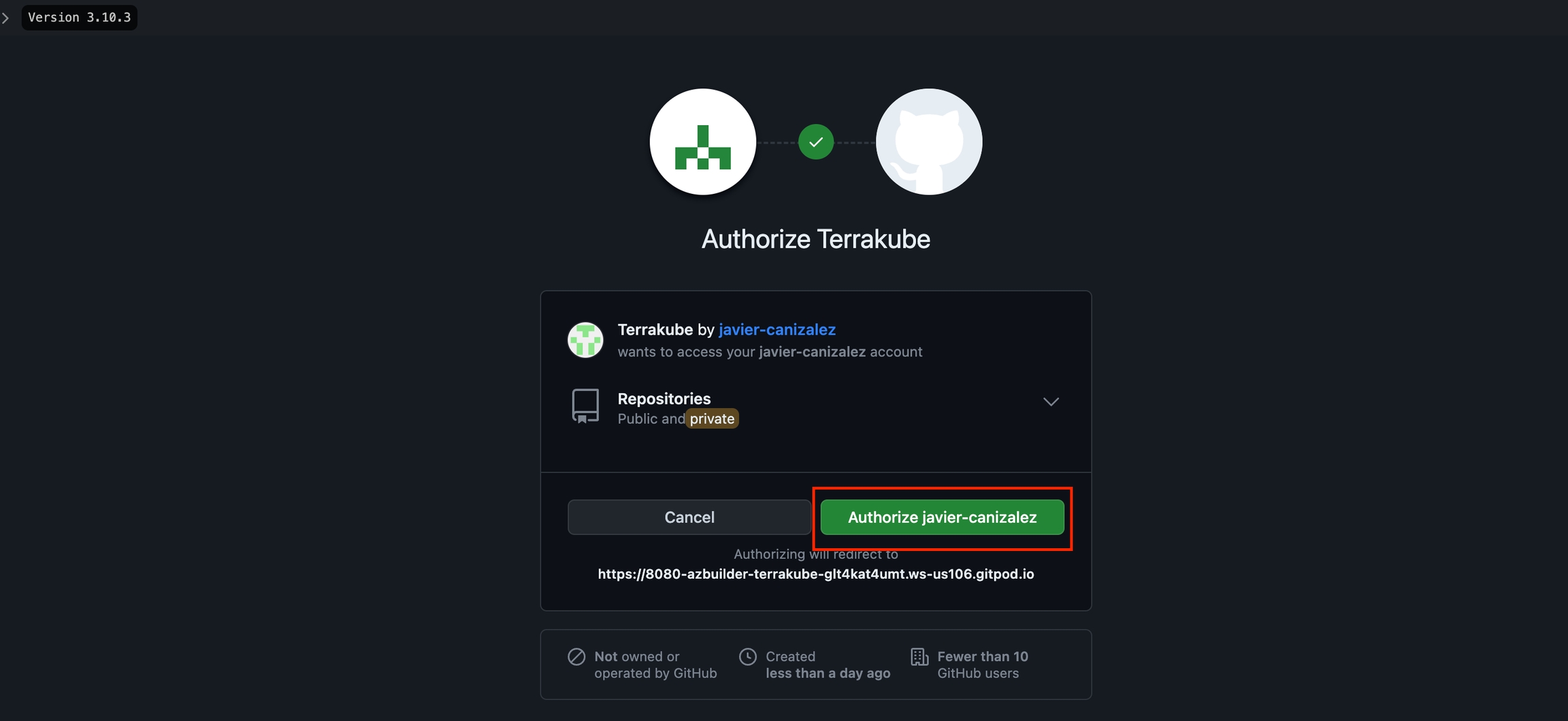
When the connection is successful, you will go back to the VCS provider’s page in your organization. You will see the connection status, the date, and the user who made the connection.
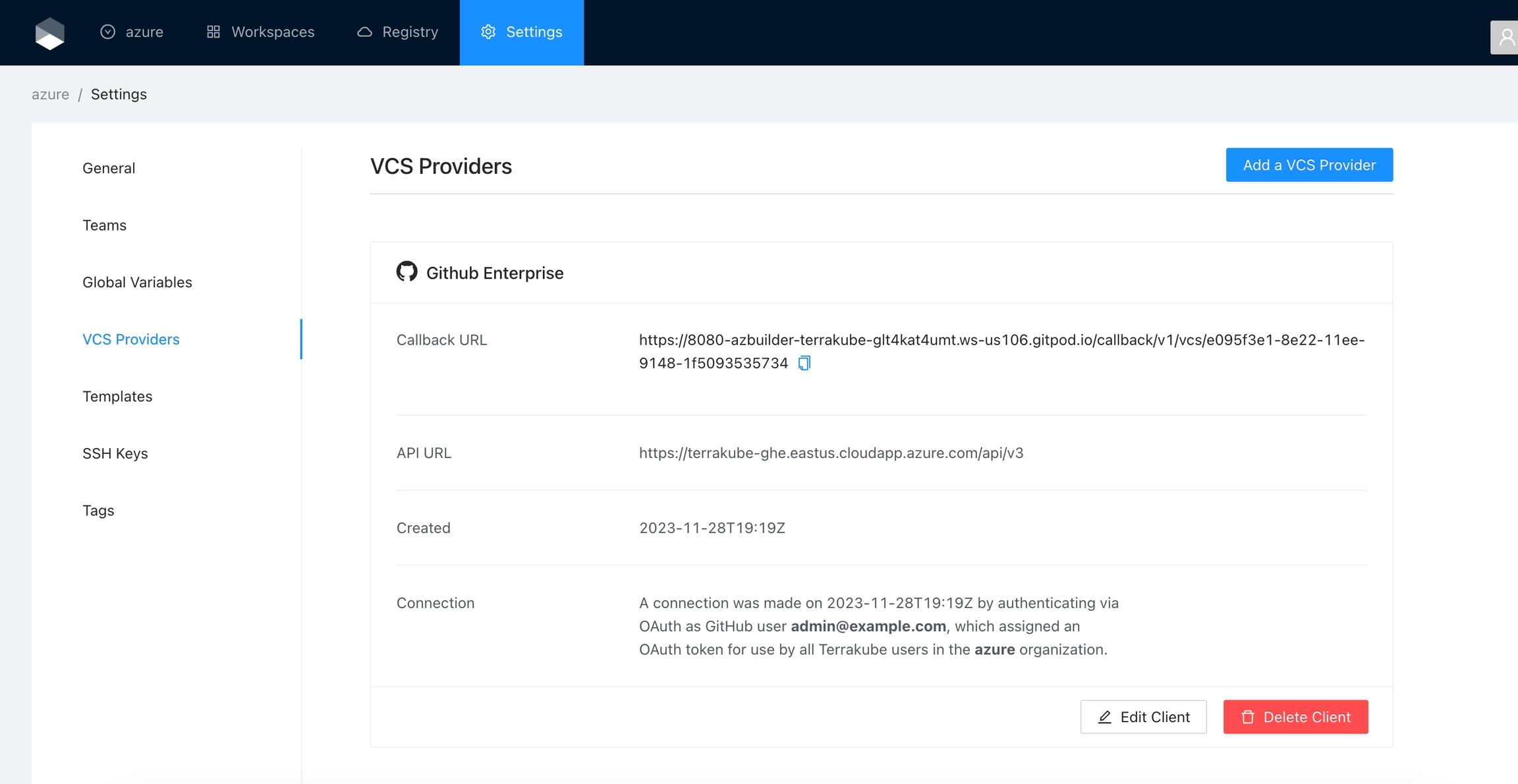
You can now use the connection for your workspaces and modules.