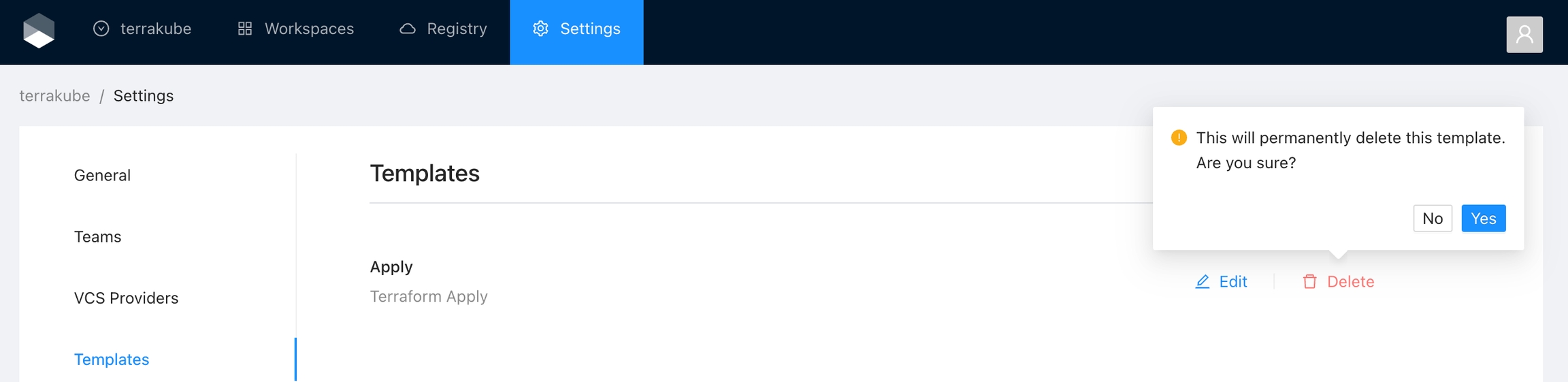Templates
Templates allows you to customize the job workflow inside each workspace. You can define multiple templates inside each organization. Templates are written in yaml and you can specify each step to be executed once you use this template in the workspace. Lets see an example for a basic template:
Example 1:
flow:
- name: "Plan"
type: "terraformPlan"
step: 100
- name: "Apply"
type: "terraformApply"
step: 200Example 2:
flow:
- type: "terraformPlanDestroy"
name: "Terraform Plan Destroy from Terraform CLI"
step: 100
- type: "approval"
name: "Approve Plan from Terraform CLI"
step: 150
team: "TERRAFORM_CLI"
- type: "terraformApply"
name: "Terraform Apply from Terraform CLI"
step: 200Example 3:
If you notice inside the flow section you can define any step required, for this case only 2 steps are defined. Using the type property you can specify the kind of step to be performed, in the above case we are using some default types like terraformPlan and terraformApply. However the power of terrakube is that you can extend your workflow to execute additional tasks using bash or groovy code. Lets see a more advanced template:
The previous example is using Terratag to add the environment_id to all the resources in the workspace. To acomplish that, the template defines some additional commands during the Terraform Plan, in this case a groovy class is utilized to download the Terratag binary, and a bash script is used to execute the terratag cli to append the required tags.
Using templates you can define all the business logic you need to execute in your workspace, basically you can integrate terrakube with any external tool. For example you can use Infracost to calculate the cost of the resources to be created in your workspace or verify some policies using Open Policy Agent.
Terrakube extensions can be stored inside a GIT repository that you can configure when staring the platform. This is an example repository that you can fork or customiza to create your custom extensions https://github.com/AzBuilder/terrakube-extensions
There are some tools that are very common, and you don't want repeat the same code everytime or maybe other engineer already created the code and the logic to integrate with a specific tool. For these cases, inside the template is possible to reuse some logic using Terrakube extensions. Basically if someone else developed an integration with an external third party service, you don't need to implement it again, you can use the extension. Let's see how the template looks like using the Terratag extension:
If you notice the above script is more compact as is reusing some logic. If you want to simplify and reuse some templates in your organization, please check Import Templates.
Using Templates you can even customize the UI for each job, see UI templates for more details.
Persistent Context
If you need to store information generated on the steps defined in your template, you can use persistent context.
Creating a Template
Once you are in the desired organization, click the Settings button, then in the left menu select the Templates option and click the Add Template button
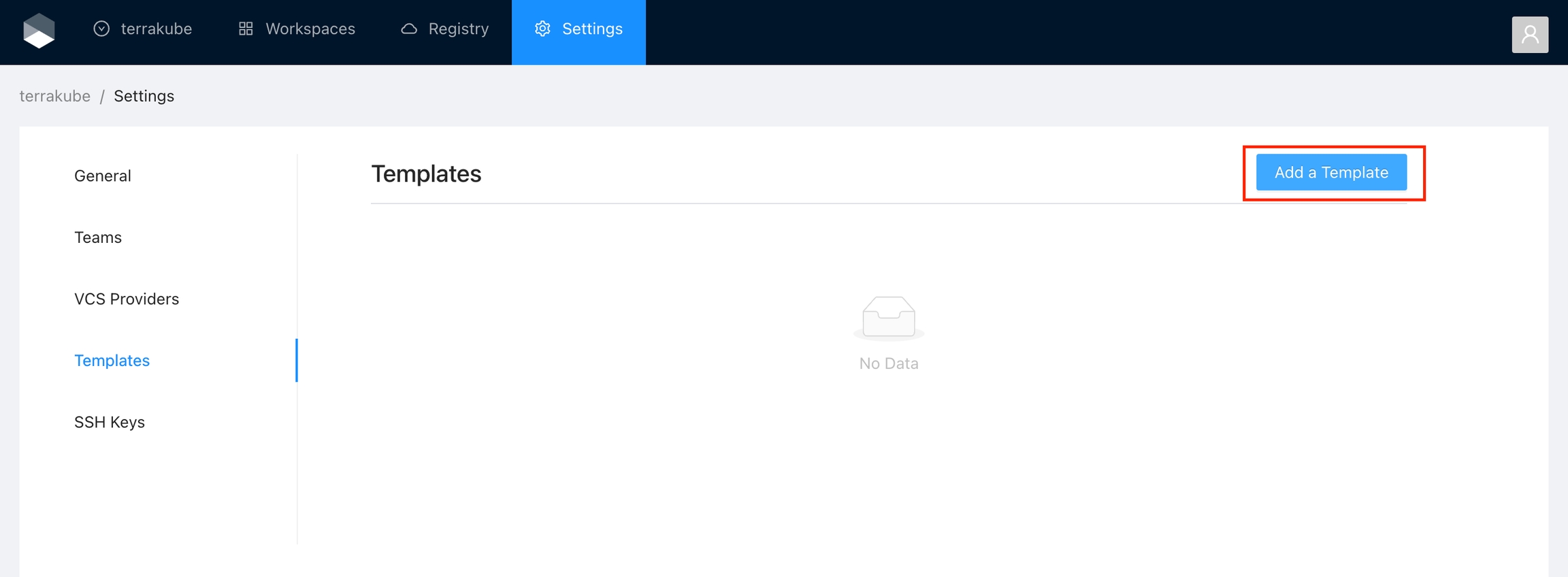
You will see a list of some predefined templates than you can utilize as a quick start or if you prefer you can click the Blank Template to start from scratch
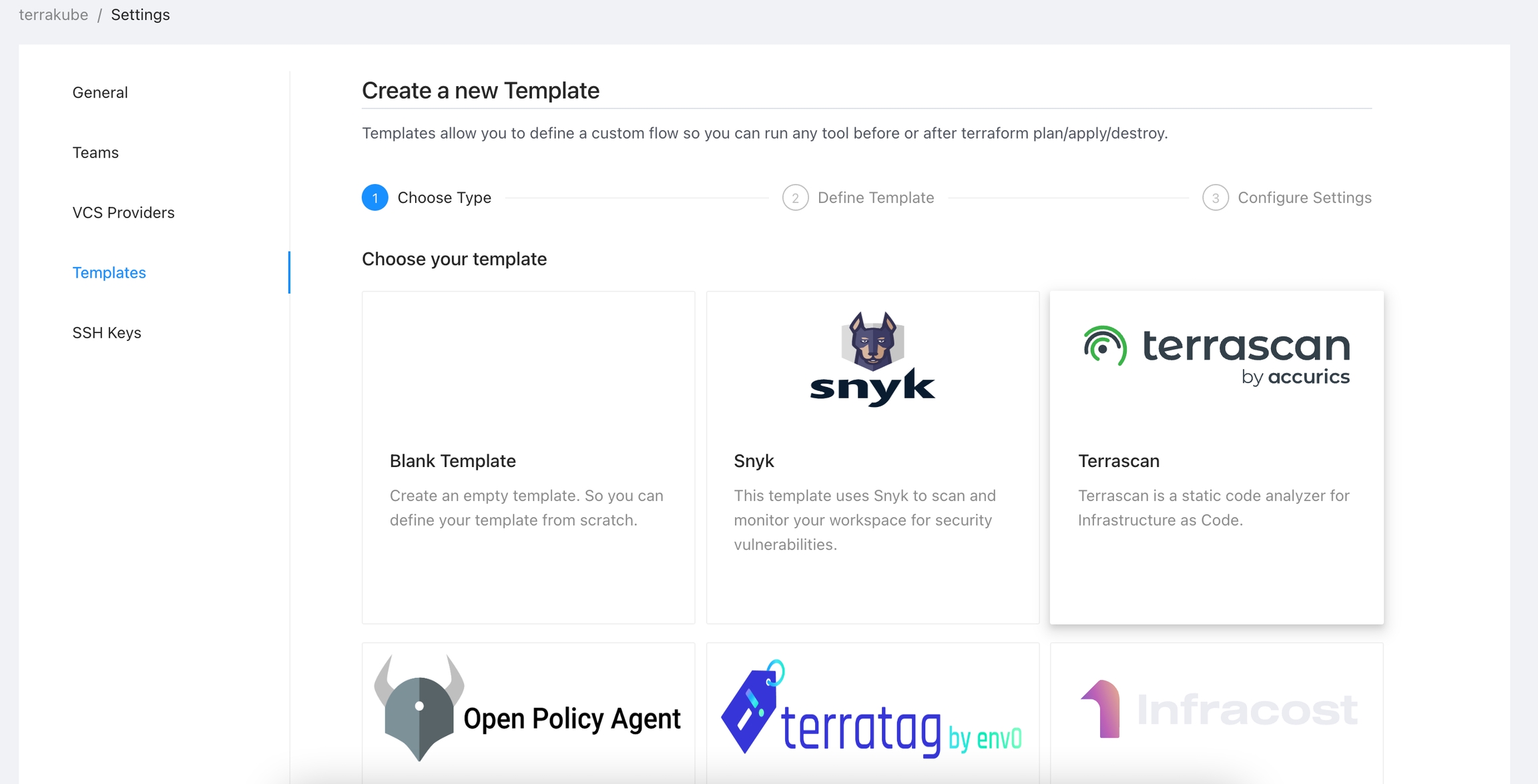
In the next screen you can define your template and when you are ready click the Continue button.
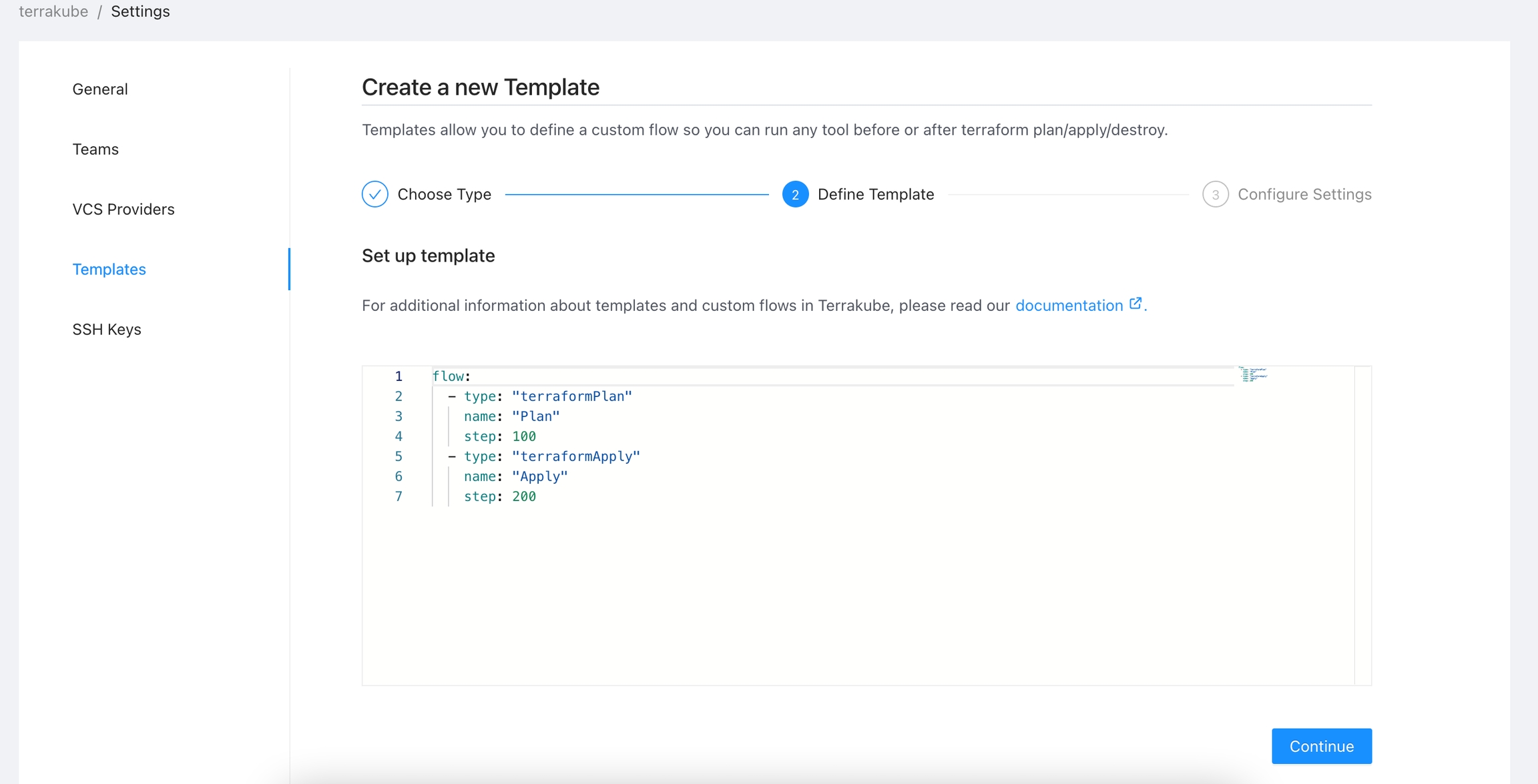
Finally, you can assign a name and description to your template and click the Create Template button.
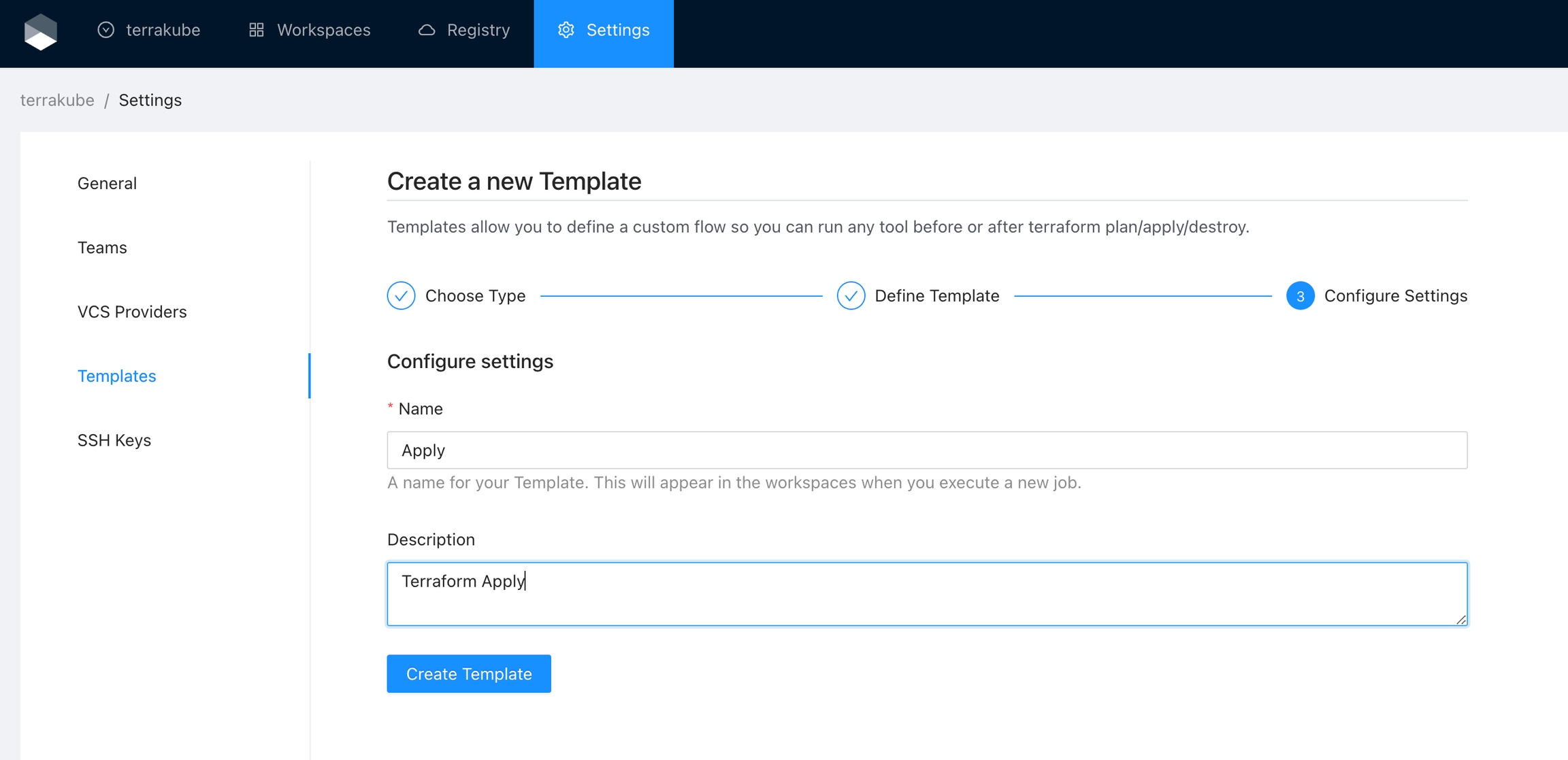
Now you template is ready and you can start using it in any workspace within your organization.
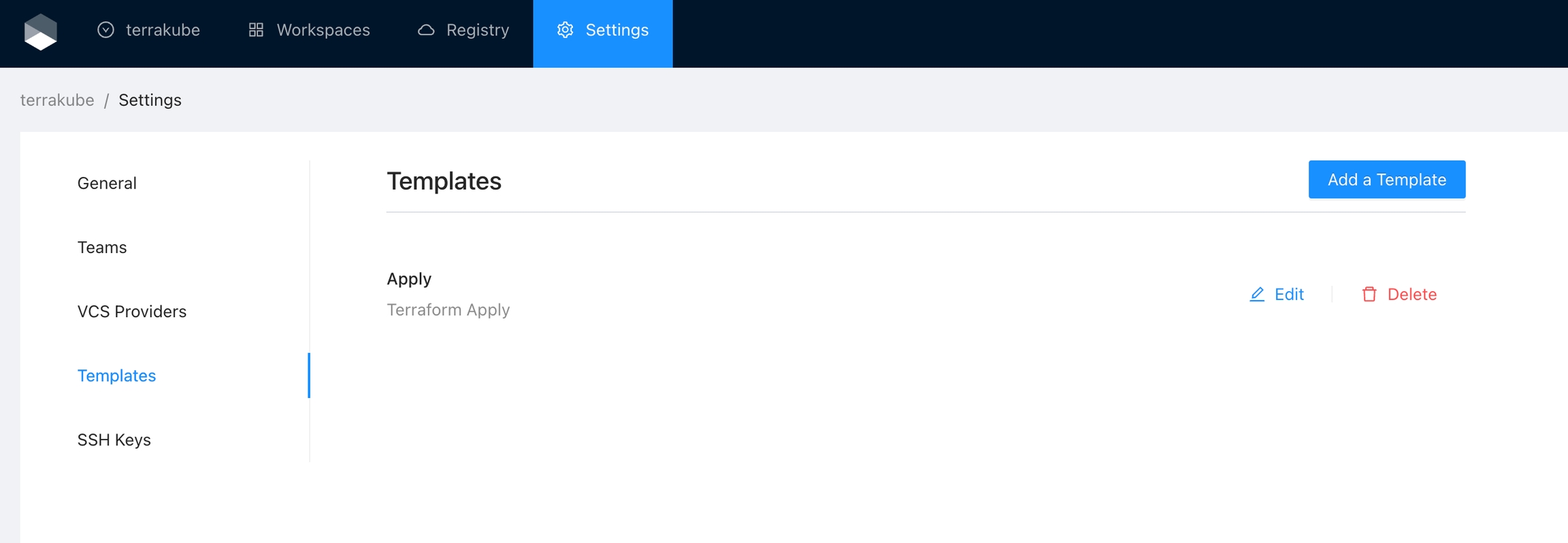
Editing a Template
Click the Edit button next to the Template you would like to edit

Edit your template definition, description or name as desired and when you are ready click the Save Template button
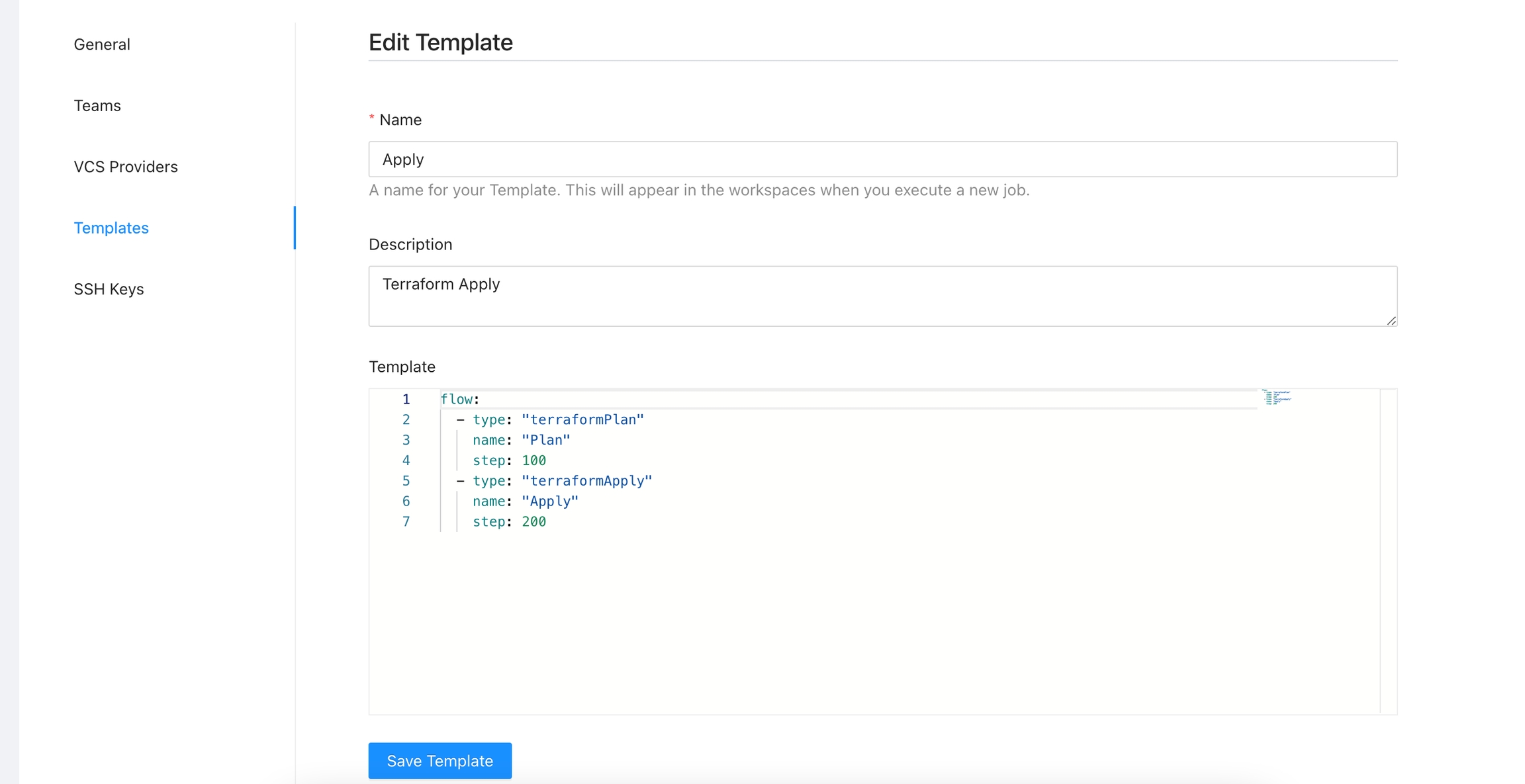
Deleting a Template
Click the Delete button next to the Template you want to delete and then click Yes to confirm the deletion