Keycloak
Requirements
A working Keycloak server with a configured realm.
Steps for configuring Terrakube with Keycloak
For configuring Terrakube with Keycloak using Dex the following steps are involved:
Keycloak client creation and configuration for Terrakube.
Configure Terrakube so it works with Keycloak.
Testing the configuration.
Keycloak client creation
Log in to Keycloak with admin credentials and select Configure > Clients > Create. Define the ID as TerrakubeClient and select openid-connect as its protocol. For Root URL use Terrakube's GUI URL. Then click Save.
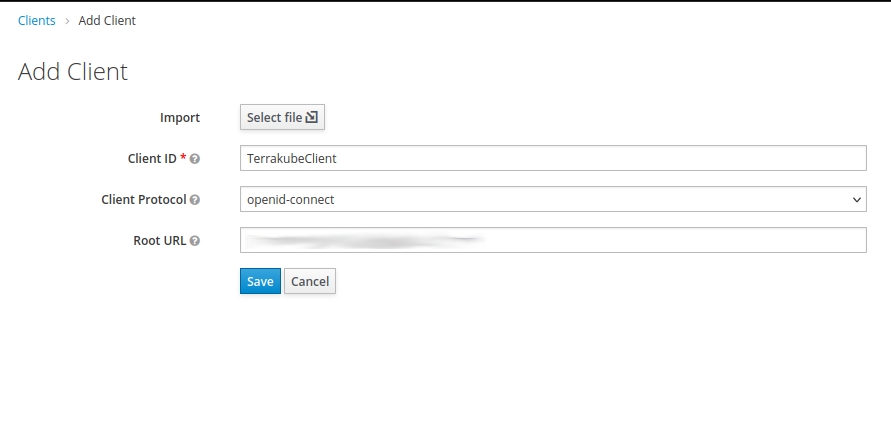
A form for finishing the Terrakube client configuration will be displayed. These are the fields that must be fulfilled:
Name: in this example it has the value of
TerrakubeClient.Client Protocol: it must be set to
openid-connect.Access Type: set it to
confidential.Root URL: Terrakube's UI URL.
Valid Redirect URIs: set it to
*
Then click Save.
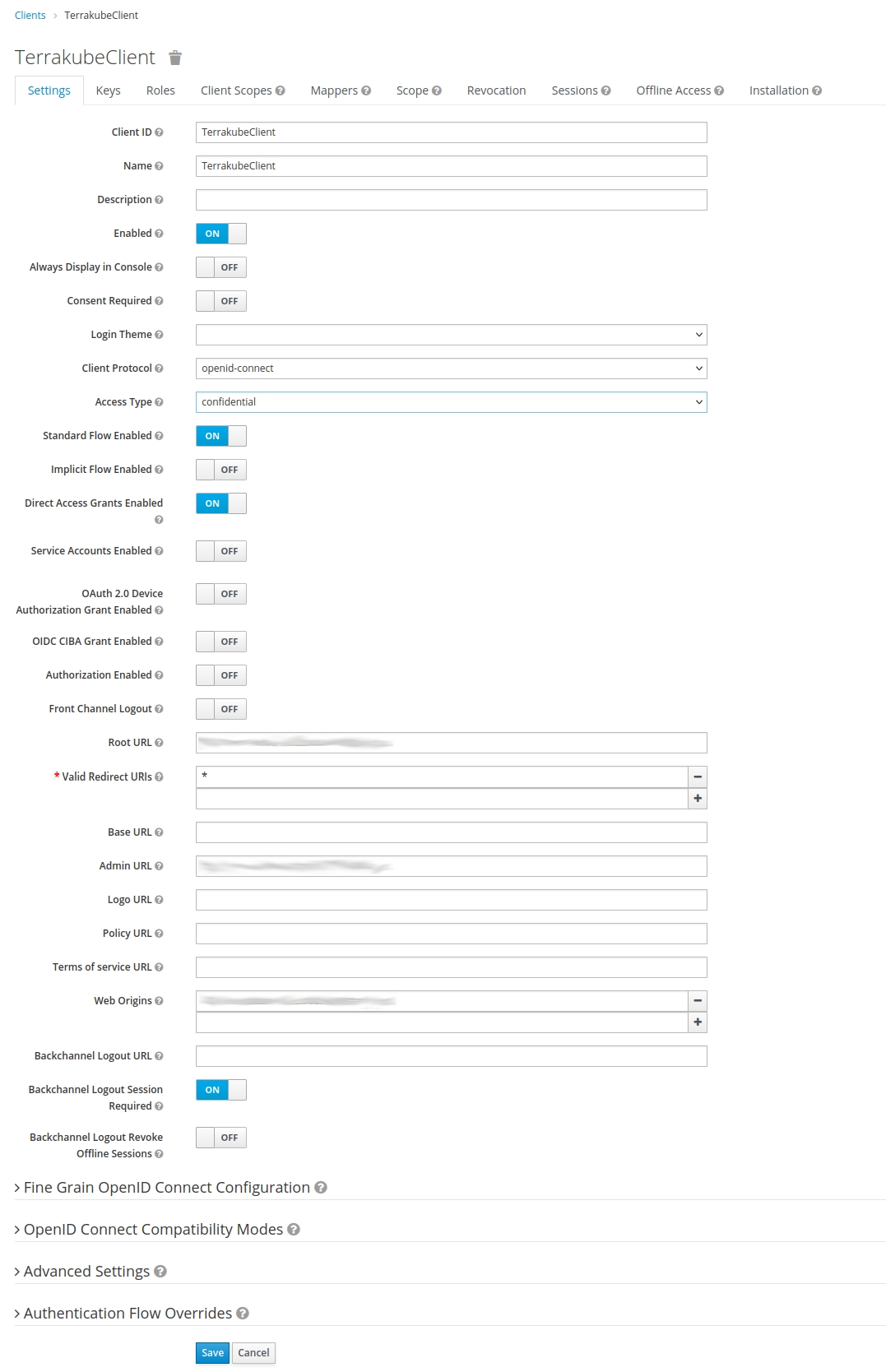
Notice that, since we set Access Type to confidential, we have an extra tab titled Credentials. Click the Credentials tab and copy the Secret value. It will be used later when we configure the Terrakube's connector.
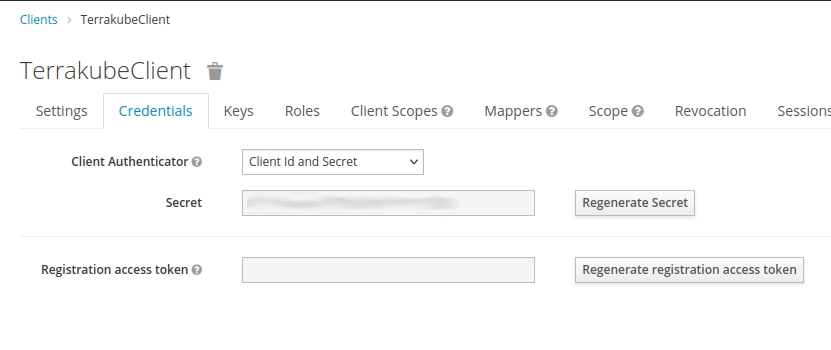
Depending on your configuration, Terrakube might expect different client scopes, such as openid, profile, email, groups, etc. You can see if they are assigned to TerrakubeClient by clicking on the Client Scopes tab (in TerrakubeClient).
If they are not assigned, you can assign them by selecting the scopes and clicking on the Add selected button.
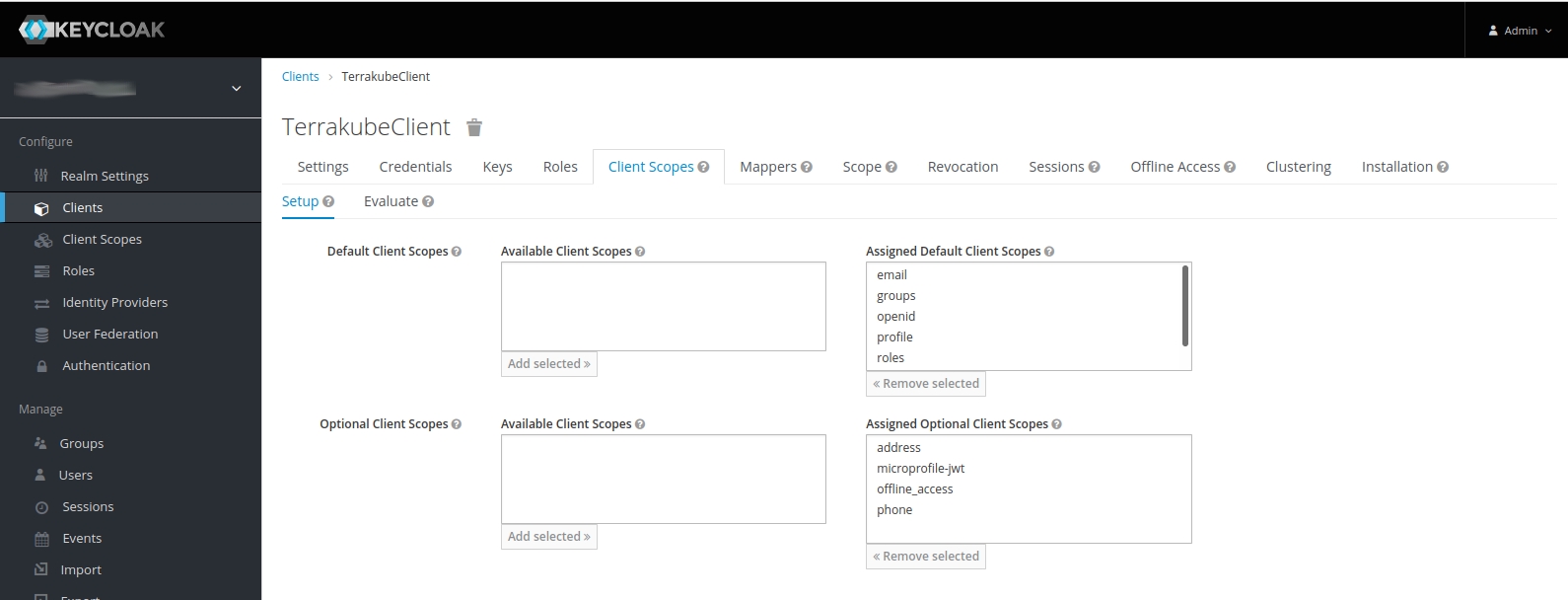
If some scope does not exist, you must create it before assigning it to the client. You do this by clicking on Client Scopes, then click on the Create button. This will lead you to a form where you can create the new scope. Then, you can assign it to the client.
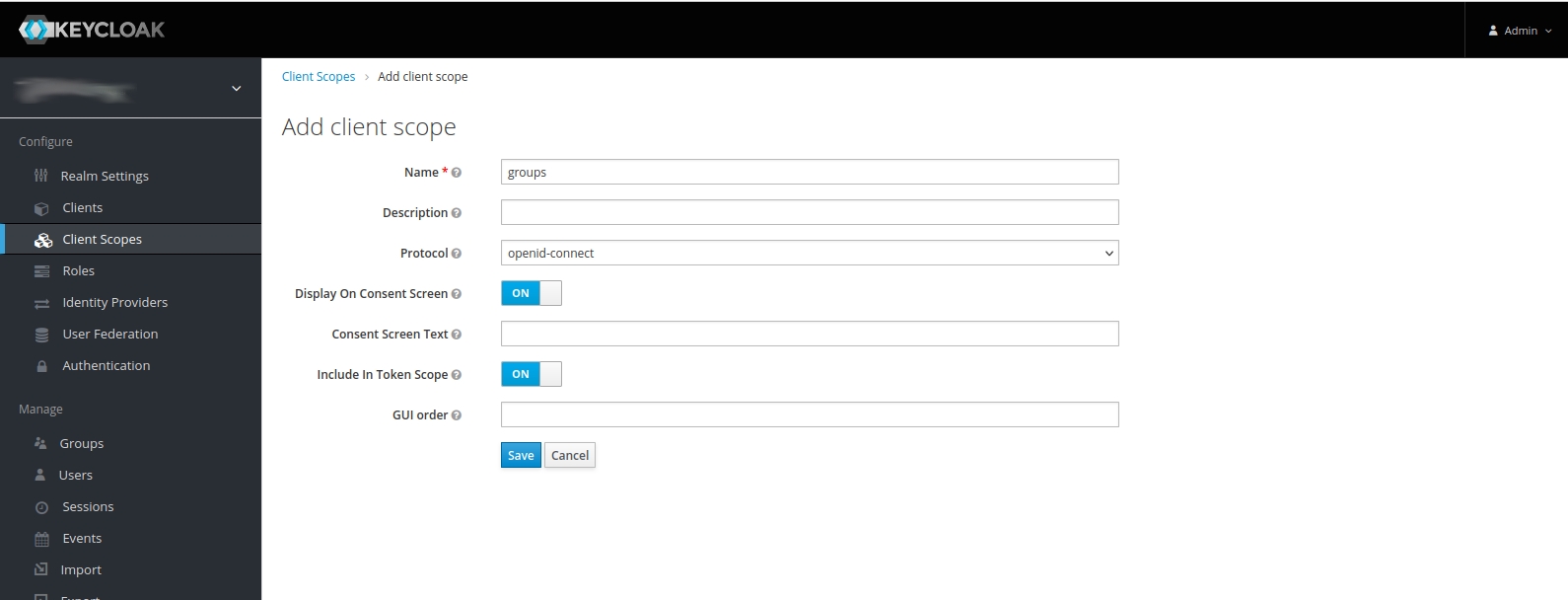
Terrakube configuration
We have to configure a Dex connector to use with Keycloak. Add a new connector in Dex's configuration, so it looks like this:
This is the simpler configuration that we can use. Let's see some notes about this fields:
type: must be
oidc(OpenID Connect).name: this is the string shown in the connectors list in Terrakube GUI.
issuer: it refers to the Keycloak server. It has the form
[http|https]://<KEYCLOAK_SERVER>/auth/realms/<REALM_NAME>clientID: refers to the Client ID configured in Keycloak. They must match.
clientSecret: must be the secret in the Credentials tab in Keycloak..
redirectURI: has the form
[http|https]://<TERRAKUBE_API>/dex/callback. Notice this is the Terrakube API URL and not the UI URL.insecureEnableGroups: this is required to enable groups claims. This way groups defined in Keycloak are brought by Terrakube's Dex connector.
{% hint style="info" %} If your users do not have a name set (First Name field in Keycloak), you must tell oidc which attribute to use as the user's name. You can do this giving the userNameKey:
{% endhint %}
Testing Terrakube authentication
When we click on Terrakube's login button we are given the choice to select the connector we want to use:
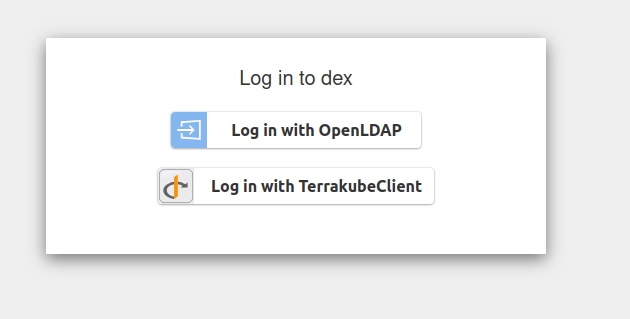
Click on Log in with TerrakubeClient. You will be redirected to a login form in Keycloak:
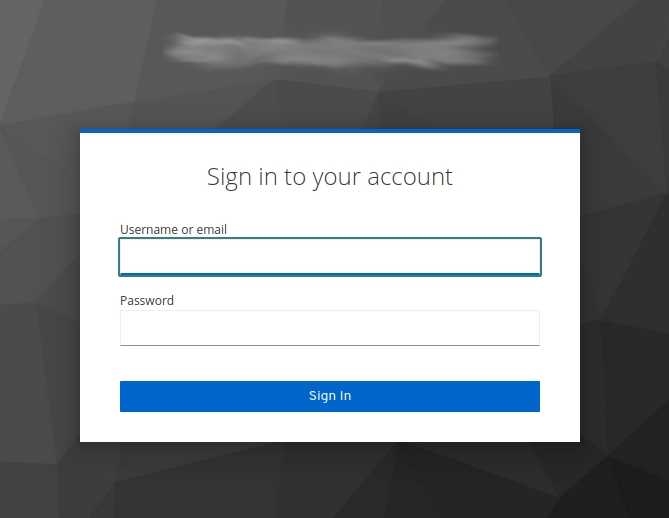
After login, you are redirected back to Terrakube and a dialog asking you to grant access is shown
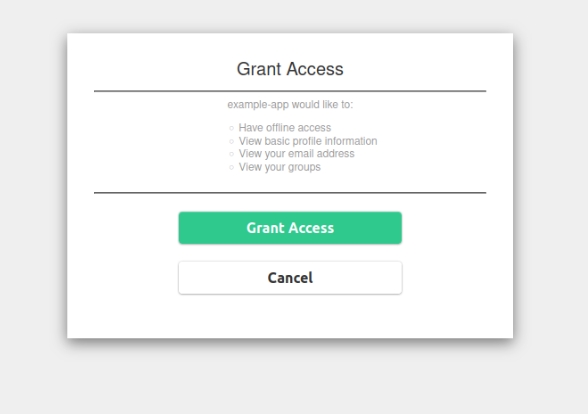
Click on Grant Access. That is the last step. If everything went right, now you should be logged in Terrakube.
Was this helpful?