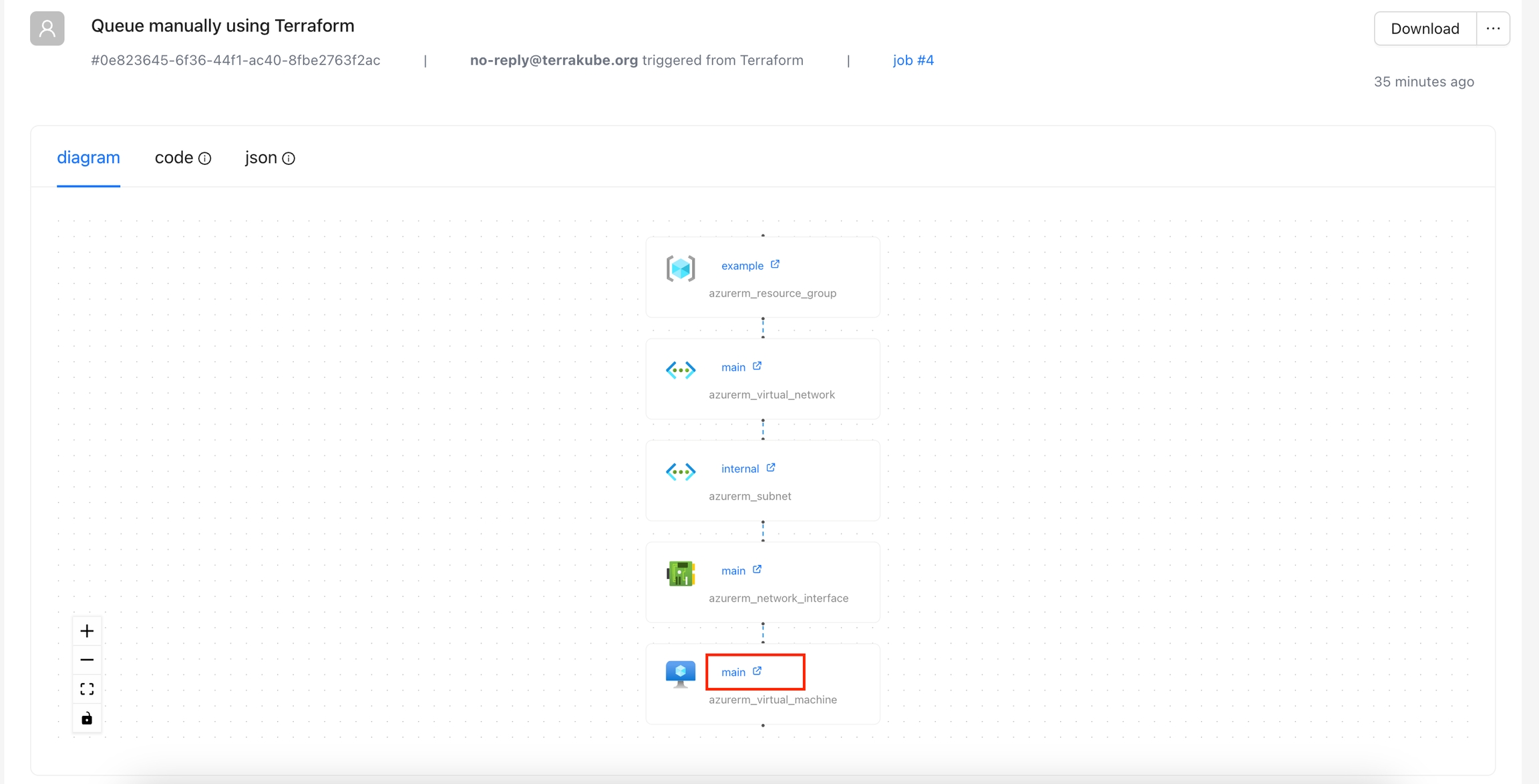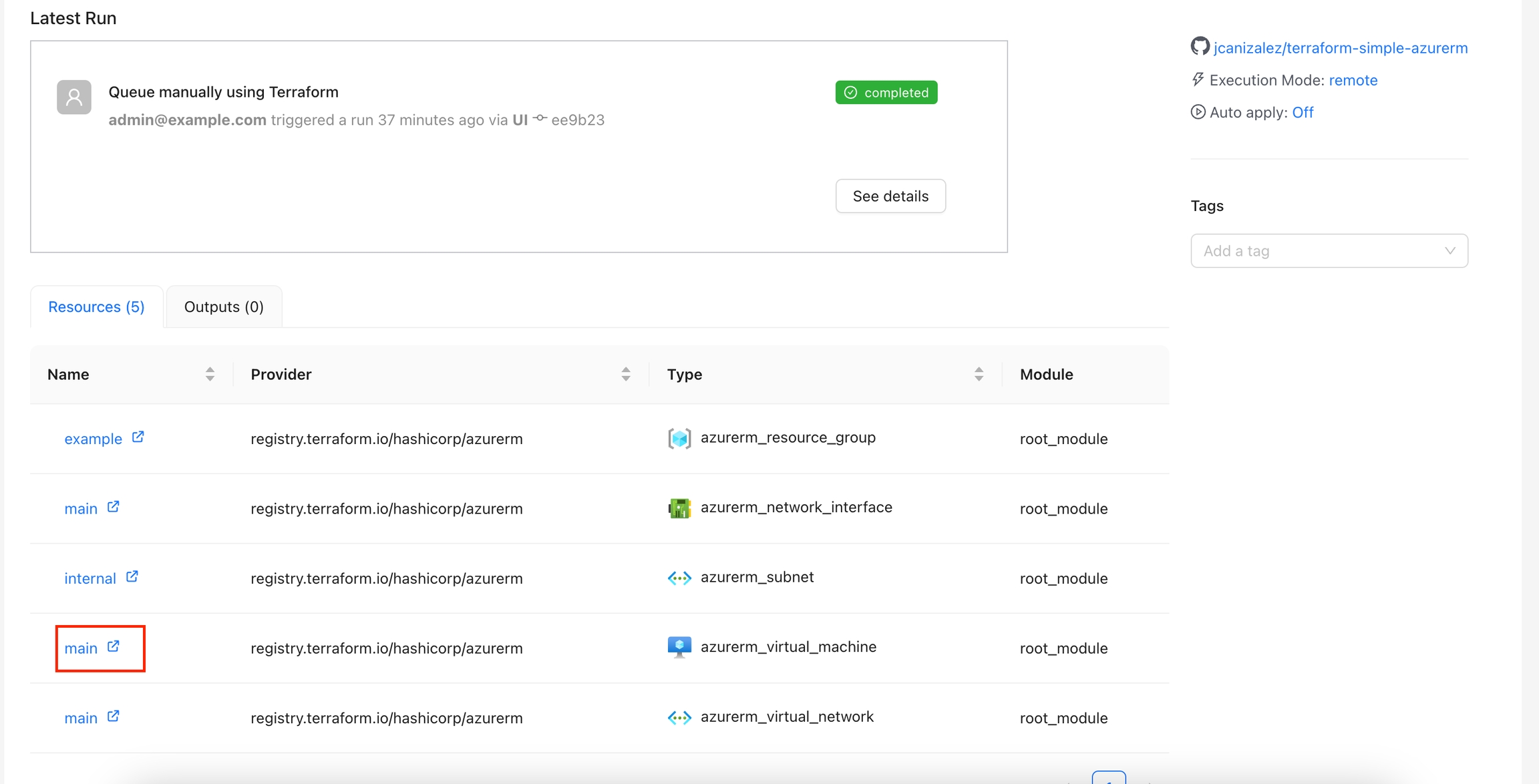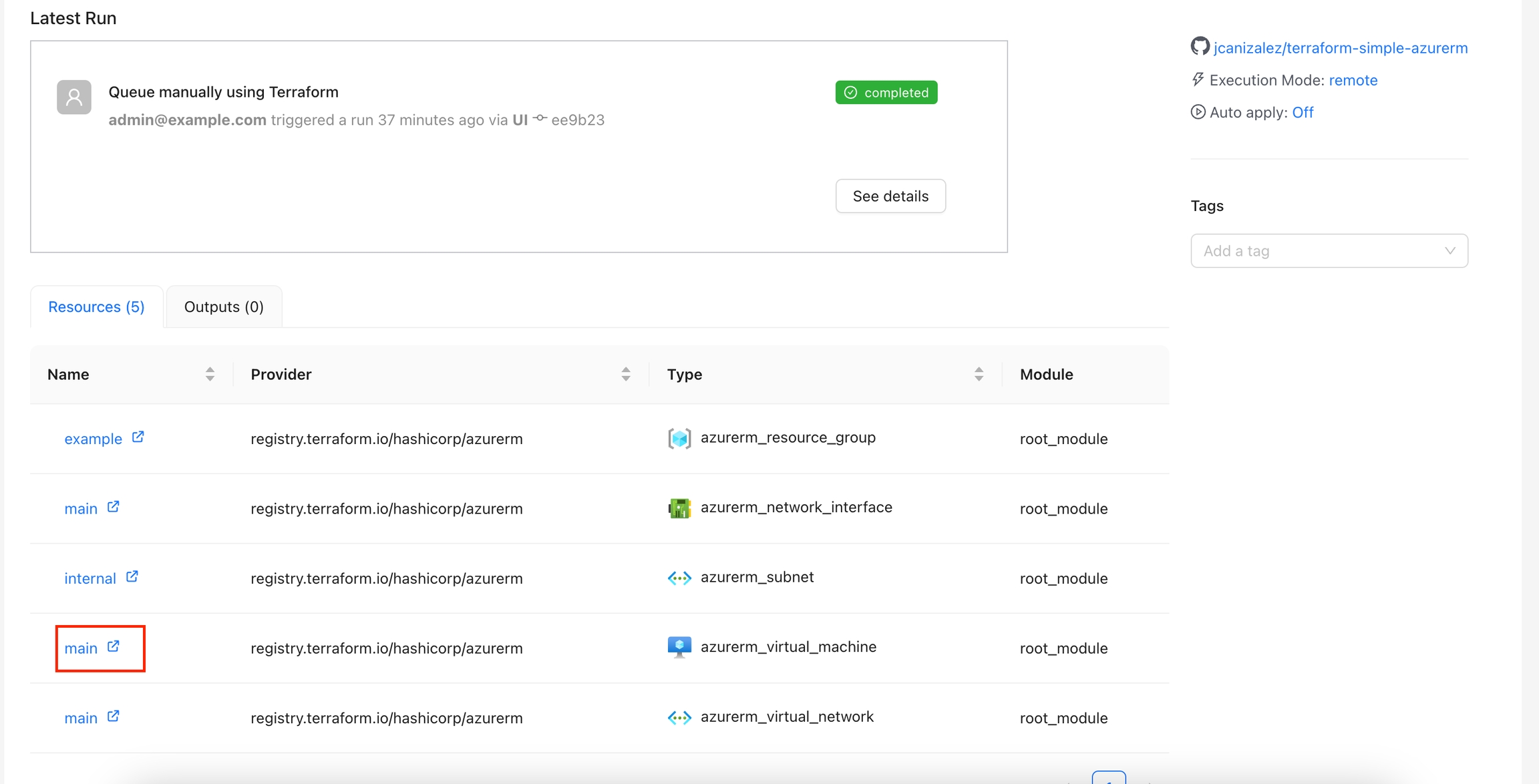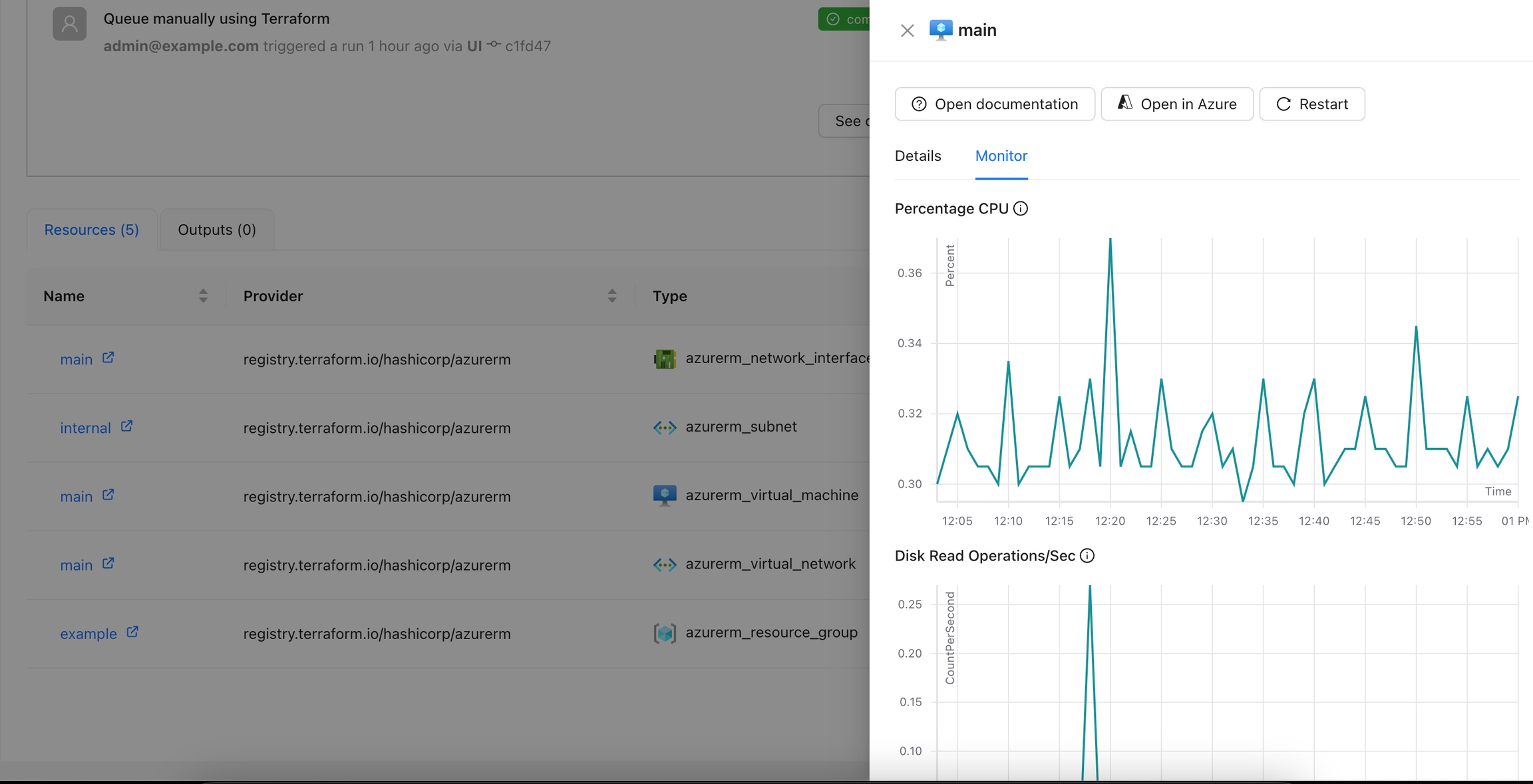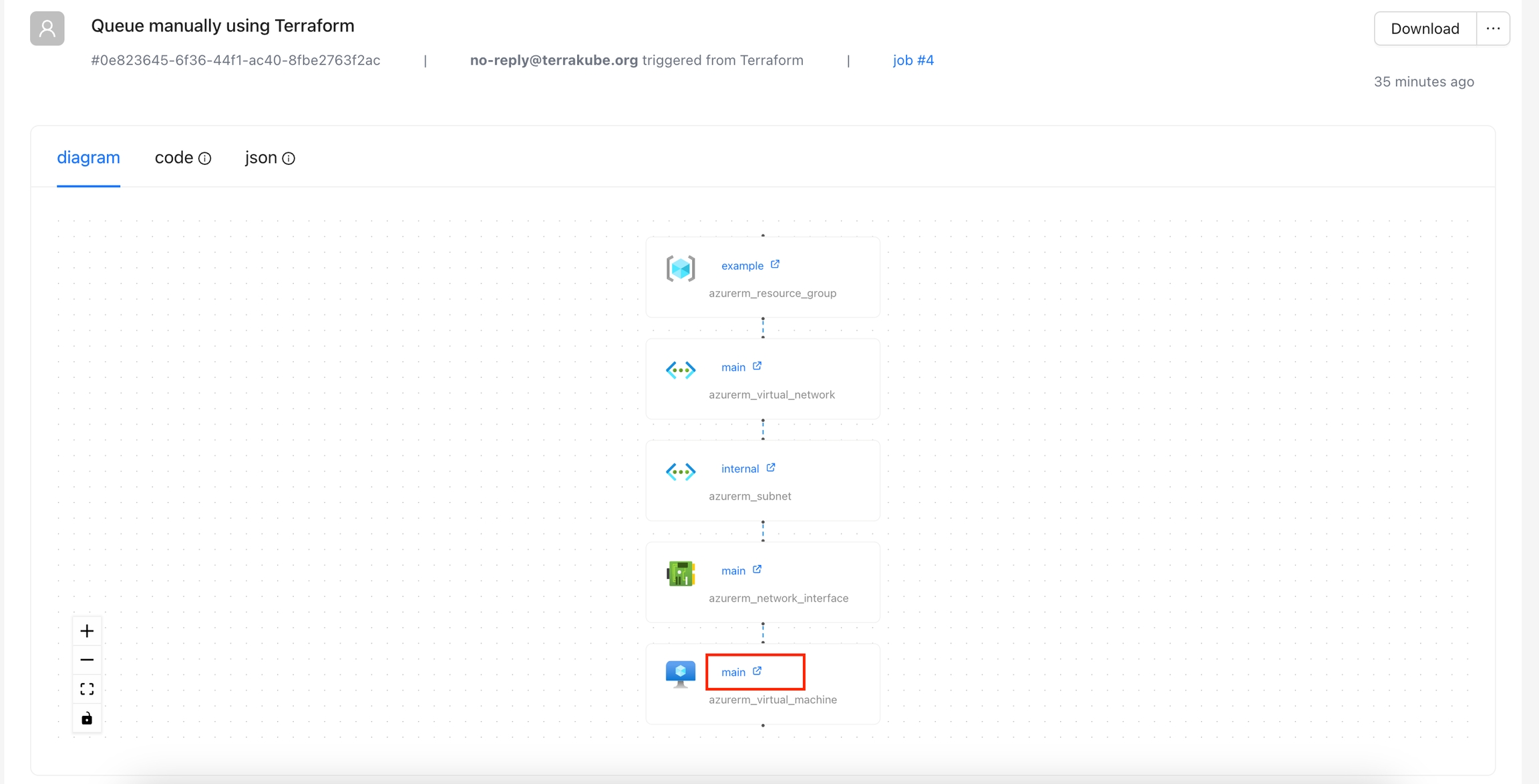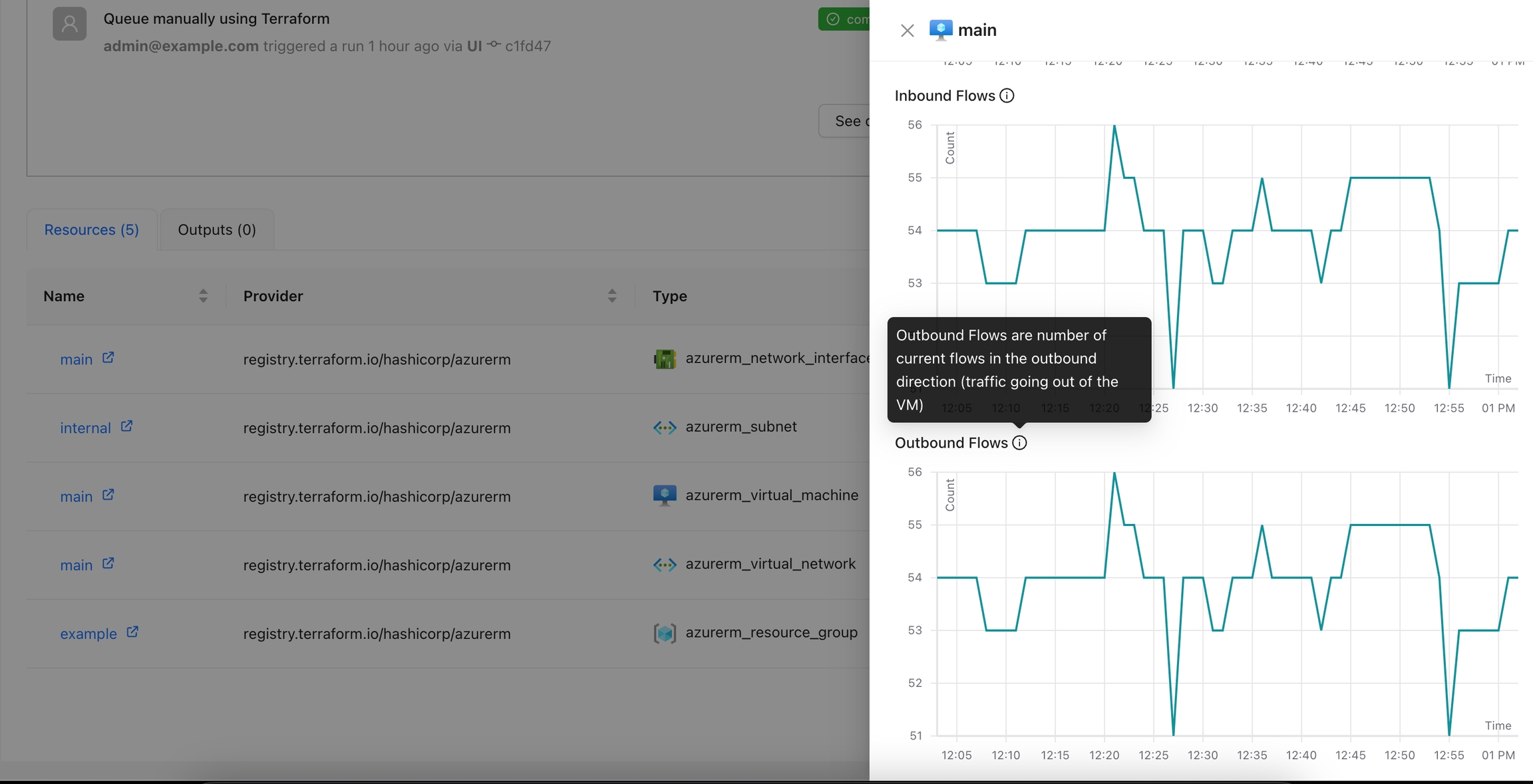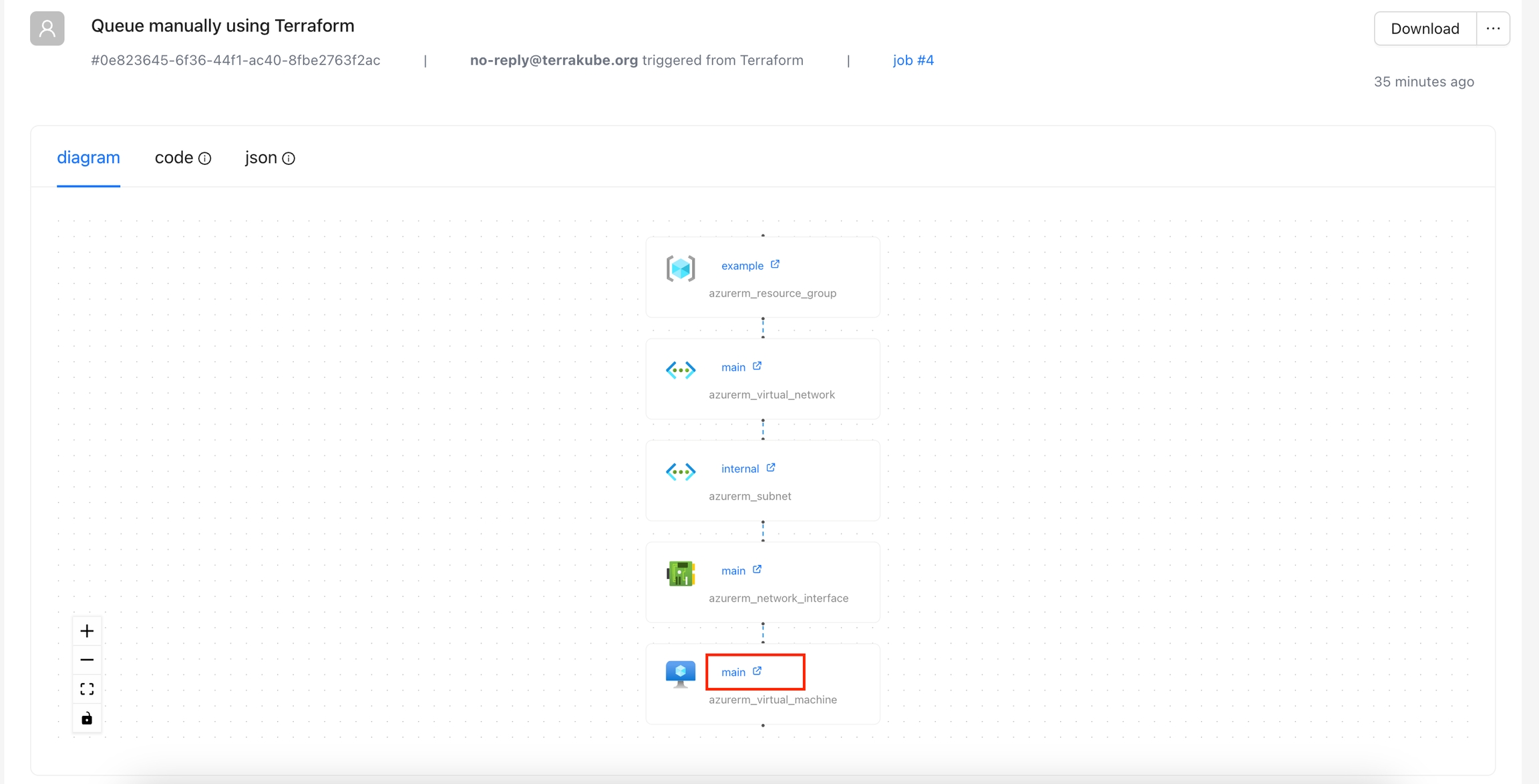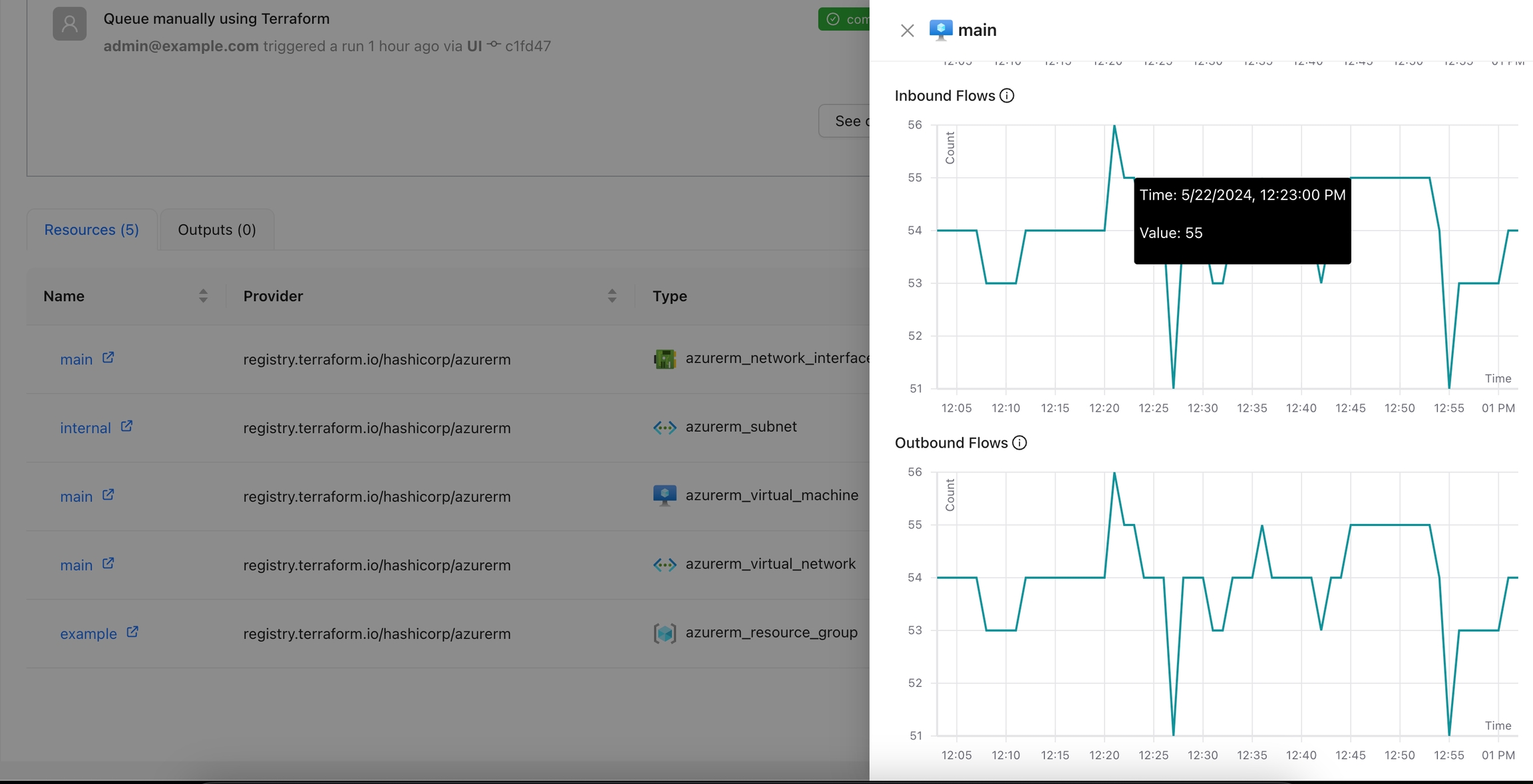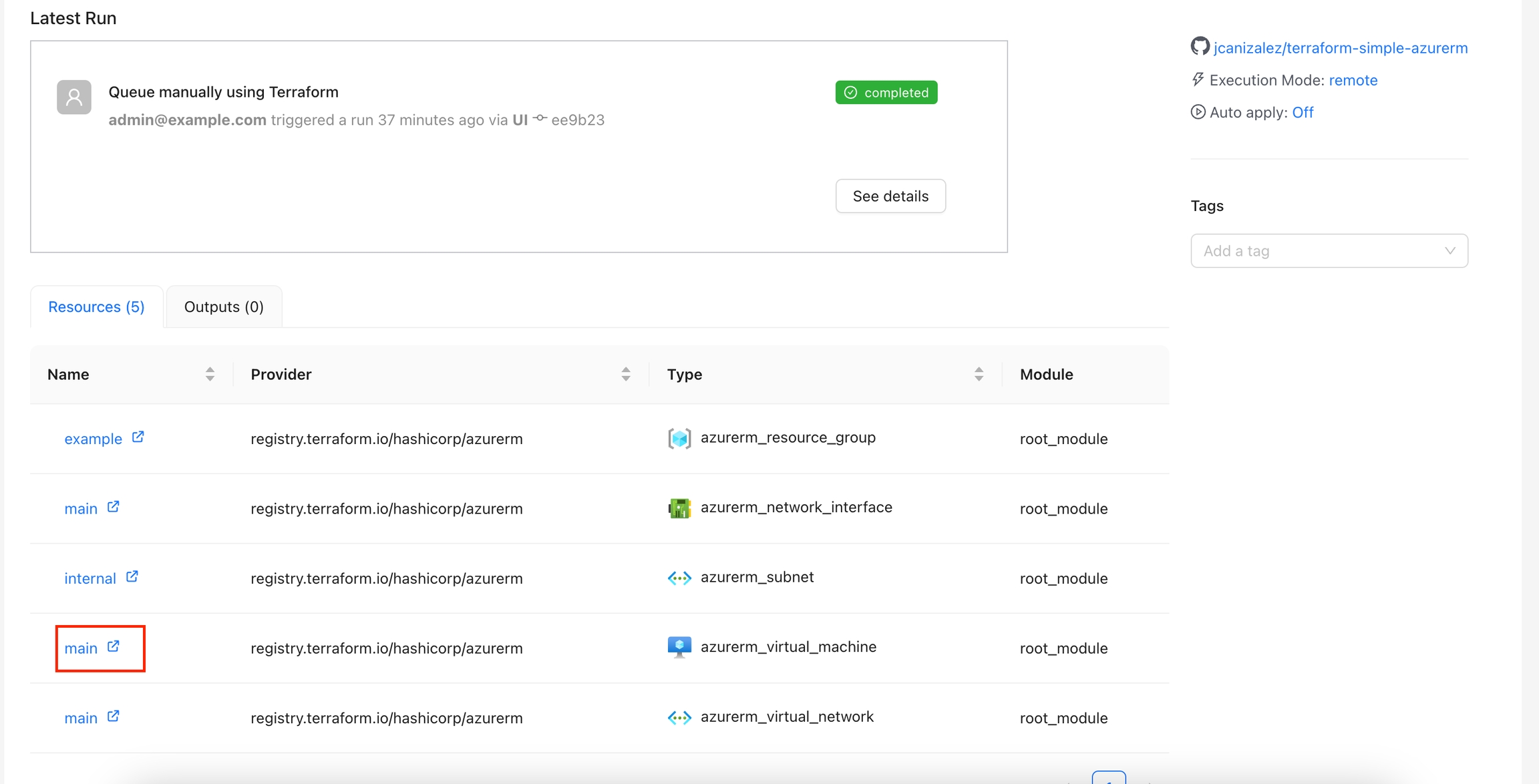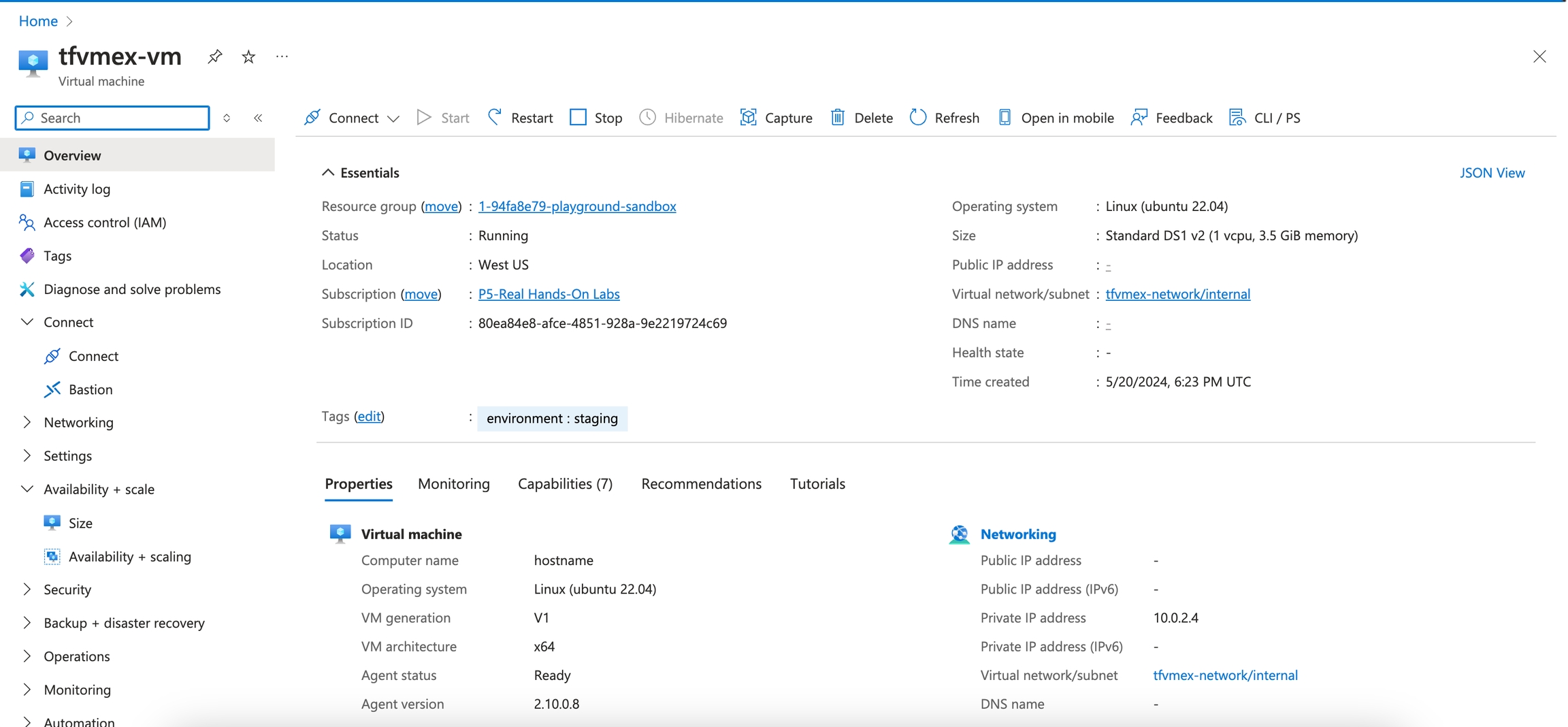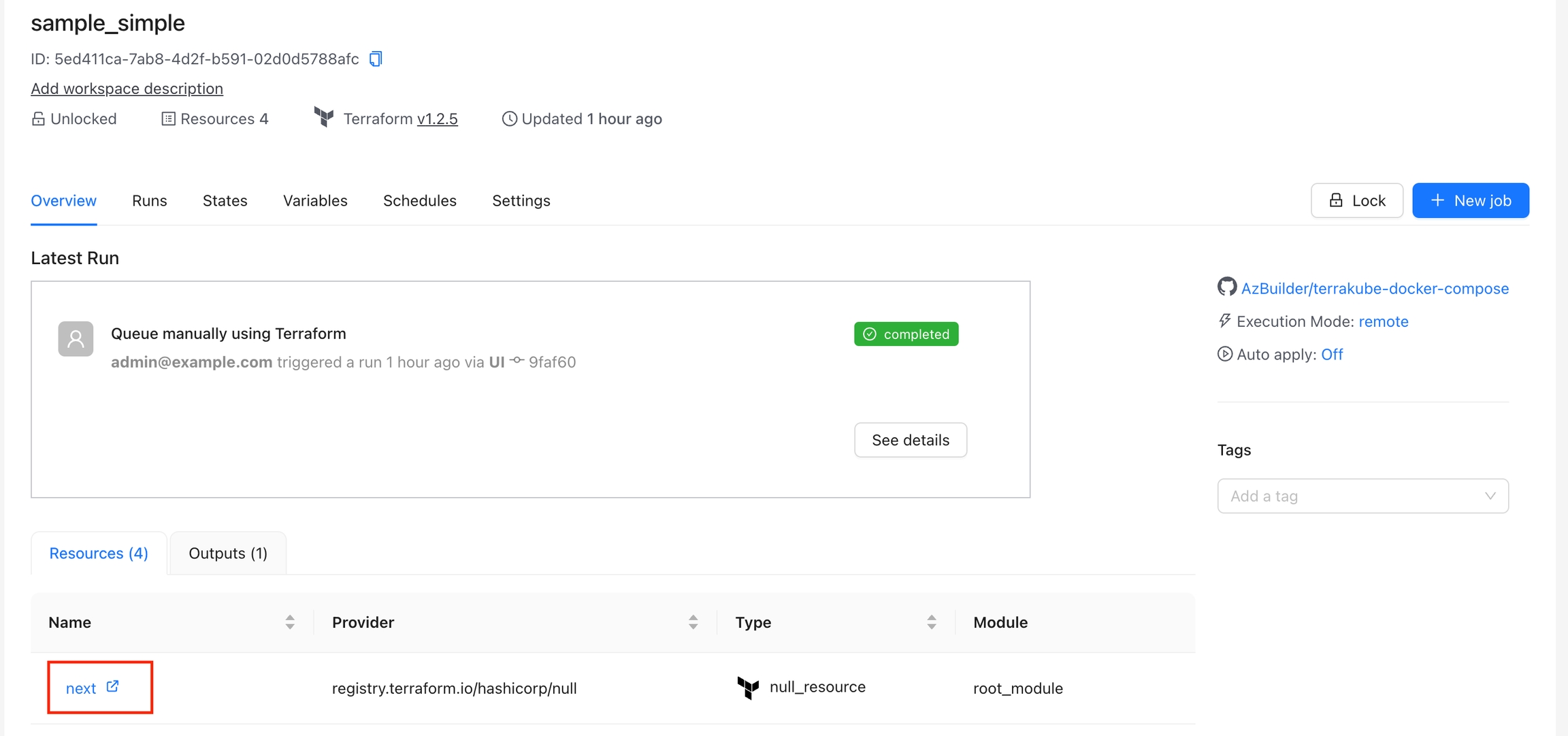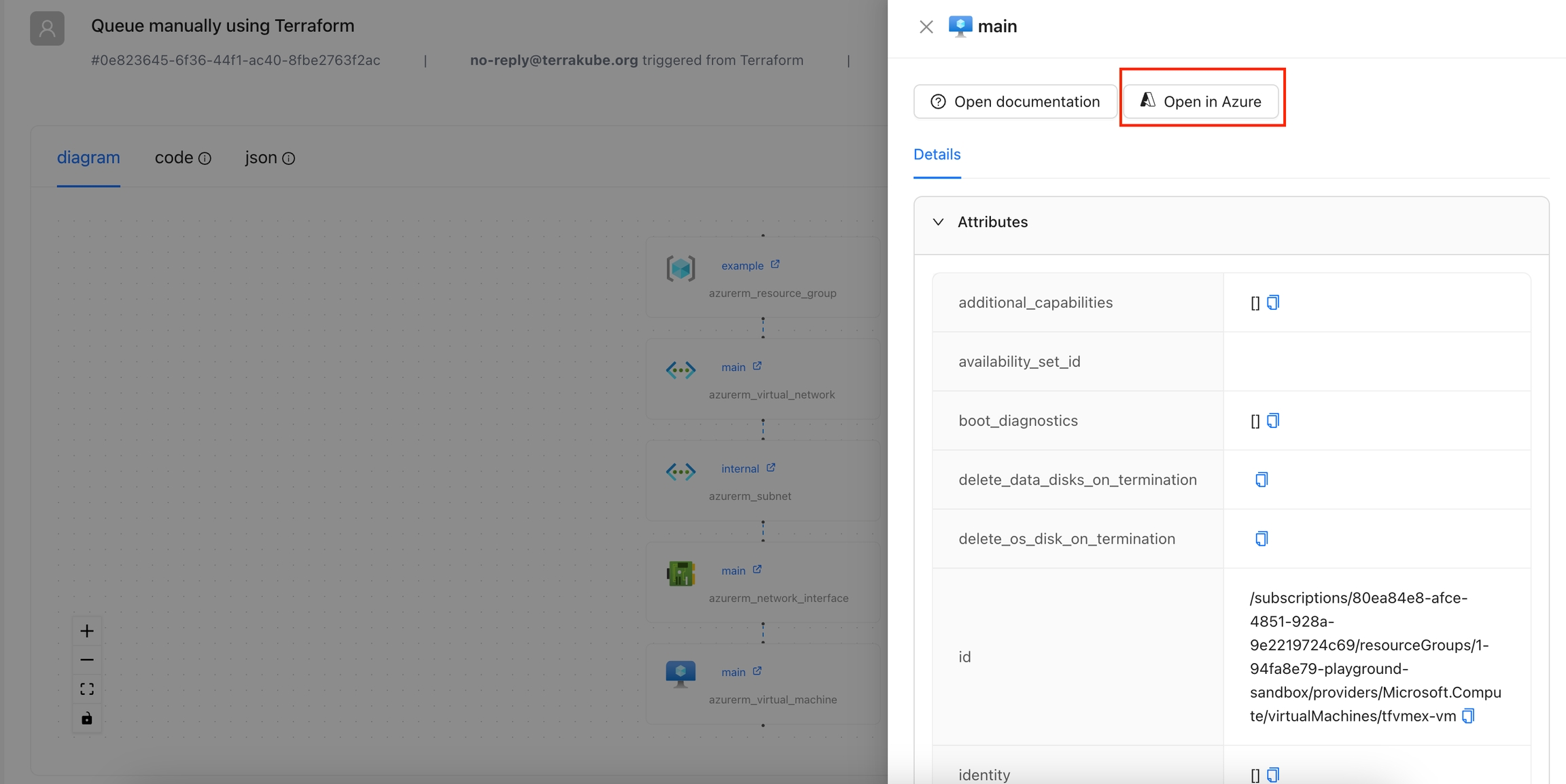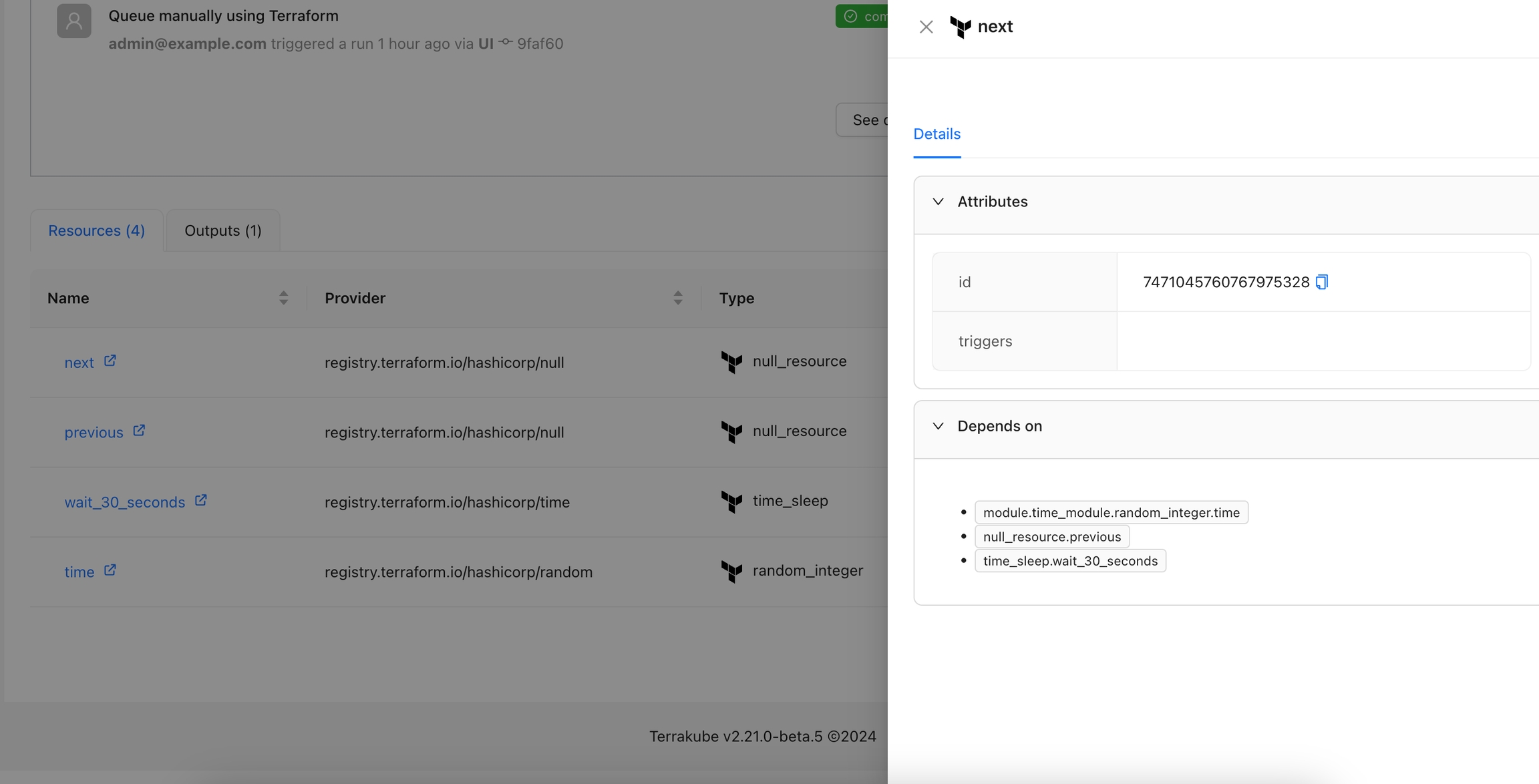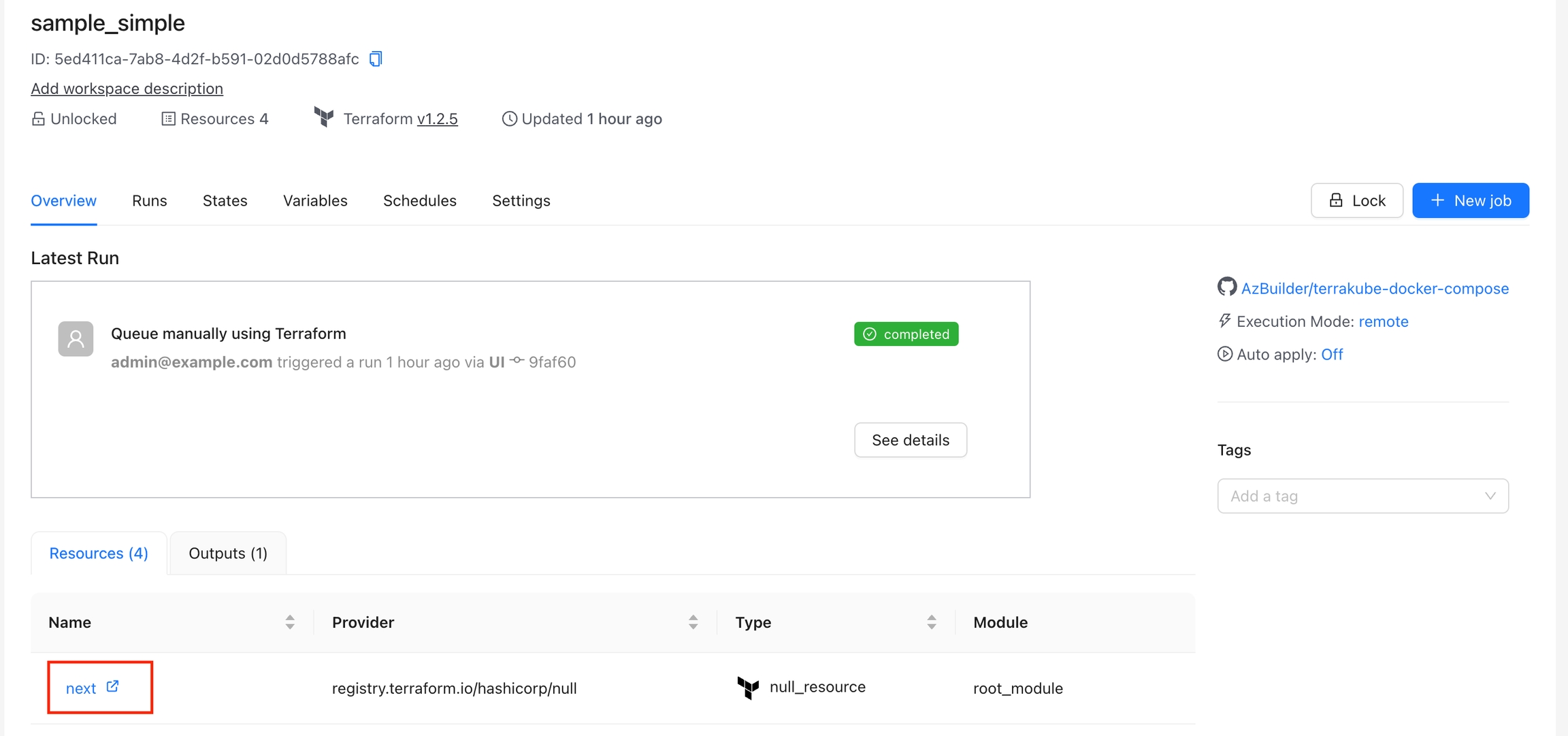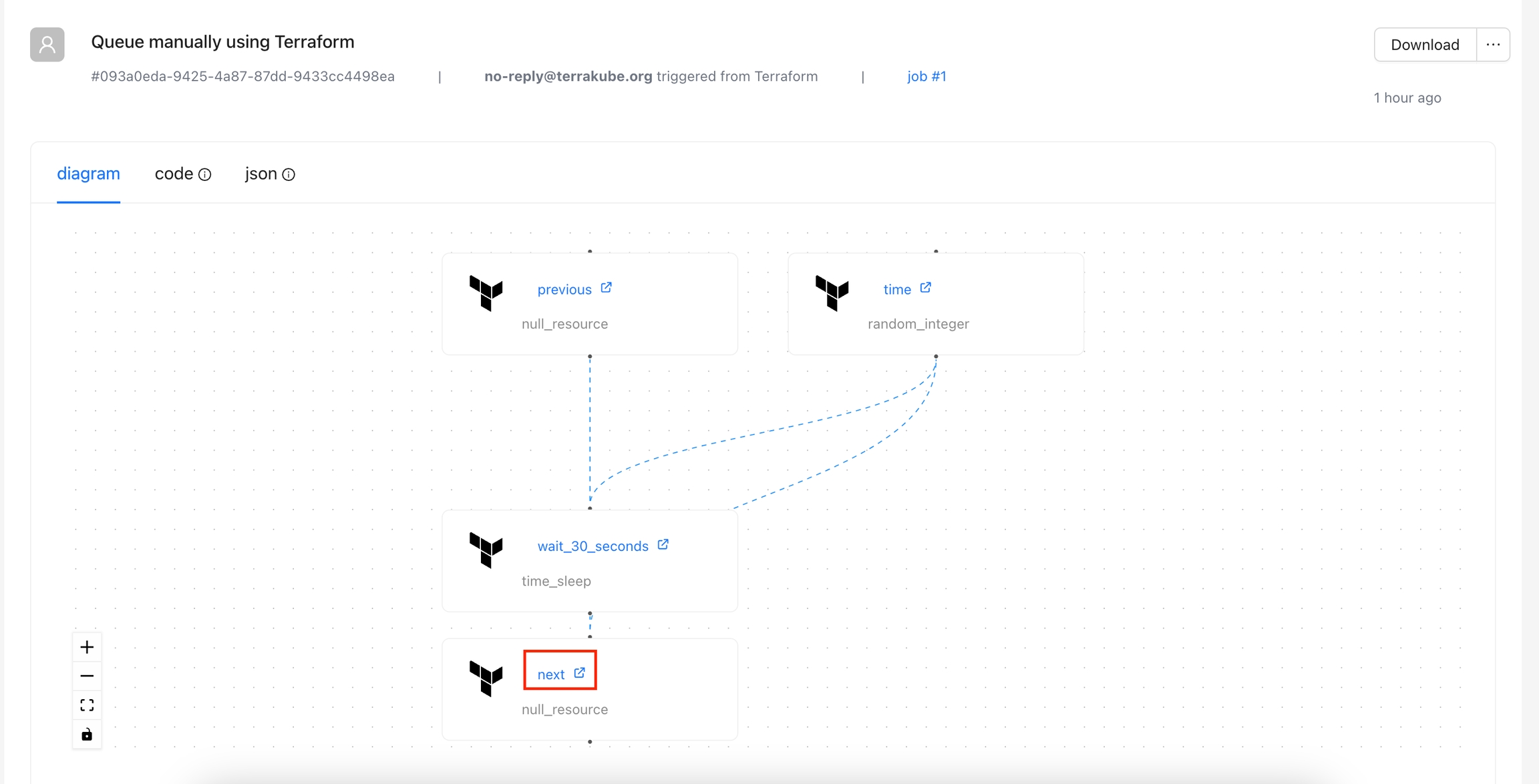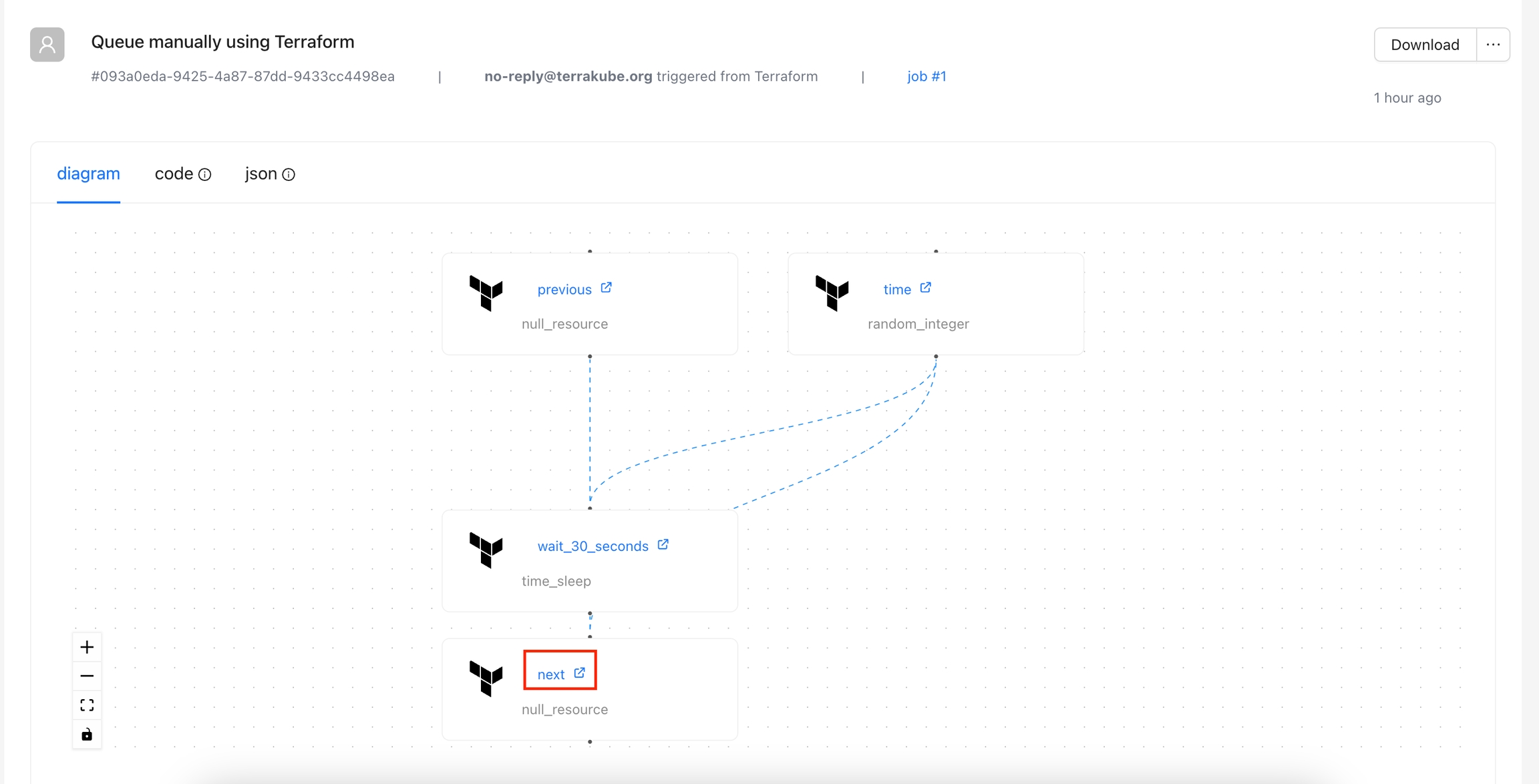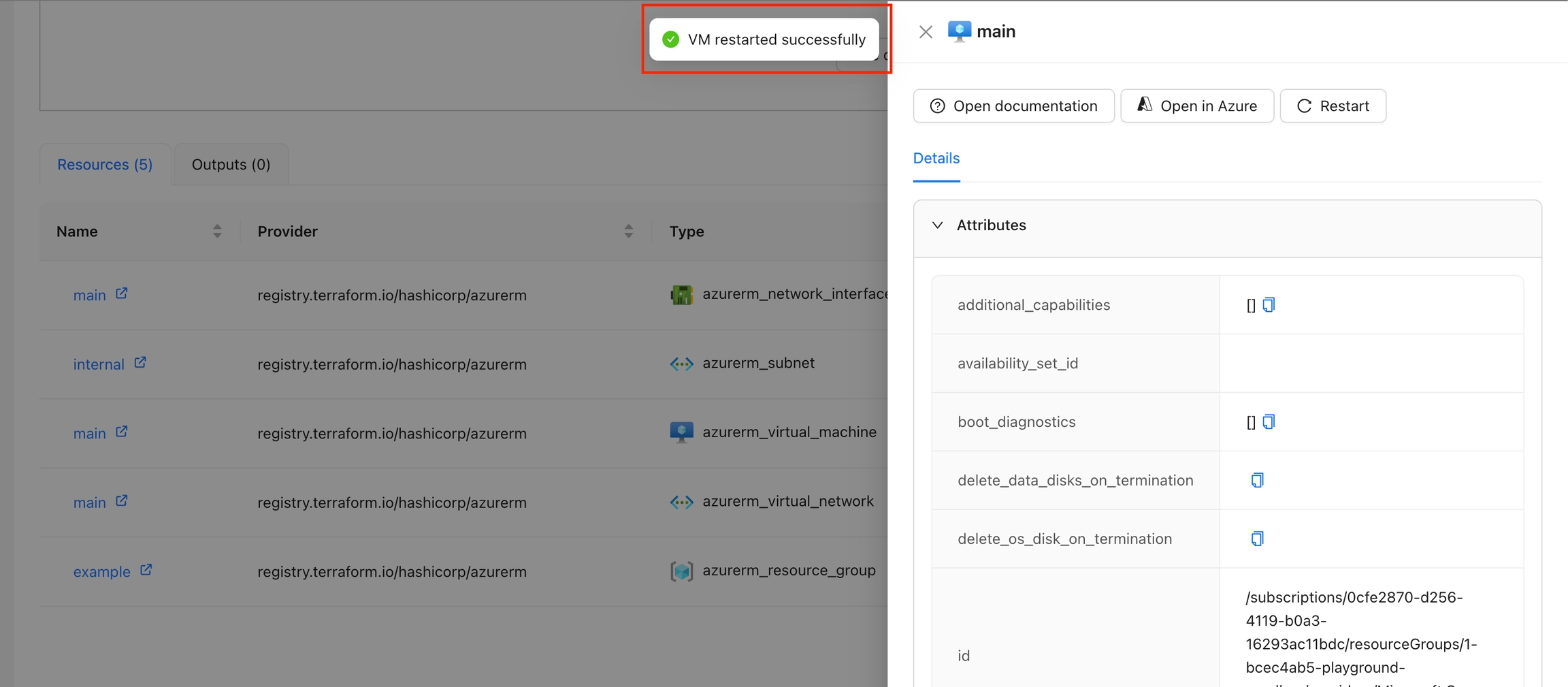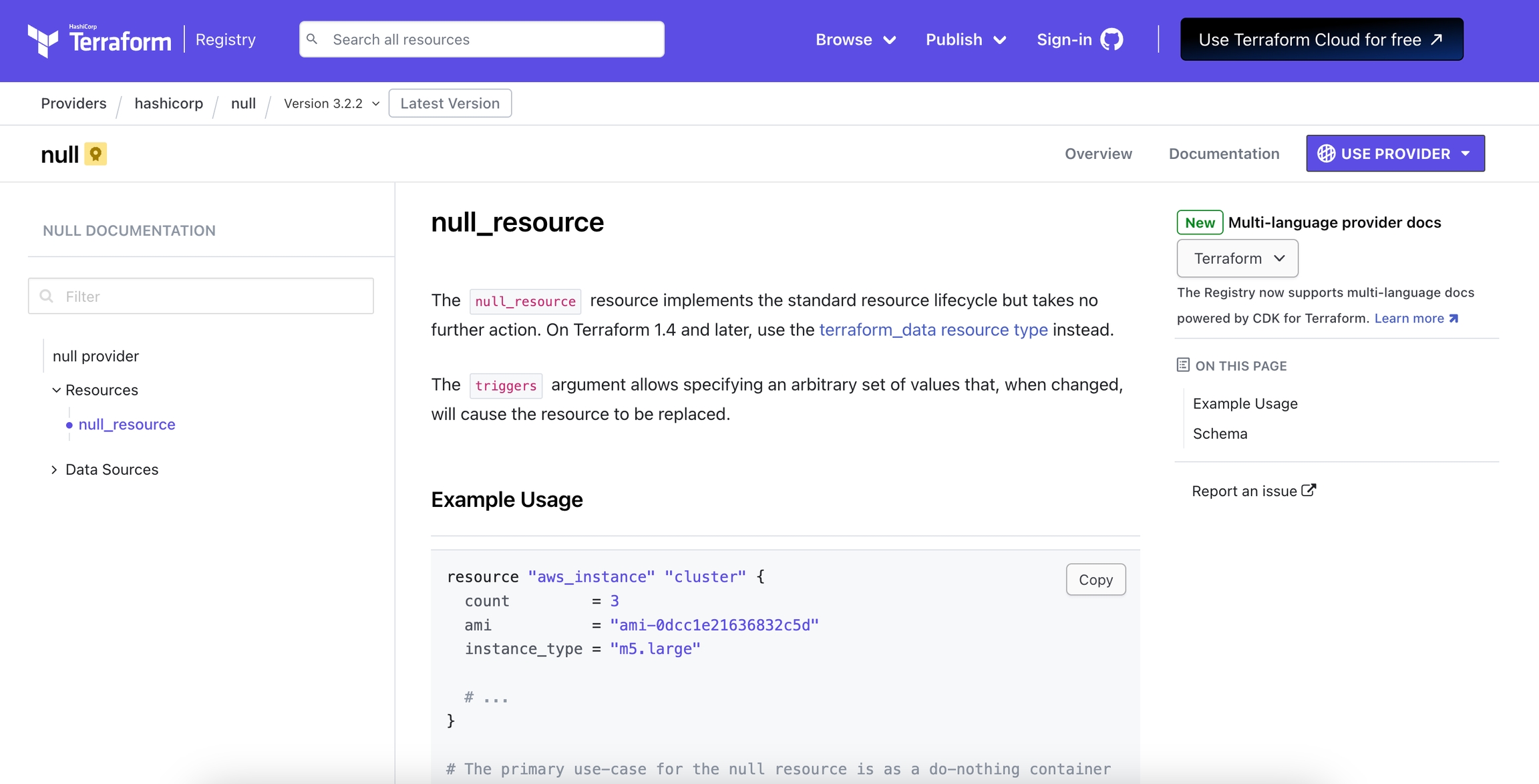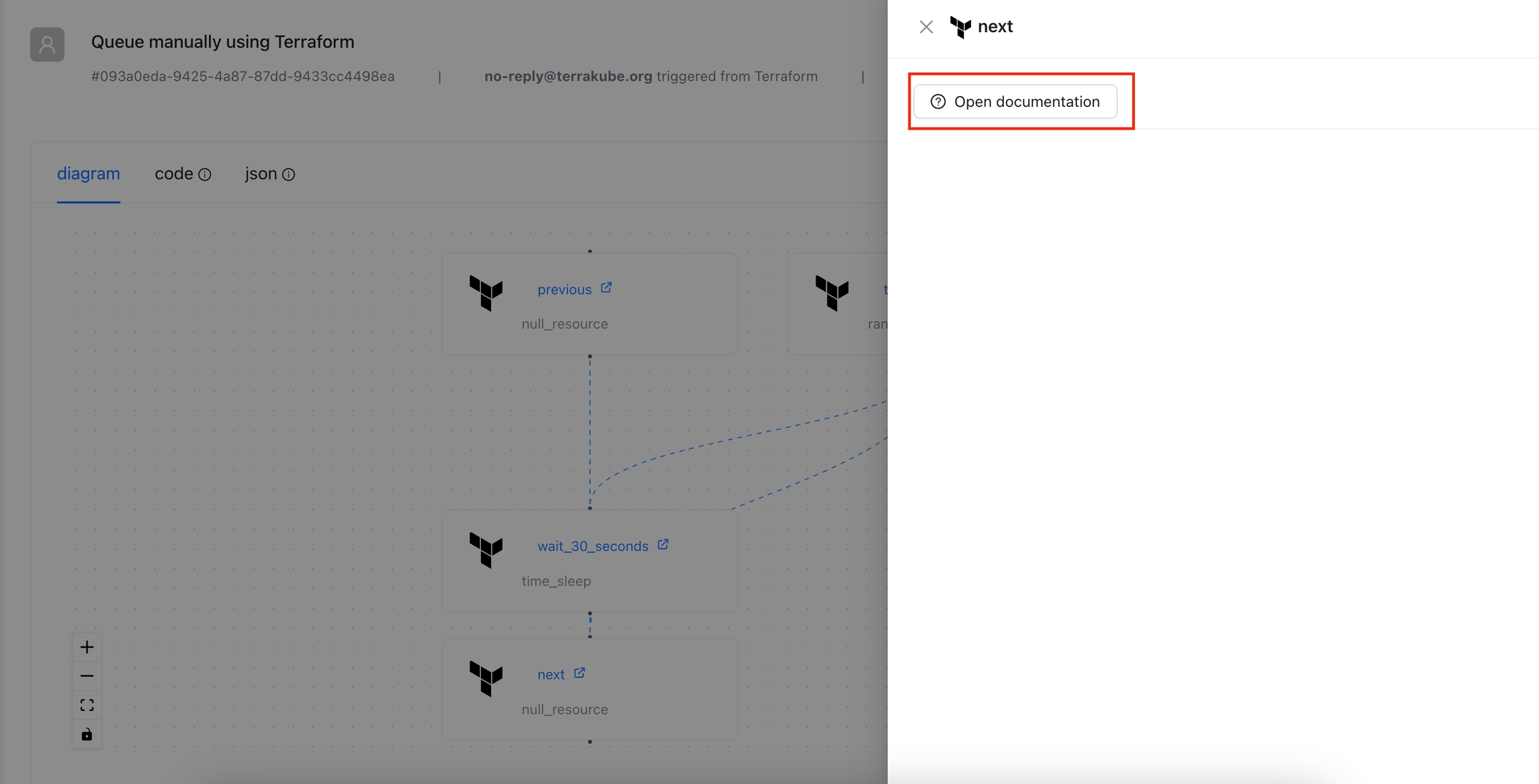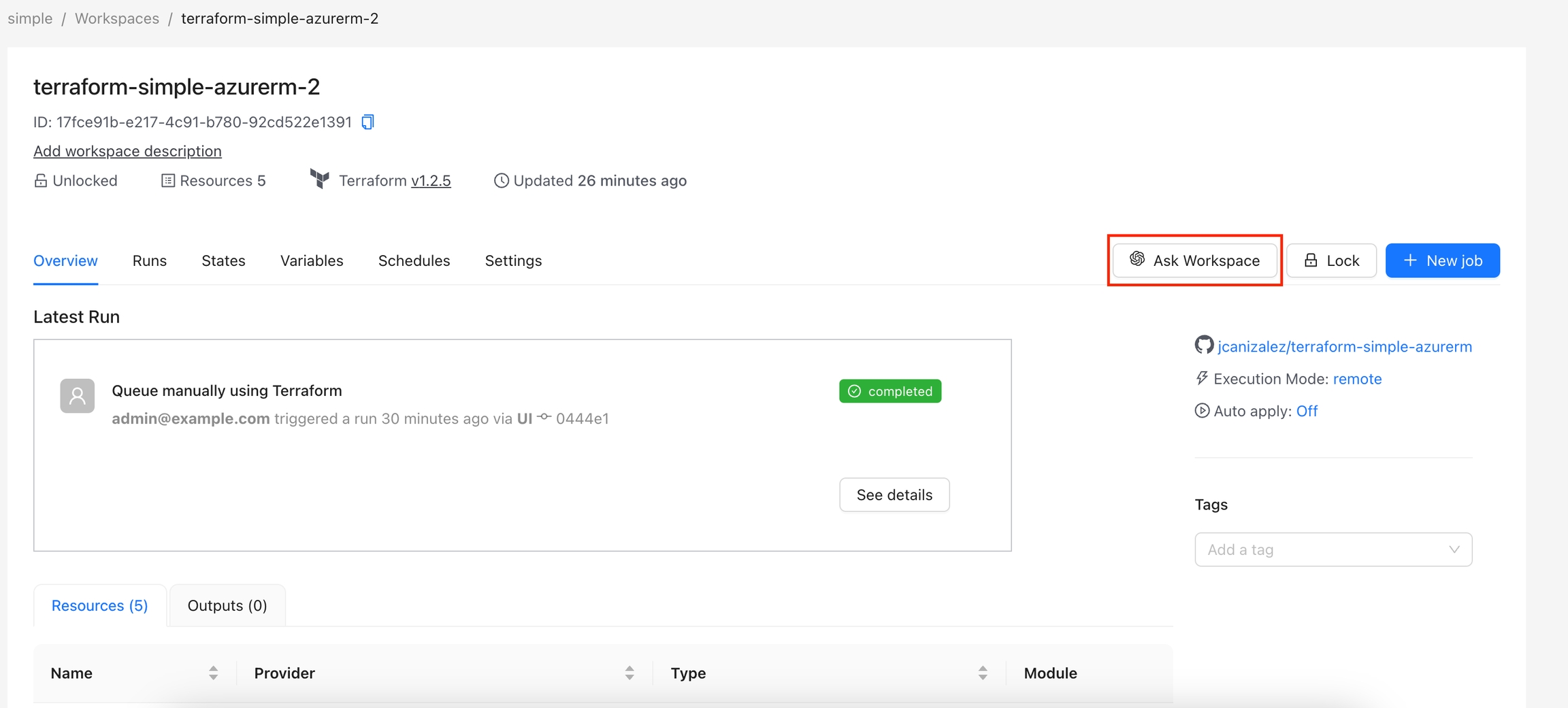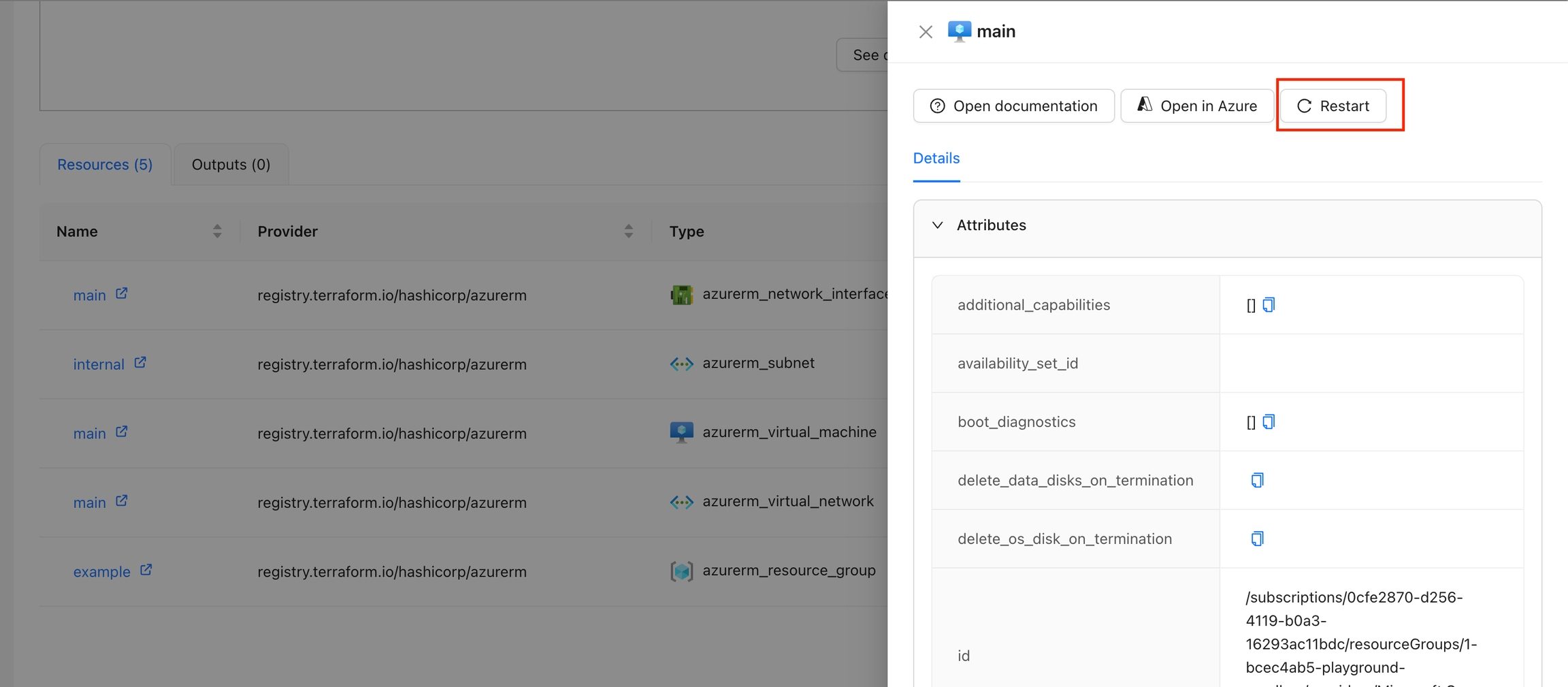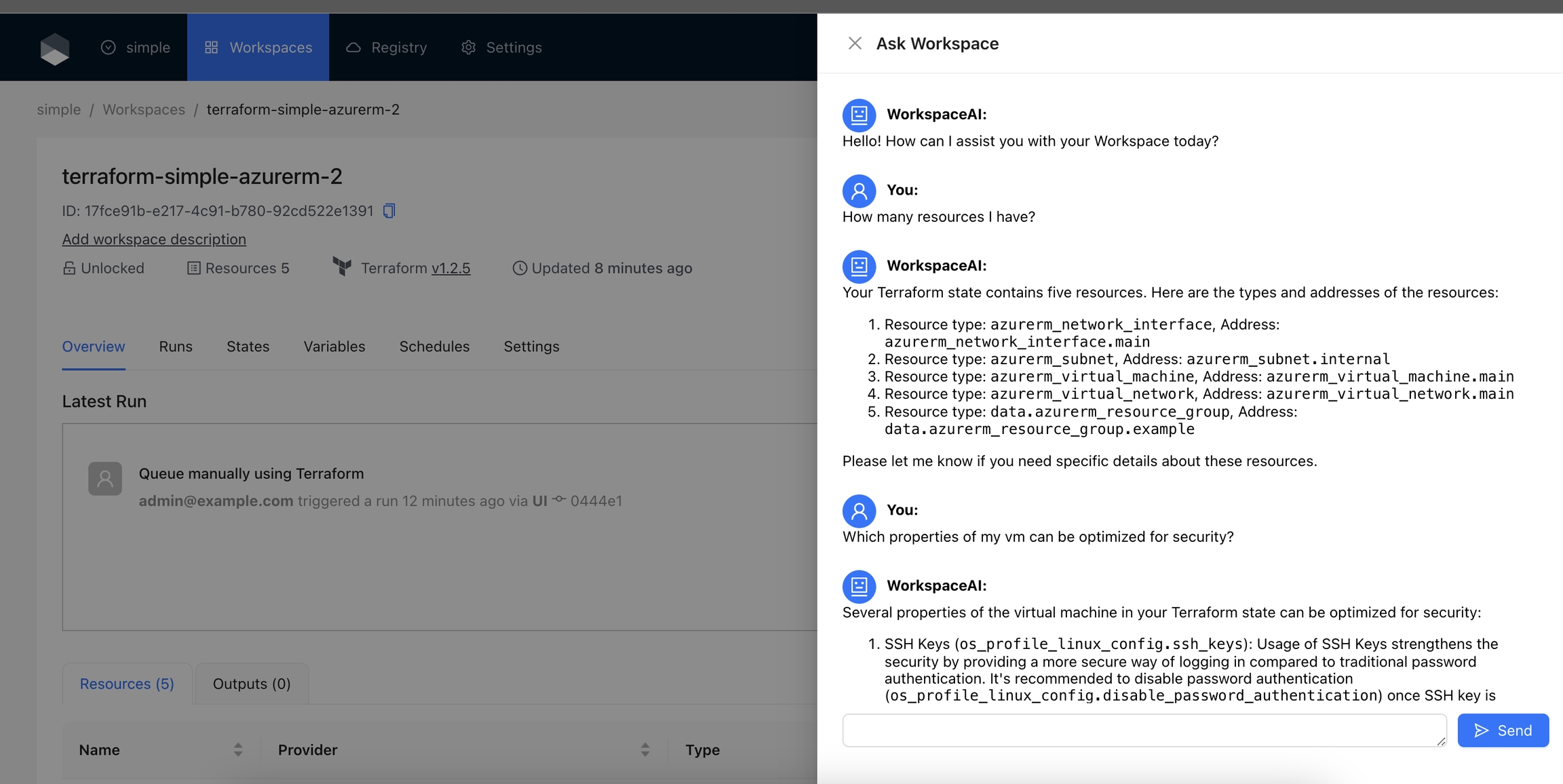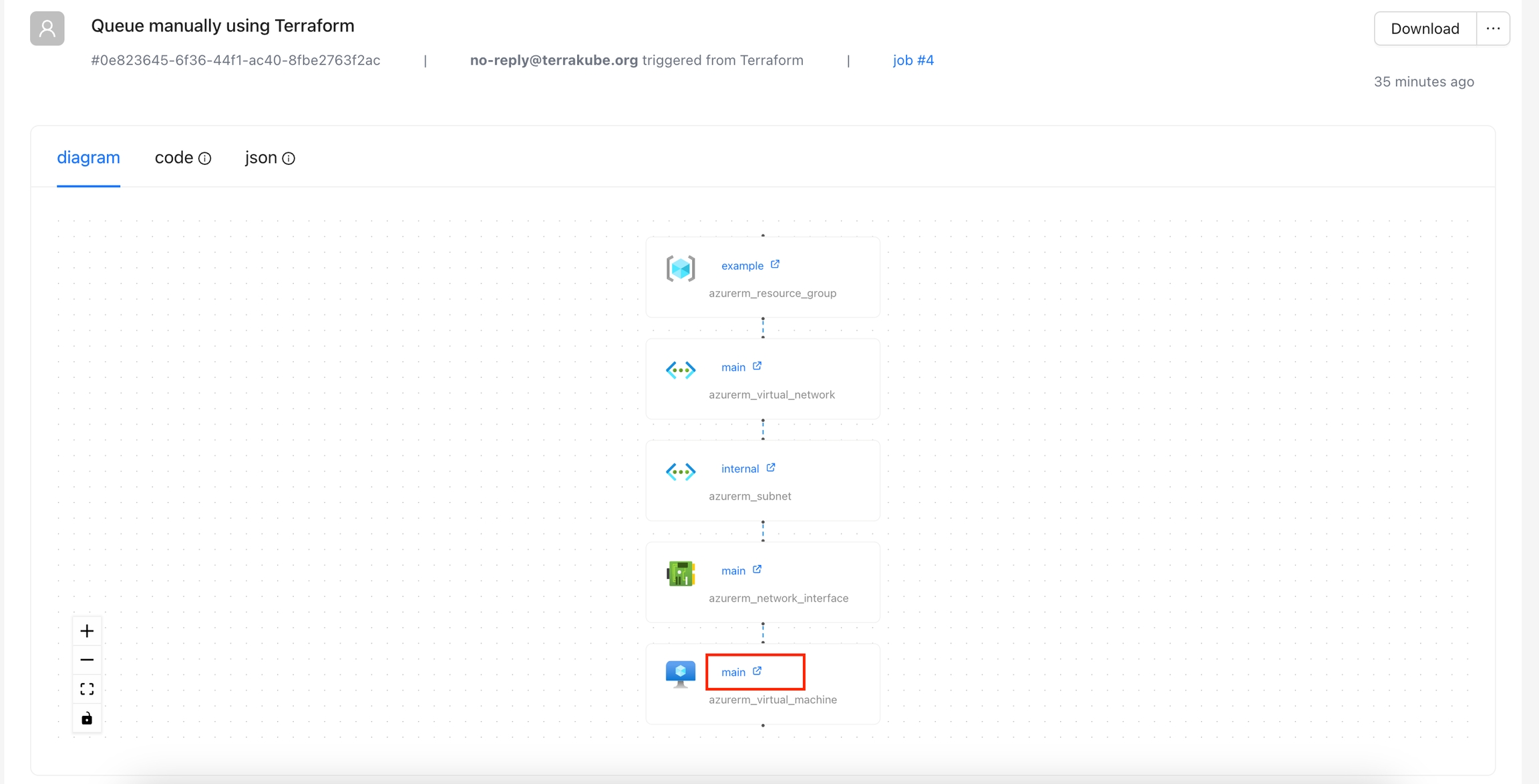
Loading...
Loading...
Loading...
Loading...
Loading...
Loading...
Loading...
The Azure Monitor Metrics action allows users to fetch and visualize metrics from Azure Monitor for a specified resource.
By default, this Action is disabled and when enabled will appear for all the azurerm resources. If you want to display this action only for certain resources, please check display criteria.
This action requires the following variables as Workspace Variables or Global Variables in the Workspace Organization:
ARM_CLIENT_ID: The Azure Client ID used for authentication.
ARM_CLIENT_SECRET: The Azure Client Secret used for authentication.
ARM_TENANT_ID: The Azure Tenant ID associated with your subscription.
ARM_SUBSCRIPTION_ID: The Azure Subscription ID where the VM is located.
The Client ID should have at least Monitoring Reader or Reader access on resource group or subscription.
Navigate to the Workspace Overview or the Visual State and click on a resource name.
Click the Monitor tab to view metrics for the selected resource.
You can view additional details for the metrics using the tooltip.
You can see more details for each chart by navigating through it.
The Open In Azure Portal action is designed to provide quick access to the Azure portal for a specific resource. By using the context of the current state, this action constructs the appropriate URL and presents it as a clickable button.
By default, this Action is disabled and when enabled will appear for all the azurerm resources. If you want to display this action only for certain resources, please check display criteria.
Navigate to the Workspace Overview or the Visual State and click a resource name.
In the Resource Drawer, click the Open in Azure button.
You will be able to see the Azure portal for that resource.
The following actions are added by default in Terrakube. However, not all actions are enabled by default. Please refer to the documentation below if you are interested in activating these actions.
Open Documentation: Adds a button to quickly navigate to the Terraform registry documentation for a specific resource.
Resource Details: Adds a new panel to visualize the state attributes and dependencies for a resource.
Open in Azure Portal: Adds a button to quickly navigate to the resource in the Azure Portal.
Restart Azure VM: Adds a button to restart the Azure VM directly from the workspace overview.
Azure Monitor: Adds a panel to visualize the metrics for the resource.
Open AI: Adds a button to ask questions or get recommendations using OpenAI based on the workspace data.
The Resource Details action is designed to show detailed information about a specific resource within the workspace. By using the context of the current state, this action provides a detailed view about the properties and dependencies in a tab within the resource drawer.
By default this Action is enabled and will appear for all the resources. If you want to display this action only for certain resources, please check filtering actions.
Navigate to the Workspace Overview or the Visual State and click a resource name.
In the Resource Drawer, you will see a new tab Details with the resource attributes and dependencies.
The Open Documentation action is designed to provide quick access to the Terraform registry documentation for a specific provider and resource type. By using the context of the current state, this action constructs the appropriate URL and presents it as a clickable button.
By default this Action is enabled and will appear for all the resources. If you want to display this action only for certain resources, please check display criteria.
Navigate to the Workspace Overview or the Visual State and click a resource name.
In the Resource Drawer, Click the Open documentation button
You will be able to see the documentation for that resource in the Terraform registry
The Restart VM action is designed to restart a specific virtual machine in Azure. By using the context of the current state, this action fetches an Azure access token and issues a restart command to the specified VM. The action ensures that the VM is restarted successfully and provides feedback on the process.
By default, this Action is disabled and when enabled will appear for all resources that have resource type azurerm_virtual_machine. If you want to display this action only for certain resources, please check display criteria.
This action requires the following variables as Workspace Variables or Global Variables in the Workspace Organization:
ARM_CLIENT_ID: The Azure Client ID used for authentication.
ARM_CLIENT_SECRET: The Azure Client Secret used for authentication.
ARM_TENANT_ID: The Azure Tenant ID associated with your subscription.
ARM_SUBSCRIPTION_ID: The Azure Subscription ID where the VM is located.
The Client ID should have at least Virtual Machine Contributor access on the VM or resource group.
Navigate to the Workspace Overview or the Visual State and click on a resource name.
In the Resource Drawer, click the "Restart" button.
The VM will be restarted, and a success or error message will be displayed.
Security Warning
The current action shares the state with the OpenAI API, so it's not recommended for sensitive workspaces. Future versions will provide a mask method before sending the data.
The Ask Workspace action allows users to interact with OpenAI's GPT-4o model to ask questions and get assistance related to their Terraform Workspace. This action provides a chat interface where users can ask questions about their Workspace's Terraform state and receive helpful responses from the AI.
By default, this Action is disabled and when enabled will appear for all resources. If you want to display this action only for certain resources, please check display criteria.
This action requires the following variables as Workspace Variables or Global Variables in the Workspace Organization:
OPENAI_API_KEY: The API key to authenticate requests to the OpenAI API. Please check this guide in how to get an OPEN AI api key
Navigate to the Workspace and click on the Ask Workspace button.
Enter your questions and click the Send button or press the Enter key.